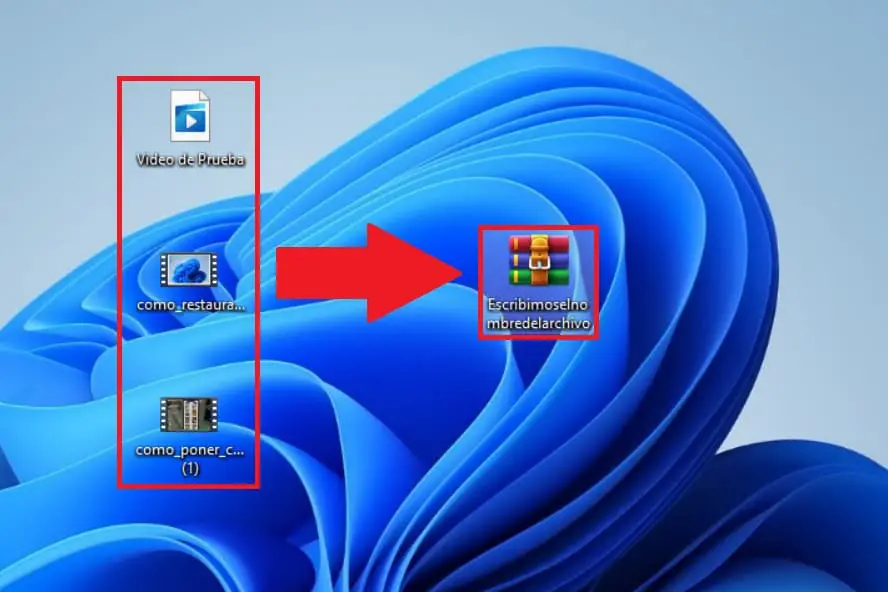
File compression is a resource that every Windows 11 user should know about since it will allow us to compact elements to save not only storage space but also to join several documents into a single file . At this point, you may think that carrying out this action is a laborious process, but in reality it is something very simple. That is why today we will teach you how to compress files in WinRar with Windows 11 easily and quickly.
What is it and what is the use of compressing Winrar files in Windows 11?
It is a process that allows you to join a multitude of elements such as folders , videos and documents in a single file . In this way we can save a lot of storage space since by uniting all the files into 1 only their total weight will decrease considerably.
Download WinRar In Windows 11 Free 2022
The first step will be to install WinRar in Windows 11 , for this we will only have to download it from its official page through the following link .
Once we are inside the WinRar page we will have to do the following:
- We select the “Downloads” category .
- We click on the section that says “Download WinRar Now” .
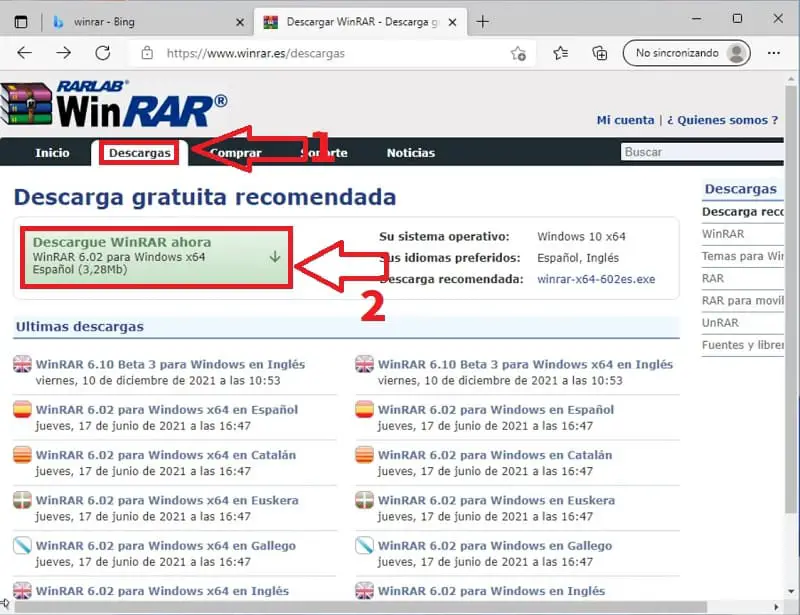
How to Compress Winrar Files With Windows 11 Step by Step 2022
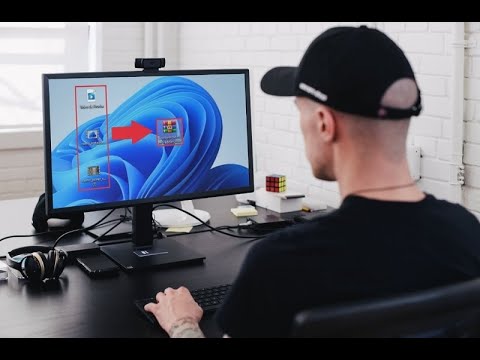
To join several files into 1 only with Winrar in Windows 11, it will be enough to follow these instructions:
- We click with the left mouse button and drag it over the files that we want to compress.
- We right click the mouse and in the context menu we click «Show More Options» .
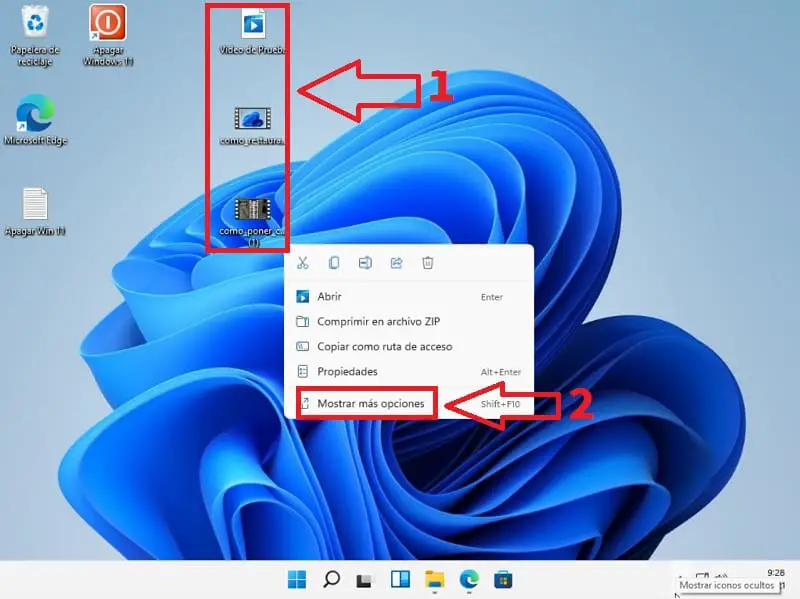
The next thing we have to do is give it where it says “Add To File…” .
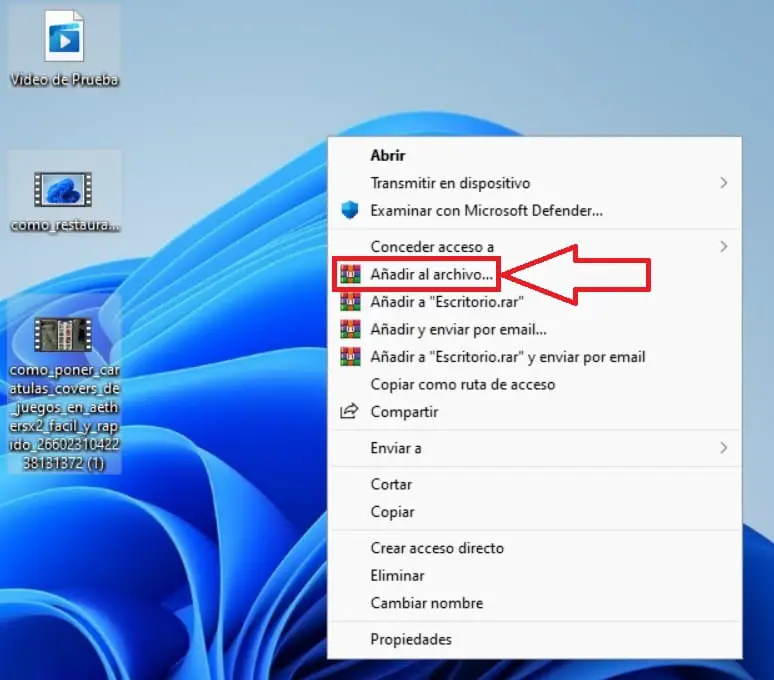
Here we can configure the file to be compressed by filling in the following parameters:
- In “File Name” we write the name of the .RAR file .
- Then we can select the extension of the compressed file either in RAR , RAR4 or ZIP .
- In «Compression Method» we can choose if we want low, normal or high , if for example we put «High» the compressed file will occupy less space than in «Low» .
- We will also have the possibility to add a password to decompress the .
- Finally we will give “Accept” .
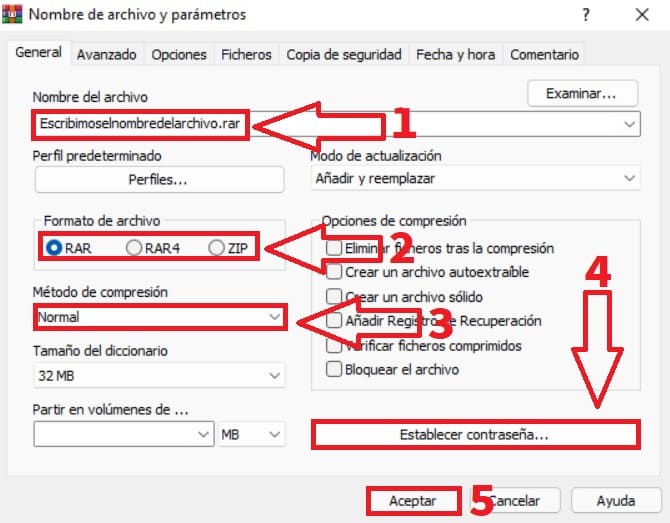
How to Unzip WinRar Files In Windows 11 Easy and Fast 2022

To unzip files we just have to follow these steps:
- We click with the right mouse button on the file to unzip .
- In the resulting context menu we will click on “Show More Options” .
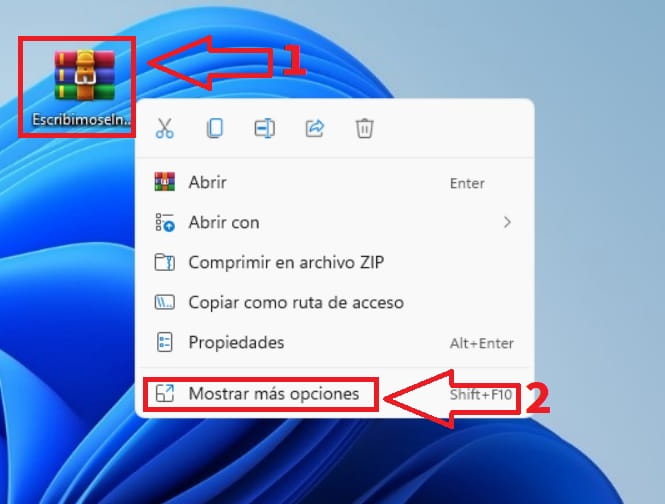
In the resulting menu we will give “Extract to… (the file name)” .
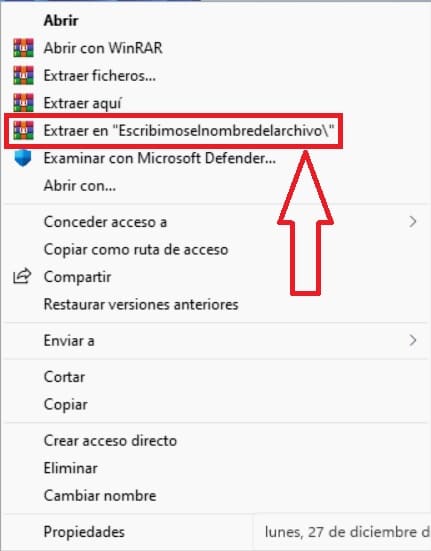
And it’s that easy to compress with WinRar in Windows 11 , if you have any questions you can always leave me a comment and I’ll try to answer as soon as possible. Remember that if you share this article on your social networks you would help me a lot to keep this project moving forward. Thank you very much for everything!