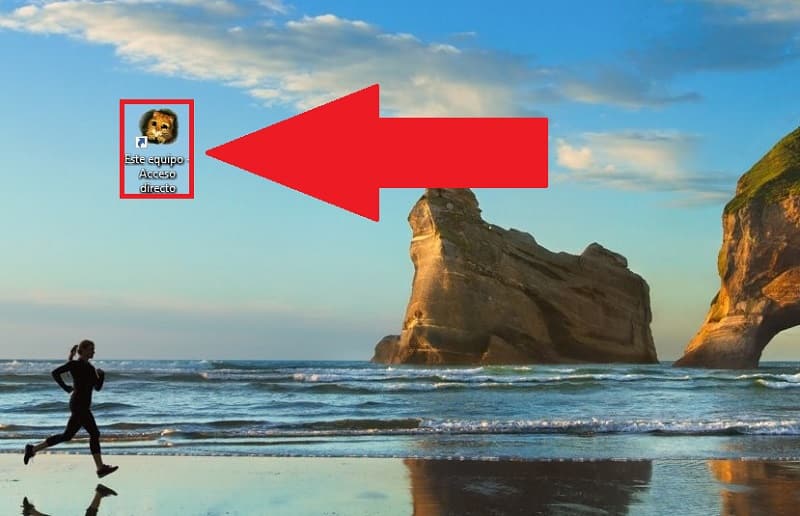
International Cat Day 2022 is coming up and you might want to pay tribute to these animals . That is why in we have already made a tutorial in which we taught you how to put moving cat wallpapers in Windows 10 or 11 . However, it is possible that you were left wanting more cheats , because you will be happy to know that next we will show you a new one in which you can change “This Team” for a cat icon .
When is International Cat Day 2022? 🐱
World Cat Day has 3 different celebrations, February 20, 2022 , August 8, 2022 and October 29, 2022 .
Why is World Cat Day Celebrated on February 20, 2022?
It is because on February 20 the Clinton family (the former US president) adopted Socks , a kitten that was adopted by the president’s daughter in 1991 . So over time, Socks endeared himself to the Americans.
Why is World Cat Day Celebrated on August 8, 2022?😸
The International Fund for Animal Welfare chose August 8 to create a date dedicated to these felines. The reason was because in the northern hemisphere at this time cats are more likely to be in heat .
Why is World Cat Day Celebrated on October 29, 2022?
October 29 is also dedicated to kittens and all thanks to Collen Paige , an American woman who dedicated her life to studying the lifestyle of these pets and creating awareness of the problems that these animals may have.
Well now you know why International Cat Day has different dates . So it only remains to continue with our tutorial to change “MY PC” to a cat icon .
Download A Cat Icon 2022 🐈
The first thing we will have to do is download a cat icon in PNG and yes, you can find it on Google but the easiest thing is to choose the one you like the most directly from the following link .
- Once inside the page we only have to select the section that says «ICO» .
- We give «Download ICO» .
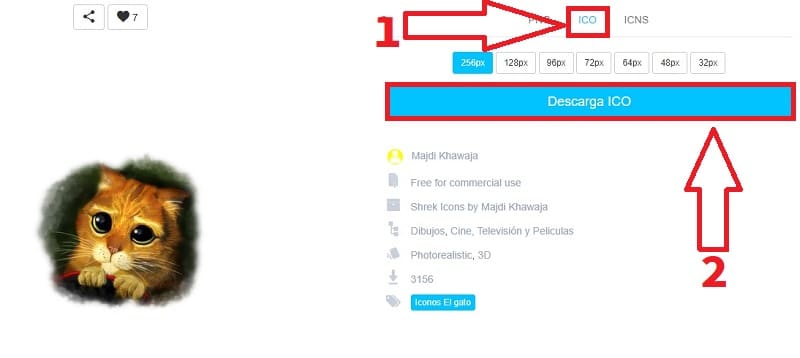
How to Change My PC Icon for a Cat Step by Step 2022 🐱
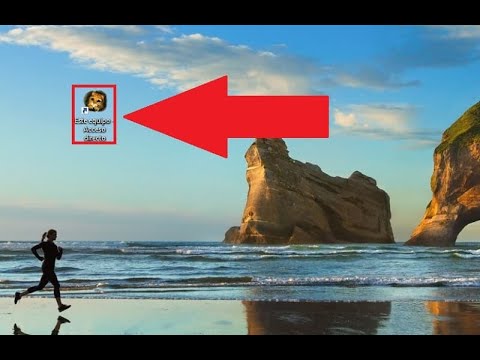
If you have followed the instructions in the previous step, you will already have the Gato.ico file, so you will only have to create the “My Computer” icon on the Windows desktop 👈 to achieve it, you can follow this tutorial, although it is best to create an access directly in the following way.
We open the Windows file explorer from the taskbar.

The next thing we must do is create a shortcut to “This Computer” on the desktop of our PC , for this we will have to follow these steps:
- We click with the left mouse button on “This Computer” .
- We move the icon to the desktop to create the shortcut.
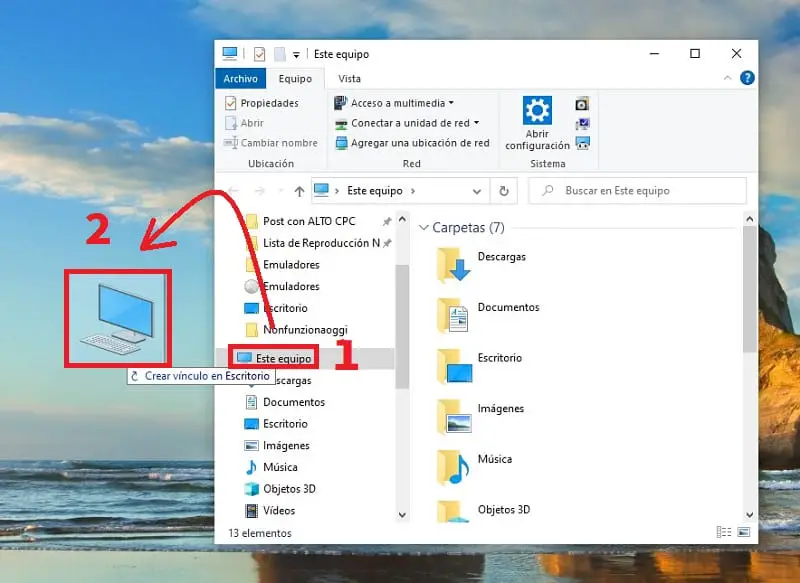
Put A Cat As Icon Of “This Computer” In Windows 11 and 10 Easy and Fast 2022 😻
- We put the mouse cursor on the shortcut and press the right button.
- In the context menu we select the “Properties” section .
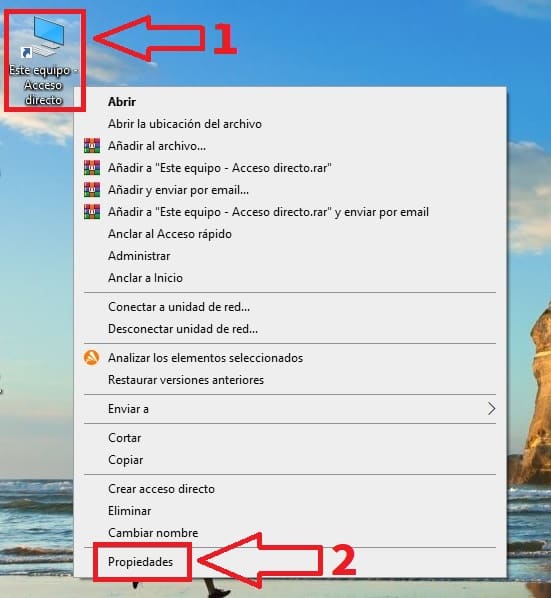
To modify the icon of the «My Computer» shortcut for a cat, you just have to do the following:
- We give «Change Icon» .
- On the next screen we will click on “Browse” .
- We select the icon of a kitten .
- Finally we select “Open” .
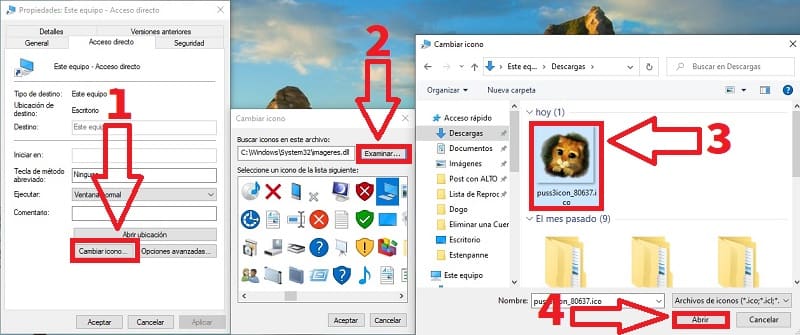
- We select the icon of a kitten in the Windows download folder.
- We will give “Accept” .
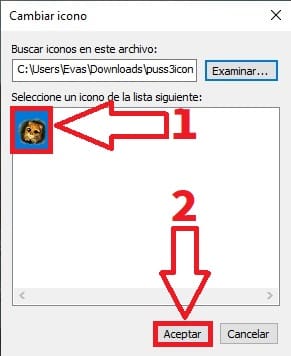
And just like that, we can change “This Team” with the icon of a kitten , ideal to celebrate Cat Day 2022 .
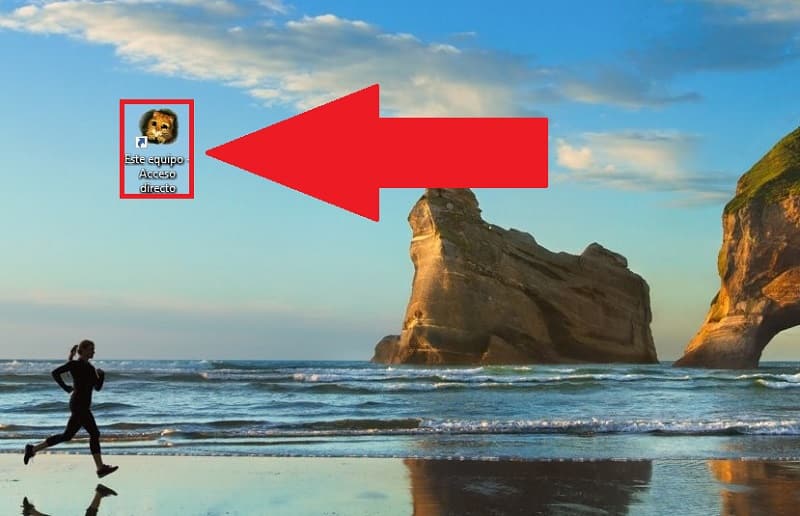
If you liked this tutorial and want to tell me something, I would love for you to leave me a comment. Don’t forget that you would help me a lot if you share this article with your friends and family through your social networks. Thanks for everything and Happy Cat Day 2022! .