System Restore is one of the important features that should be enabled on any Windows system. In case you don’t know what it is, System Restore is a simple feature of Microsoft’s operating system that allows you to restore Windows to a known good state in case it stops working or has a hard-to-fix bug.
In general, system restore points are created whenever you carry out important tasks, such as installing programs or updates, managing system settings, etc. This automatic restore point system will help you go back if something bad happens to your computer.
But for some reason, System Restore feature is disabled by default in Windows 10, so I am going to show you below how you can enable it.
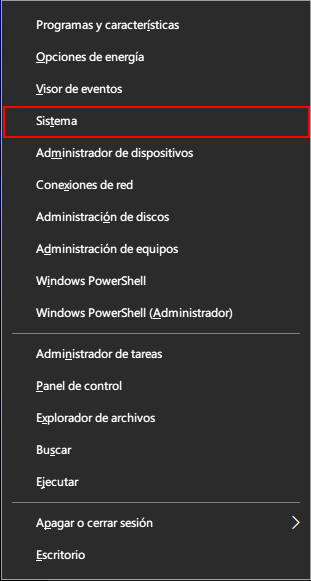
Activate System Restore in Windows 10
- Activating the System Restore feature in Windows 10 is quite easy and straightforward. To get started, press WIN + X . This key combination will open the power user menu. Next, select the System option from the list of options.
- The above action will open the system panel. Next, click the Advanced System Settings link that appears on the left sidebar.
- Once the System Properties window has opened, select the tab – or tab – System Protection . Next, select C drive from the list of drives in Protection Settings and click the Configure button.
- The Restore Settings window will open. Now, select the option of Turn on system protection . In the Use of disk space section , you can configure the maximum disk space that the feature will use to store the different restore points that the system itself or you create. Just slide the bar to adjust it.
- Once you’re done, click the OK button to save your changes.
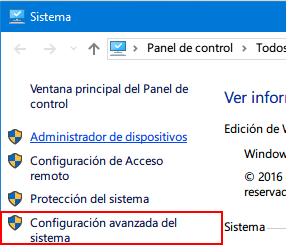
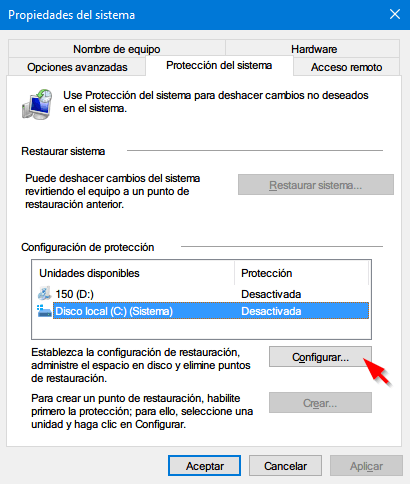
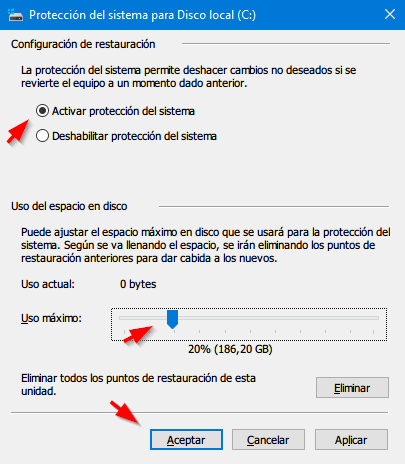
In general, system restore points are created whenever you carry out important tasks, such as installing programs or updates, managing system settings, etc. This automatic restore point system will help you go back if something bad happens to your computer.
But for some reason, System Restore feature is disabled by default in Windows 10, so I am going to show you below how you can enable it.