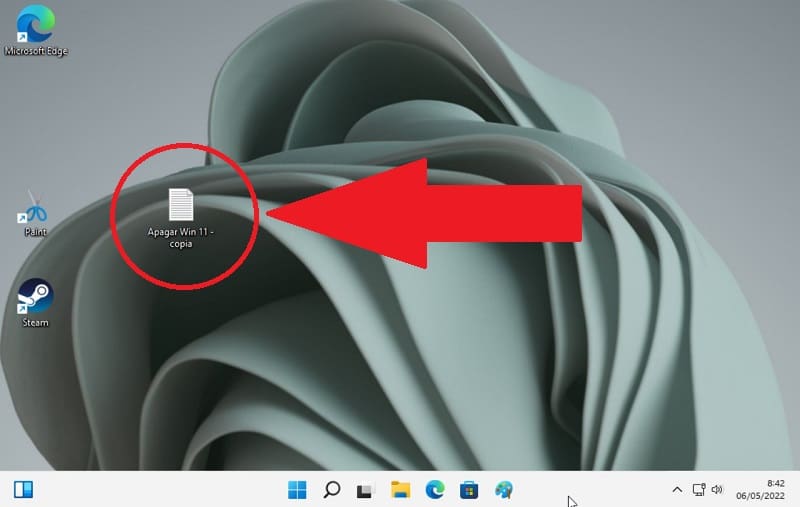
Deleting an item in Windows has no secrets or complications. However, in some situations it can happen that making a file disappear can become an odyssey. But don’t worry, today at we will teach you a trick to be able to force delete a file in Windows 11 , you just have to follow the steps that we show you below.
Why can’t I delete a file in Windows 11?
As a general rule, when we have problems deleting a file in Windows 11, it is usually due to these 2 situations:
- The file is in use by the system .
- We do not have sufficient rights to remove it .
Is it possible to delete a file that cannot be deleted in Windows 11?
There are some tricks to force delete a file in Win 11 . However, we are going to tell you about the simplest of all, which will allow us to use CMD to eliminate an element that resists us .
How to Force Delete File In Windows 11 Step by Step 2022
The first step will be to access the Command Prompt, so we will only have to follow these instructions:
- Select the search icon on the taskbar .
- We write “CMD” (without quotes).
- We enter “Command Prompt”.
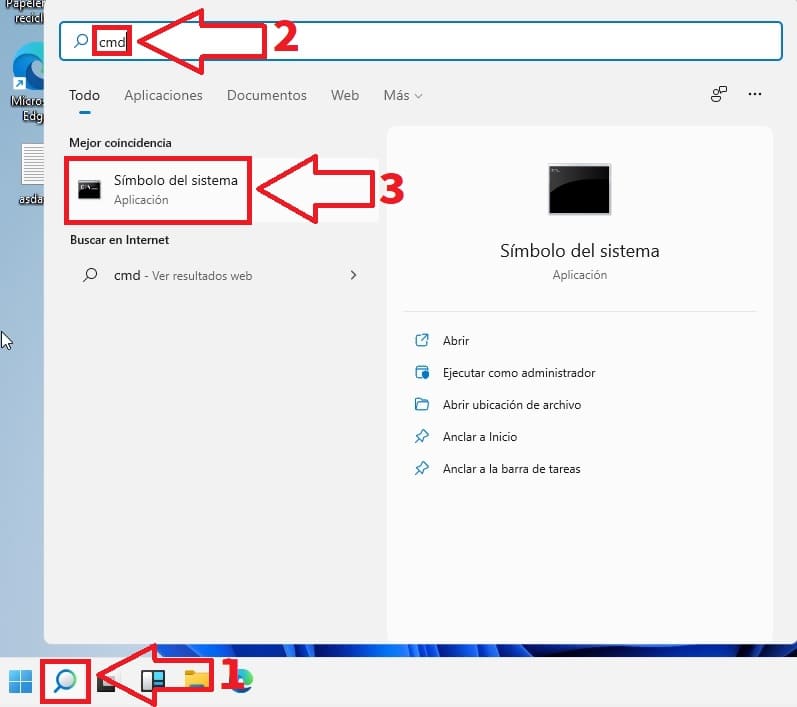
Now the next step will be to go to the file that resists being deleted. Once located we will have to do the following:
- We click with the right mouse button.
- In the context menu we will see an option that says “Copy as Access Path” (we select it).
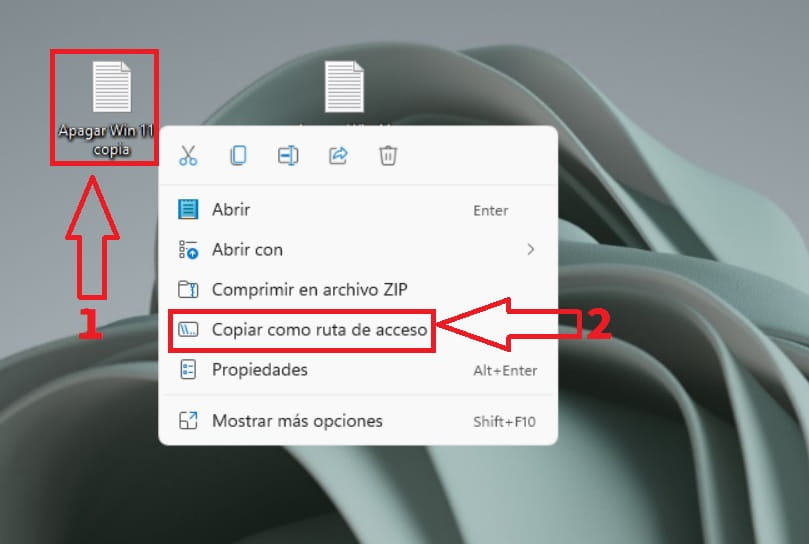
In some cases it is possible that the “Copy as Path” option does not appear , if that is your case you can make it appear by right clicking on the file while pressing the shift key .
In case you are wondering about the situations of these keys, here is an image to clarify doubts:
- Shift key (upper case).
- The right button of the mouse.

Now we return to “Command Prompt” and write the following command:
- DEL /F /Q /A “Path of file to delete”
If you are wondering what these parameters mean, here is more information:
- DEL: It is an MS-DOS command that allows you to delete elements (Diminutive of “Delete” )
- /F (Force delete an item), /Q (Ensure forced delete of read-only items), /A (Select only files whose attribute is ready for archiving).
- Now we will only have to go to the command prompt screen and right click with the mouse to paste the path .
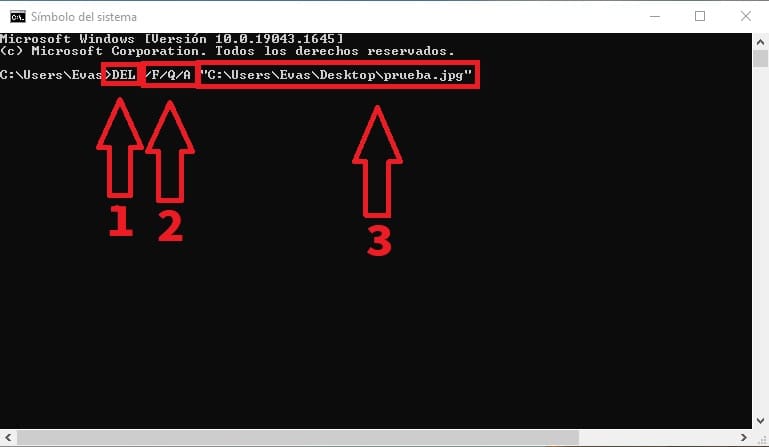
Now you know how to delete a file that refuses to be deleted in Windows 11 . If you have any questions you can always leave a comment with your problem and I will try to answer as soon as possible. Remember that it would be very helpful if you share this article with your family and friends through your social networks. Thank you for everything!