If your PC causes problems or you find the relevant information in the Windows event log for an inconsistent file system , we recommend repairing the Windows file system with the command
CHKDSK
Also, a regular review of the PC with ” chkdsk ” is quite reasonable. So that “chkdsk” not only checks the file system and outputs the result, you should call the command with the following parameter.
CHKDSK DRIVE / R
We have exemplified this process here below.
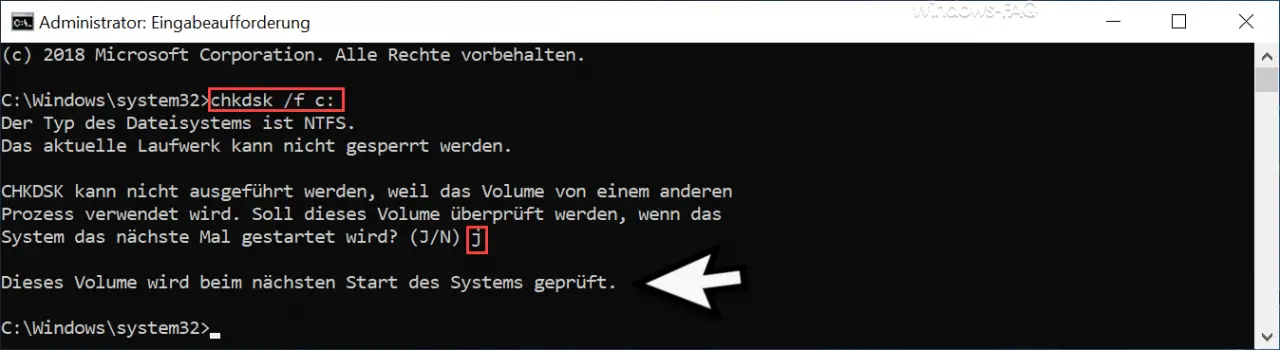
The exact message that then appears is as follows.
The type of file system is …
The current drive cannot be locked.
CHKDSK cannot run because the volume is in use by another
process. Should this volume be checked the next time the system is started? (Y / N)
This question appears if you want to have your system partition (usually C 🙂 checked. Since the Windows operating system does not have sole access to the data carrier , the data carrier cannot be checked for errors until the next system start . Thus, the following information appears if you answer the question with “J” .
This volume will be checked the next time the system is started.
The restart will not take place automatically, you have to initiate the restart yourself. Then these messages appear.

Now you have a total of 10 seconds to skip this CHKDSK data carrier check by pressing any key . If you don’t press any key, the file system is then checked for errors.

If CHKDSK now finds an error during the file system check, it will be corrected by the operating system.
Depending on the disk size, this process can take a few minutes. The following other useful CHKDSK parameters are also still available.
CHKDSK drive / F / R
This command looks for bad sectors on disk and restores readable information. The ” / R ” parameter cannot be used without the ” / F ” parameter .
CHKDSK drive / spotfix
The ” / spotfix ” parameter repairs damage on the specified volume. However, this parameter is only available for NTFS partitions .
Finally, we have listed other articles on the subject of “ data carriers ”.
– Convert FAT32 disk to NTFS format without data loss
– System repair disk / create recovery DVD under Windows 10
– Disk cleanup – Advanced options with Windows 10
– How to enable or disable write protection on a disk