Anyone working with the Windows virtualization solution Hyper-V may have seen the following error.
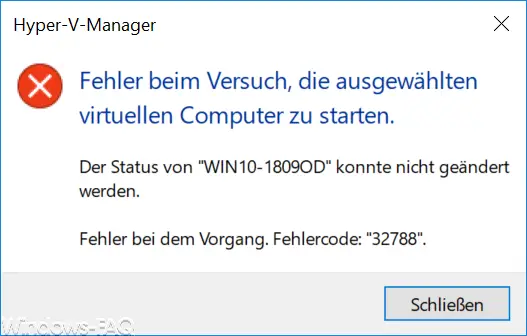
The exact error message is:
Hyper-V Manager
failed to start the selected virtual machines.
The status of “COMPUTER NAME” could not be changed.
The operation failed. Error code: “32788”.
This message comes as soon as the user tries to start a virtual machine (VM) . The problem is not with the virtual machine itself, but with the host on which the VM is to be started. In our case, the Hyper-V host is a Windows 10 version 1809.
Unfortunately, the Hyper-V error message “32788” is not particularly meaningful, so that we first had to research the cause.
Out of memory
The reason for this Hyper-V error code 32788 is simply a lack of free RAM. A look at the Windows Task Manager shows us the whole problem. In the ” Performance ” tab you can currently see a RAM load of almost 80% and this is simply not enough.
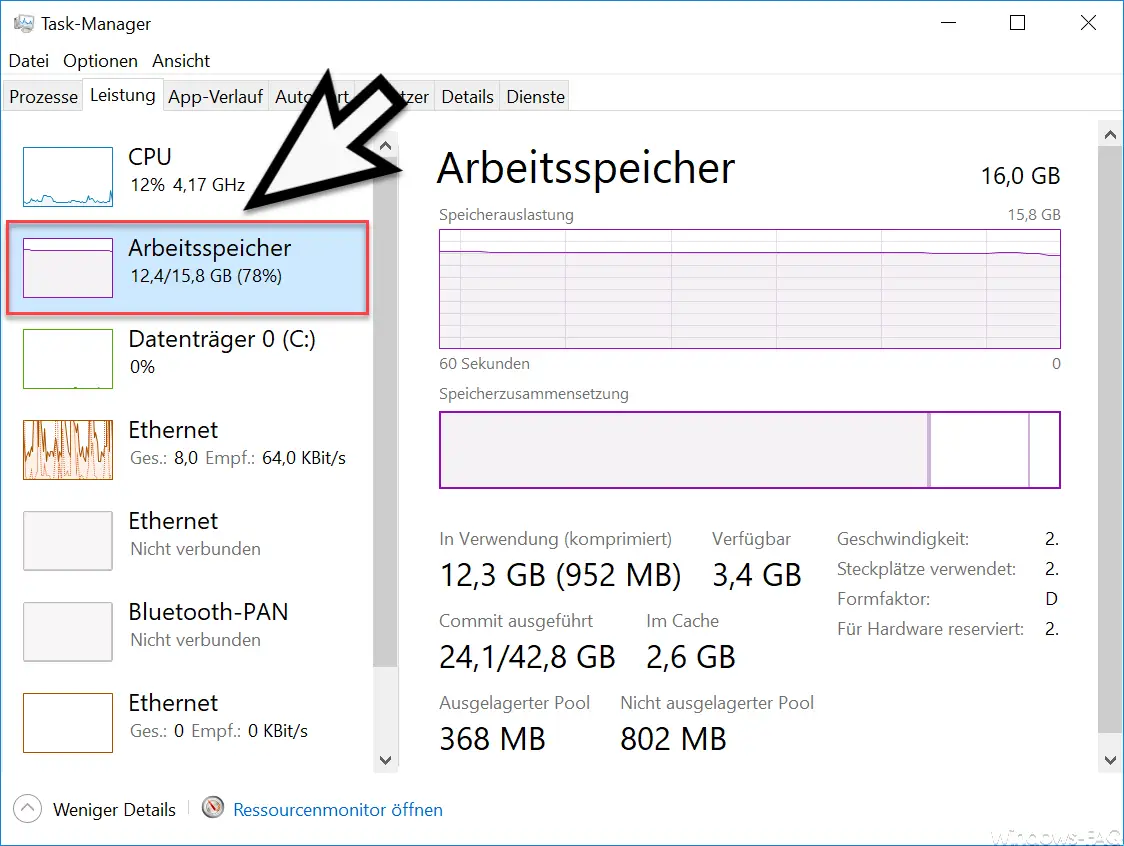
In our example, just under 3 GB of the existing 16 GB of RAM are free and this is simply no longer sufficient for Windows to be able to start the selected VM . For this reason, the above error message appears.
As soon as you have reduced the memory requirements of your Windows 10 PC or your Windows server, the start of the virtual machine works properly and without the Hyper-V error message 32788 .
It is difficult to understand why Microsoft does not display the error message in a “more meaningful” or understandable manner.
If you are interested in further information about Hyper-V , we recommend the following posts here on Windows FAQ.
– Get Hyper-V information about a VM via PowerShell
– Create desktop shortcuts to Hyper-V VMs
– Activate the extended session mode with Hyper-V VMs
– Install Hyper-V with Windows 10
– Hyper-V application error when starting a copied one VM
–
Reset Windows password of a Hyper-V VM – Stop or start Hyper-V Manager VMMS service
– Query versions of Hyper-V integration services
– Convert Hyper-V VM’s Generation 1 to Generation 2
– Problems with Hyper-V replication iSCSI Volume
– Microsoft Hyper-V Version Numbers (Integration Services) overview