The error code 0x00000709 occurs very often when the Windows user tries to set another Windows standard printer . Below you can see the original error message when setting the standard printer under Windows 10 .
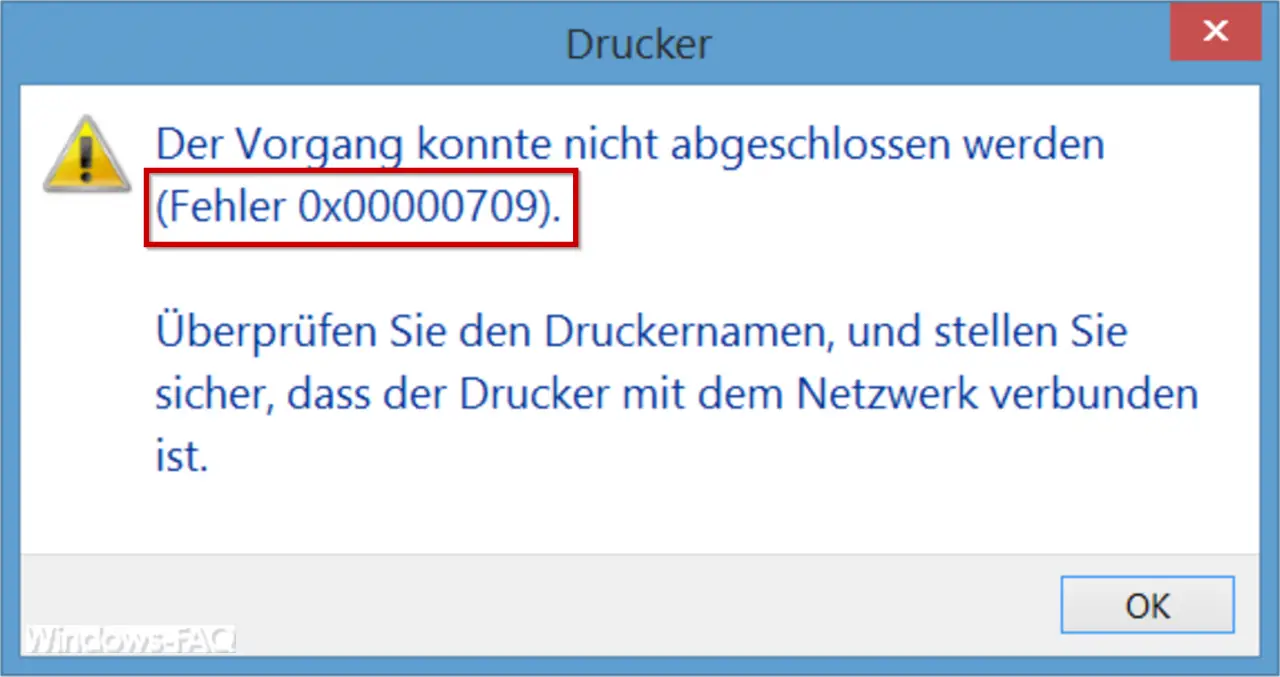
The exact error message is:
The operation could not be completed.
( Error 0x00000709 ).
Check the printer name and make sure the printer is connected to the network.
Delete default printer in registry
To eliminate the error 0x00000709 , you simply have to delete the standard printer in the registry. To do this, open the Windows registry editor ” regedit.exe ” and go to the following key:
HKEY_CURRENT_USER Software Microsoft Windows NT CurrentVersion Windows
Below you can see the registry entry on a PC on which this problem also occurred.
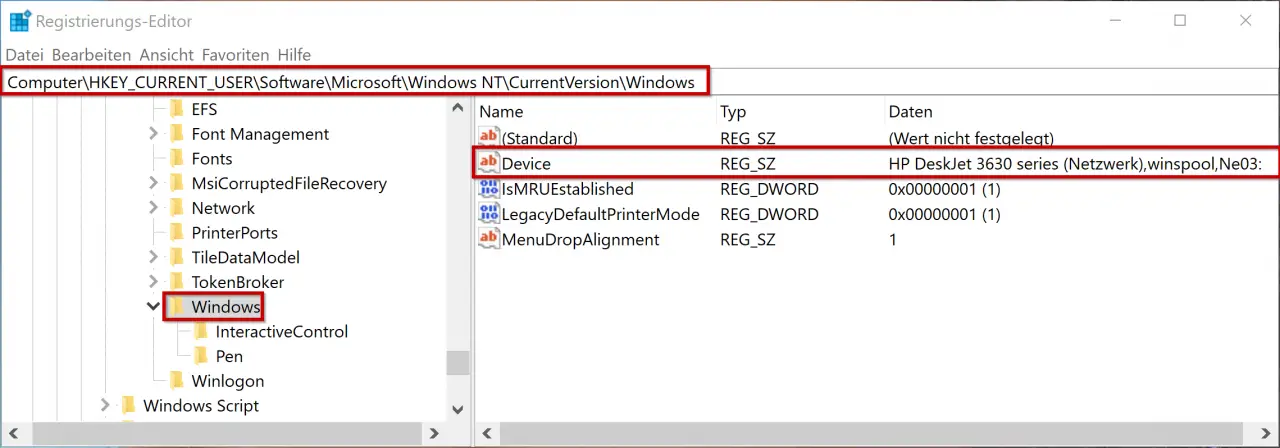
The key is the registry entry “Device” , which contains the complete name and connection information of the Windows standard printer. Simply delete this complete ” Device ” entry with the right mouse button and restart the Windows PC.
Complemental description: Some users have reported that there is an error message when deleting the device entry . This is due to missing permissions , which you can simply set yourself. Simply right- click the higher-level registry key ” Windows ” and select ” Permissions “. Here, the “Full access” right must be set for the user making the change. Then close the window with OK .
Then you can set the Windows standard printer again without the error code 0x000000709 occurring again.
If you are looking for more information on printer issues in Windows, take a look at the following articles:
– Printer error message 0x803c010b
– Windows 10 – Deactivate “Let Windows automatically manage standard
printer ” – Delete printer driver under Windows 10 with PNPUTIL
– Use network printer without domain join – Connect network printer
with Windows 8
– Delete driver packages (printer) from a Windows Server 2008 R2
– 32 -Bit printer driver problems on a Windows Server 2008 R2
– Network printer driver Switch off installation query for Windows 7 clients
– Printer default values on Windows 2008 R2 print server
– Change default printer via registry