The error code 0xc00000e9 usually occurs during the Windows boot process and indicates that the communication between the hard disk (HDD or SSD) and the Windows operating system is disturbed. Parts of the necessary Windows system files can no longer be read correctly and therefore error 0xc00000e9 occurs , as you can see below.
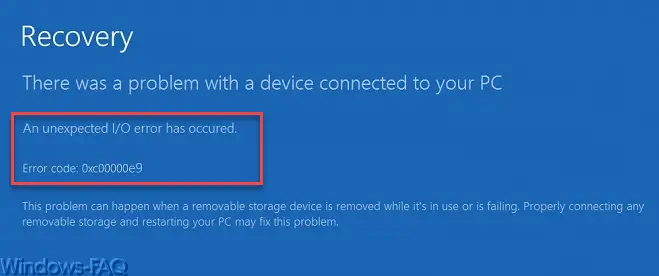
The exact error message is:
There was a problem with a device connected to your PC
An unexprected I / O error has occured.
Error code: 0xc00000e9
This problem can happen when a removable storage device is removed while it’s in use or is failing. Properly connection any removable storage and restarting your PC may fix this problem.
Eliminate 0xc00000e9 error
In order to eliminate the error code 0xc00000e9 , you should first check whether you have disconnected a USB device during the operation of your Windows PC , which may be responsible for this error code. In this case, you should reconnect the device and check whether the error continues to occur.
If this is not the case, you should disconnect all USB devices from the PC and restart the PC. If this does not work either, you should open the housing of your PC and check all plug connections from and to the hard disk and, if necessary, press down. If this does not work either, open the Windows recovery console and carry out a CHKDSK . This should look for errors on the hard drive and display them accordingly. With the parameter “/ F” you could then try a possible repair.
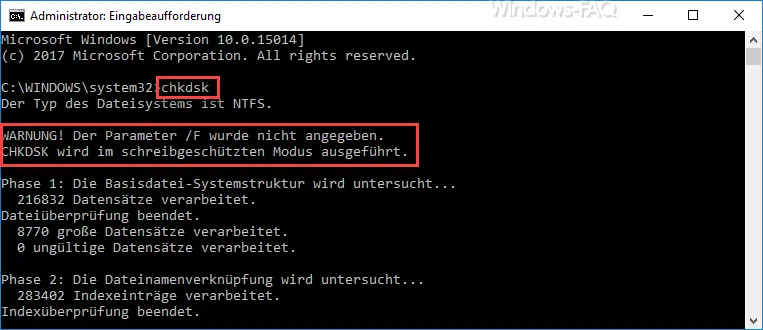
Hard drive damage
However, damage to the hard disk cannot be ruled out in any case . There is still an option to clone the HDD or SSD via an external clone station and start it from the cloned hard drive. Possibly. Then only a few system files are missing, but you can restore them via the Windows repair functions. In addition, you should definitely keep your old hard drive so that you can later access the data on the hard drive via USB and back it up accordingly.
Windows reinstallation
If everything does not work, you will not be spared a new Windows installation . Again, we would always suggest a new hard drive, as explained earlier.
In conclusion, we have listed other articles on Windows and hard disk problems.
– Free up the used hard disk space with Windows 10 upgrades – Increase the
lifespan of the SSD hard disk – Switch off automatic defragmentation
– VMWare – Virtual machine Hard disk demand grows continuously …
– Adjust size of hard disk partitions (volume)
– Create virtual hard disk (VHD) under Windows 7