Windows 10 is always criticized because of its data protection regulations . Of course, this also includes access from Windows 10 and the Windows 10 apps to the current location of your PC, notebook or Windows 10 tablet.
You can configure or deactivate these location determinations in Windows 10 yourself. This works as follows.
Deactivate position and location
To do this, you first call the Windows 10 settings application using a key combination
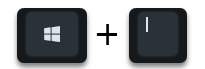
and then calls the points
Privacy and position
on. Then you will see the following data protection settings window.
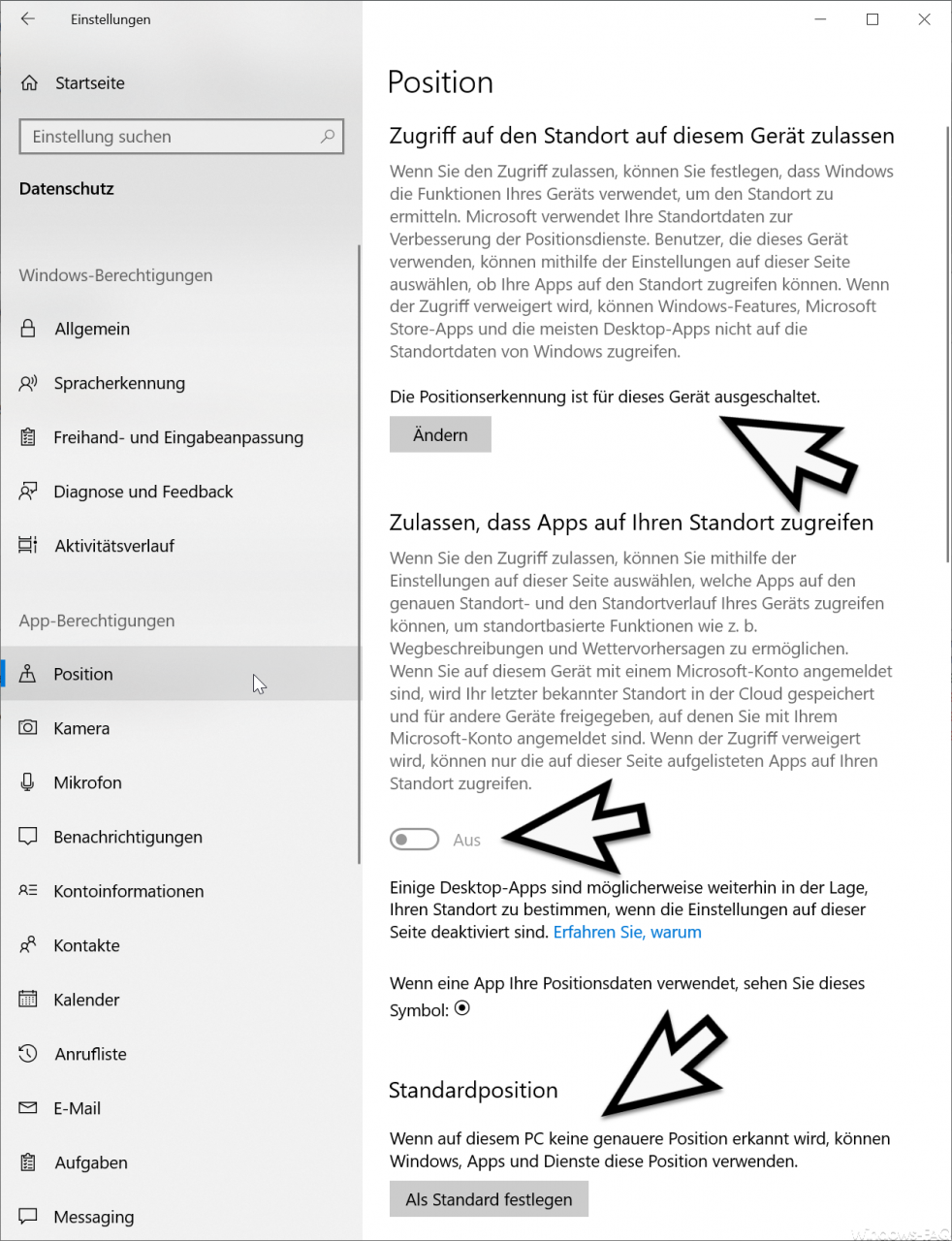
Here you have the different setting options.
Location – Allow location access on this device
In the first option you can determine whether Windows 10 can access the location of your PC.
Microsoft explains this as follows.
If you allow access, you can choose to have Windows 10 use your device’s features to determine its location. Microsoft uses your location information to improve location services. Users using this device can use the settings on the page to choose whether their apps can access the location. If access is denied, Windows features, Microsoft Store apps, and most desktop apps cannot access Windows location information.
Under this note you can see whether the position detection is activated or deactivated for your Windows 10 PC . In our case the location detection is switched off, this can of course be adjusted via ” Change “.
Position – Allow apps to access your location
The second position setting is about the Windows 10 apps that want to access your location.
Microsoft has released the following information.
If you allow access, you can use the settings on this page to choose which apps can access the exact location and location history of your device to provide location-based features such as driving directions and weather forecasts. If you’re signed in to this device with a Microsoft account, your last known location will be saved in the cloud and shared with other devices that you’re signed in with your Microsoft account. If access is denied, only the apps listed on this page can access your location.
Under these explanations you can see whether apps are allowed to access your location. In our case, this position setting is deactivated .
Standard position
Under this point you can set a standard position . This is always used when Windows 10 or the Windows 10 apps cannot determine an exact position.
Conclusion
Ultimately, it is up to each user whether and how he releases this data.
Further information on the subject of ” Diagnostic data ” and ” Telemetry data ” in Windows 10 can also be found here:
– Delete diagnostic data in Windows 10
– Switch off Windows 10 telemetry and diagnostic data data acquisition