Most Windows users are probably familiar with the Windows folder ” System Volume Information “. But few are actually aware of the task of this folder and often the folder is just annoying. Annoying because it can quickly grow to a few gigabytes in size and this is relatively unattractive, especially with USB removable data carriers such as USB sticks, because valuable memory space is lost .
The “System Volume Information” folder contains data for system recovery or the saved system recovery points and other Windows system data by default . There are also numerous instructions on the Internet about how the “System Volume Information” folder can be deleted .
Below you can see a picture of a USB stick with a ” System Volume Information ” folder.
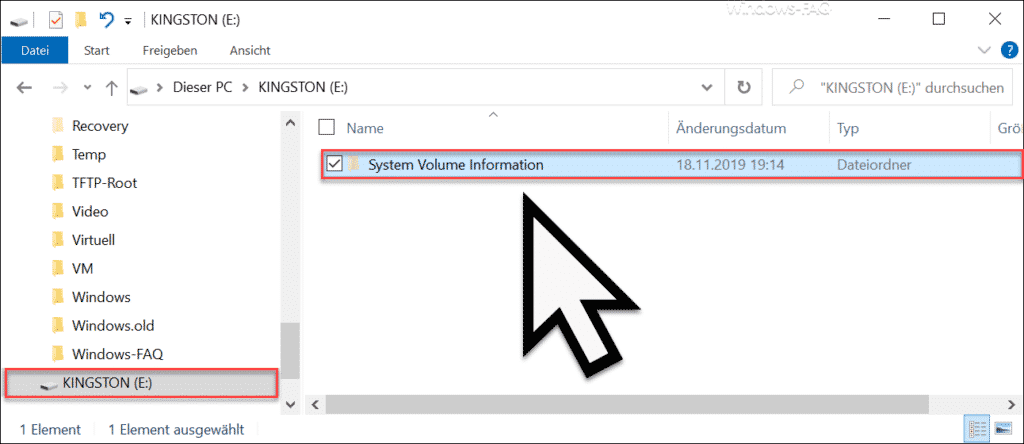
However, there is a group policy with which you can deactivate the creation of this folder on USB removable storage devices. You can find this in the Group Policy Editor under the following Group Policy Path:
Computer configuration / Administrative templates / Windows components / Search
The desired GPO is then called as follows.
Do not allow adding storage locations on removable media to libraries
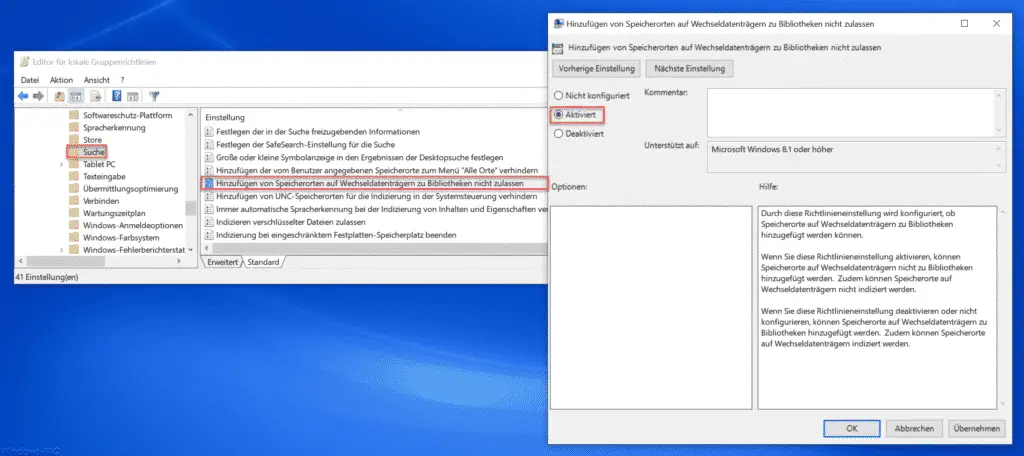
If you now want to prevent the creation of the ” System Volume Information ” folder when formatting a USB drive, you must activate this GPO.
Microsoft has released the following information about this GPO to the user.
This policy setting configures whether removable media locations can be added to libraries.
If you enable this policy setting , storage locations on removable media cannot be added to libraries. In addition, storage locations on removable media cannot be indexed.
If you disable or do not configure this policy setting , removable media locations can be added to libraries. Storage locations on removable media can also be indexed.
After you have activated the group policy , it is imperative that you restart the Windows system . Only then will the change become active. If you now reformat external USB sticks or USB data carriers , the ” System Volume Information ” folder is not created at all and therefore cannot take up any storage space.
If you are interested in other useful GPOs , we recommend the following articles.
– Prevent installation of USB removable devices via GPO in Windows 10
– Set desktop background centrally using group policy – Update group policies by
command on a Windows client
– Hide all desktop
icons using group policy (GPO) – Disable autoplay using group policy – Allow
remote desktop connections using a group policy
– Group policy for Windows 10 Start menu “Run as a different user”