A few days ago we already reported how you can create your own Windows profile picture . In this guide we would like to show you how you can now delete stored profile pictures or restore the default profile picture from Windows 10 .
All these settings you will find 10 Einstellungapp how your on Tastenkom in Windows b ination
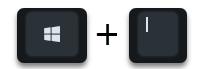
Then you switch to the area
Accounts / your info
Since we had stored 2 different Windows profile pictures in the past , the display of the profile picture for us looks like this.
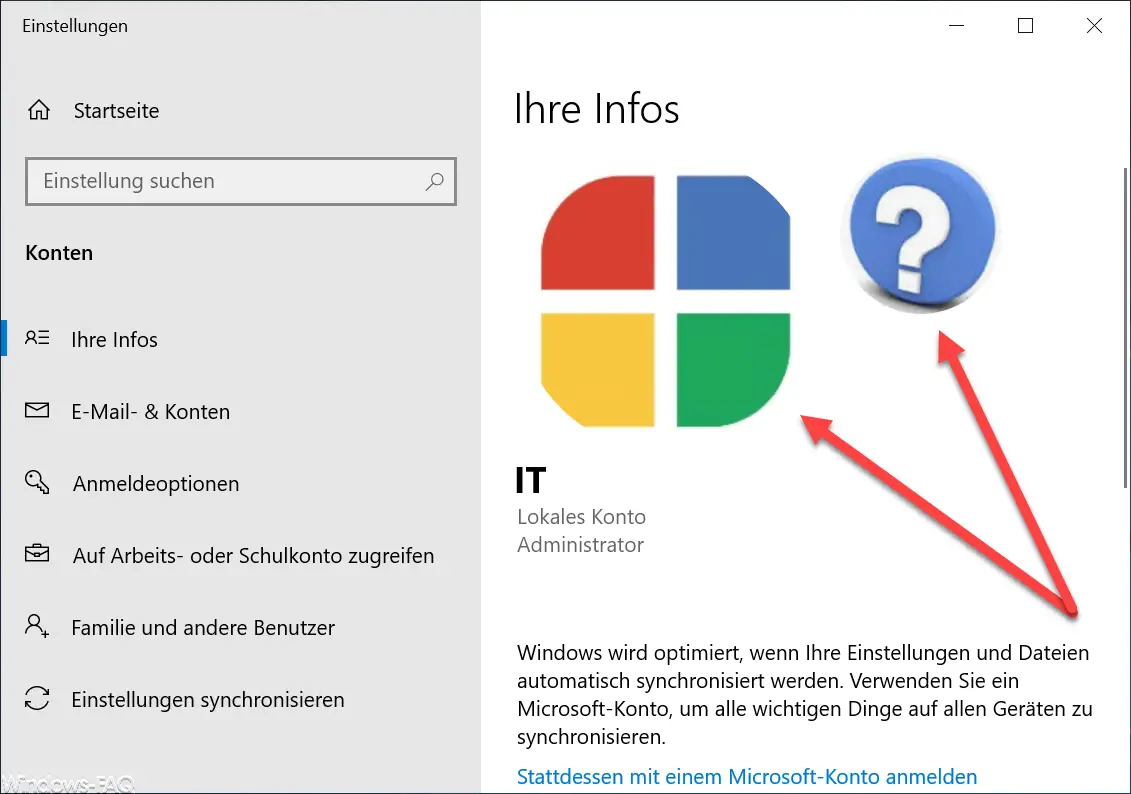
The currently activated profile picture and the last used Windows profile pictures are always displayed here. If you want to delete one or all profile pictures, you can do this quite easily. To do this, calls Windows Explorer using the key combination
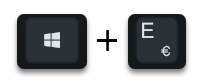
on and which to the following directory
% appdata% Microsoft Windows AccountPictures
or
C: Users USERNAME AppData Roaming Microsoft Windows AccountPictures
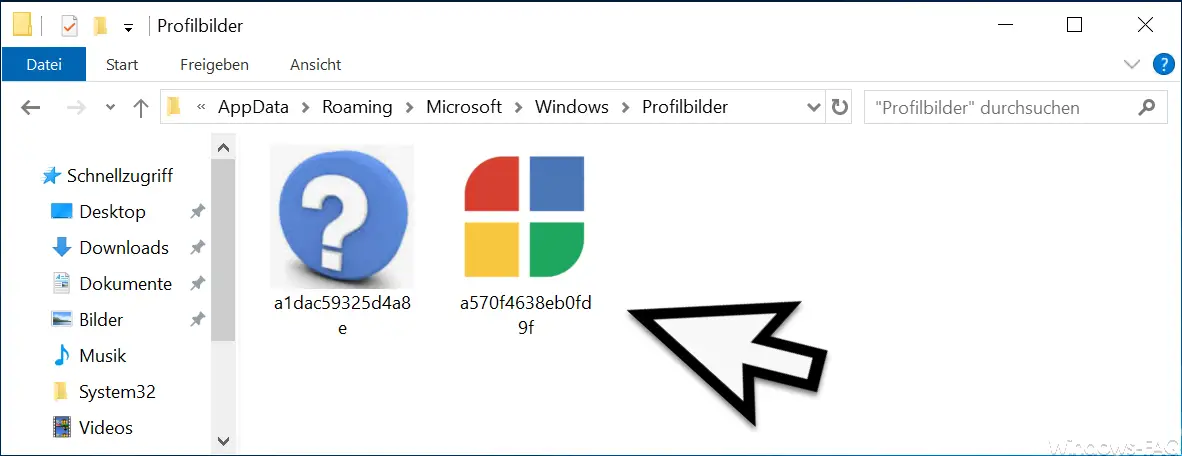
Here you can now delete the Windows profile pictures that you no longer need.
If you want to reactivate the standard Windows 10 profile picture , you will find the right icon for it in the folder
C: ProgramData Microsoft User Account Pictures
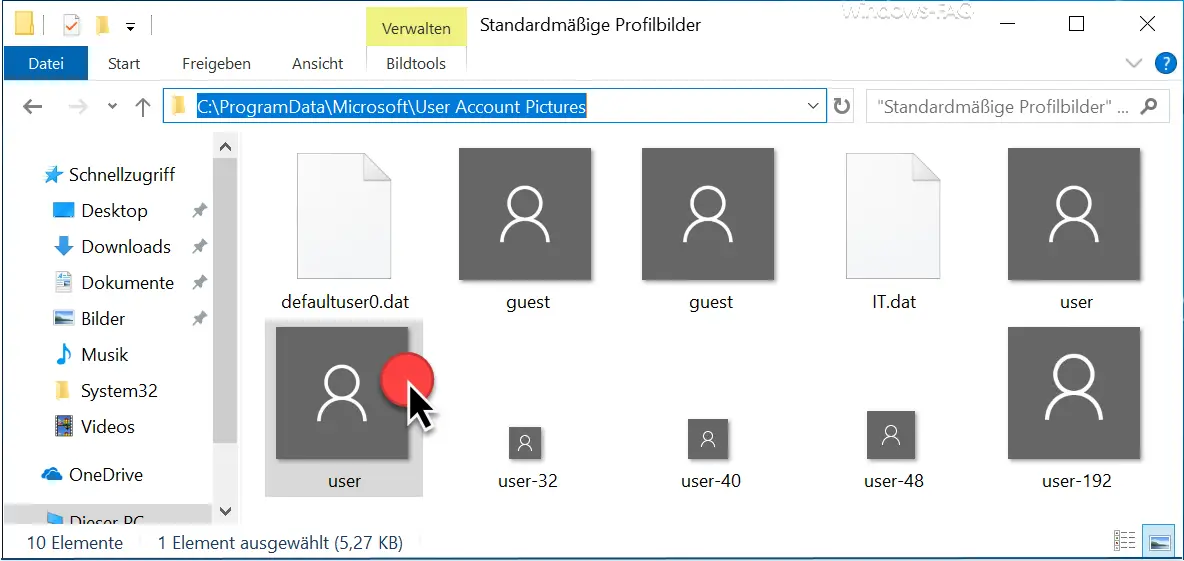
The standard Windows 10 profile picture is available in this folder in various resolutions and file formats . Here you should have the file
USER.PNG
Select and save as a standard profile picture, as we described it in the instructions (see link at the beginning of the article).
If you do this, not only are the old profile pictures deleted , but you have also restored the standard Windows profile picture .
Finally, we have listed below further articles on the topic of “pictures” .
– Create individual Windows 10 folder pictures
– Enlarge the preview
pictures (thumbnail) in the Windows task bar – Move desktop, downloads, downloads, pictures & music folders or redirect them to the cloud
– Set different background pictures for several monitors under Windows 10
– Megamind wallpaper (desktop background pictures )
– 23 gorgeous spring wallpapers for your desktop