As already reported, Microsoft has significantly expanded the drive optimization program “defrag” (defragmentation) in Windows 10. We have already published the article ” Windows 10 – Turn off automatic defragmentation “. Today, however, we also want to go into the existing parameters of the Defrag Tool .
Microsoft’s description of the Defrag Tool is:
Optimizes and defragments files on local volumes to improve system management.
The following syntax is used for the program call:
defrag <volumes> | / C | / E <Volumes> [<task (s)>] [/ H] [/ M [n] | [/ U] [/ V]] [/ I n]
Where <task (s)> is omitted (usual defragmentation ),
or as follows:
/ A | [/ D] [/ K] [/ L] | / O | / X
Or to track an operation that is already in
progress on a volume: defrag <Volume> / T
Parameter:
Here now the individual parameters of the defragmentation tool Defrag.exe
/ A Runs the analysis on the specified volumes.
/ C Performs the operation on all volumes.
/ D Performs conventional defragmentation (default setting).
/ E Performs the operation on all volumes except those specified.
/ G Optimize storage levels on the specified volumes.
/ H Executes the operation with normal priority (standard is the low priority).
/ I n The level optimization is carried out on each volume for a maximum of n seconds.
/ K Performs area consolidation on the specified volumes.
/ L Performs re-optimization on the specified volumes.
/ M [n] Executes the process on each volume in parallel in the background.
/ O Performs the proper optimization for each media type.
/ T Tracks an operation that is already in
progress on the specified volume .
/ U Displays the progress of the process on the screen.
/ V Outputs verbose output with the fragmentation statistics.
/ X Performs free space consolidation on the specified volumes.
Examples:
Here are some examples of how the options of the defragmentation tool can be used:
defrag C: / U / V
As can be seen in the following picture, a very detailed output of the defragmentation process with statistics:
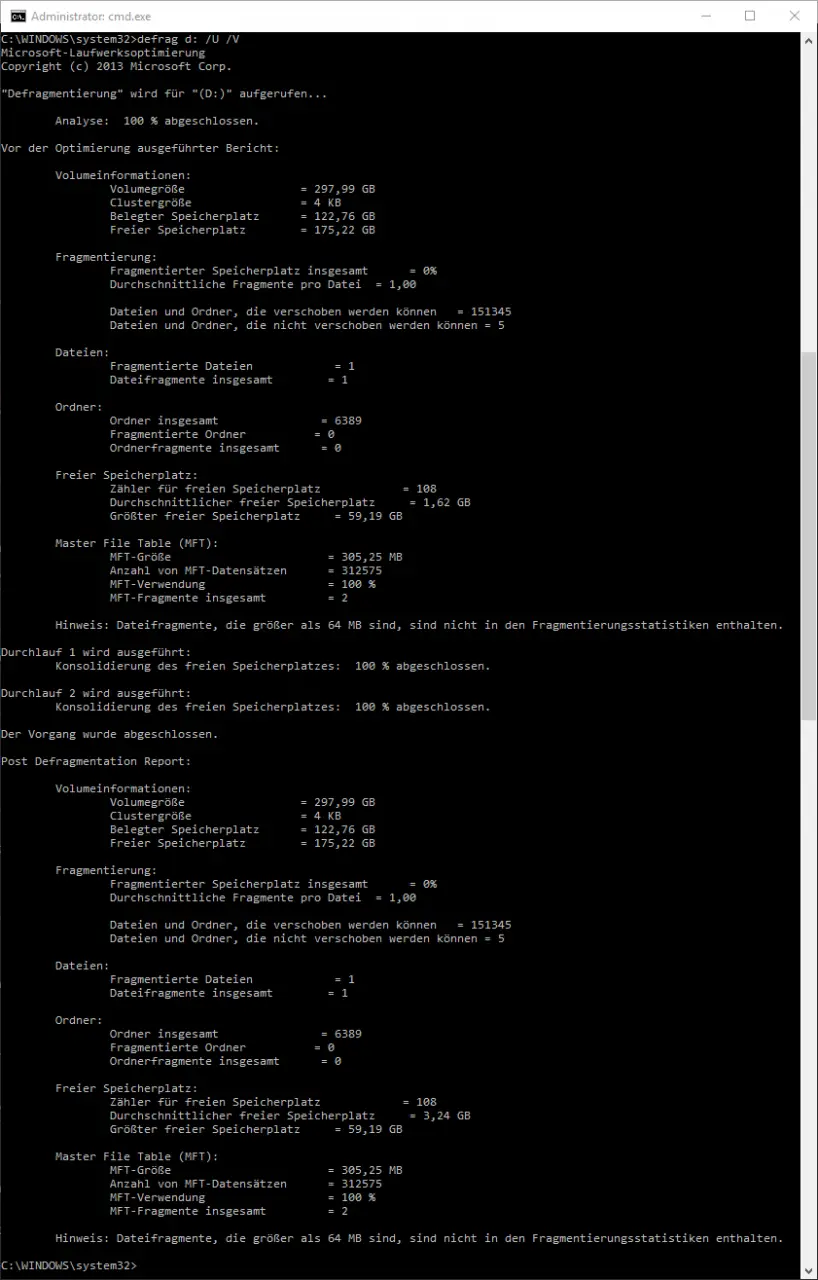
defrag c: / a
Performs an analysis of the data carrier before the actual defragmentation .
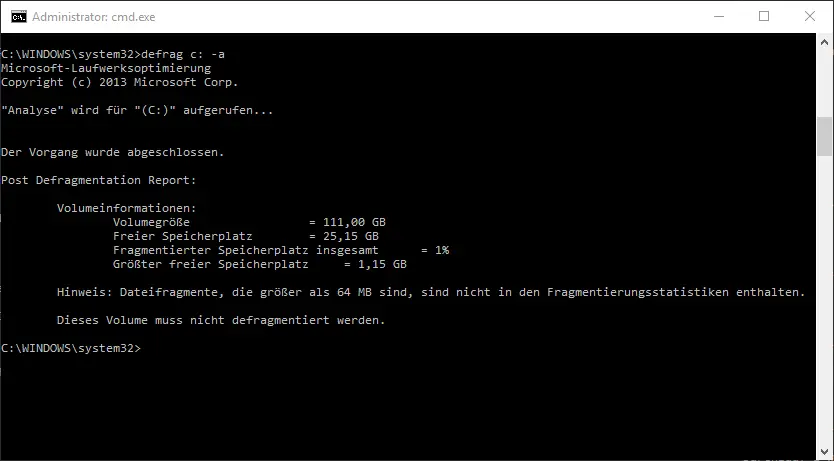
Since defragmentation plays a major role in all versions of Windows, we have listed some more interesting information on this topic below. Maybe there is one or two interesting things for you.
– CONTIG Tool – Defragmentation of individual files or folders – Switch
off automatic defragmentation in Windows 10
– Increase the service life of the SSD hard drive – Switch off
automatic defragmentation
– Deactivate automatic defragmentation in Vista and Windows 7 – Call defragmentation directly from Explorer
– PC performance problems with Fix it Tool
Detect from Microsoft – Check progress of file fragmentation of the hard drive