System restore points are an important part of every Windows version and contribute to the safety of the user. With these Windows system restore points , Windows users are able to reset their system to the last or older system state .
This is often necessary if, for whatever reason, the system is unstable, no longer starts or shows other problems. Windows users in particular, who install and uninstall a large number of programs, tools or games, should create the restore points regularly.
Automatic recovery points via task scheduling
Using the Windows Task Scheduler , it is possible already for Windows 7, the creation of automating recovery points . In the area
Task Scheduler / Task Scheduler Library / Microsoft / Windows / SystemRestore
there is the already existing task with the short name
SR
Here you can see the SR task in the Windows task planner.
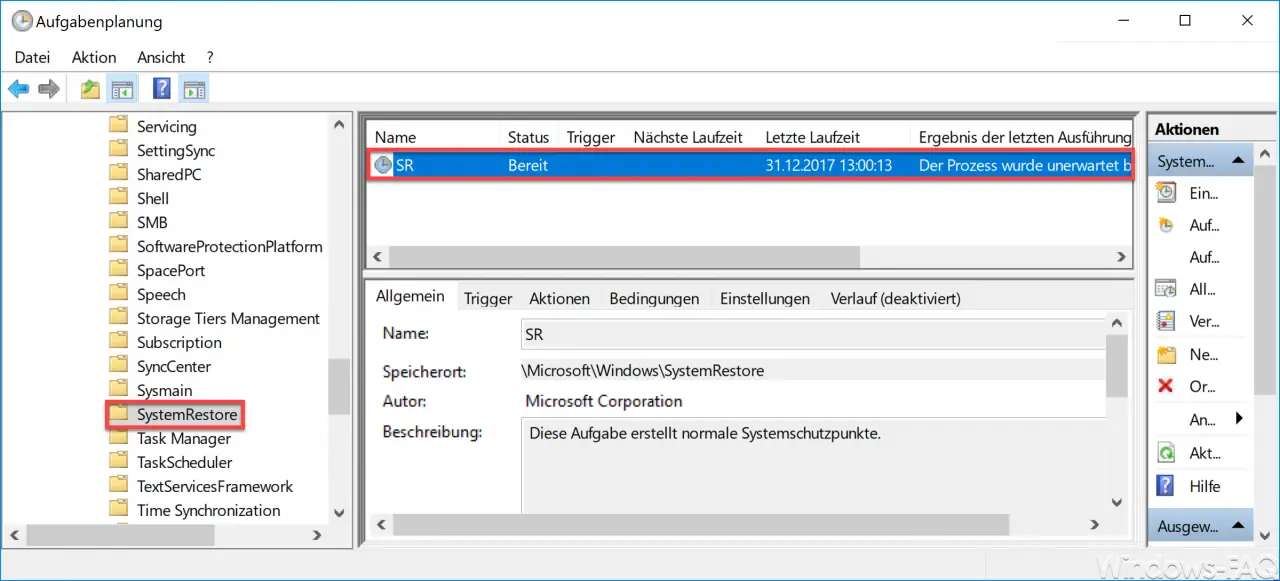
You could use this Windows task to automatically create a new system restore point , for example with the trigger “PC restart” . However, this solution has a decisive disadvantage, because then a new system restore point is created each time Windows is restarted , and these unfortunately take up a relatively large amount of space. It can then happen that several, almost identical recovery points are created on the same day due to several system starts .
Therefore the following solution via the GPO is the better way.
Automatically create daily recovery point
There is a local group policy that creates a restore point daily based on Windows Defender . Because the Windows Defender once a day your PC for spyware, malware, or other malicious software examines which can before scanning automatically Windows system restore point will be created.
You can find the right GPO in the following group policy branch:
Computer Configuration / Administrative Templates / Windows Components / Windows Defender Antivirus / Scan
Then there is the decisive GPO:
Create a system restore point
Here is the setting in the editor for local group policies.
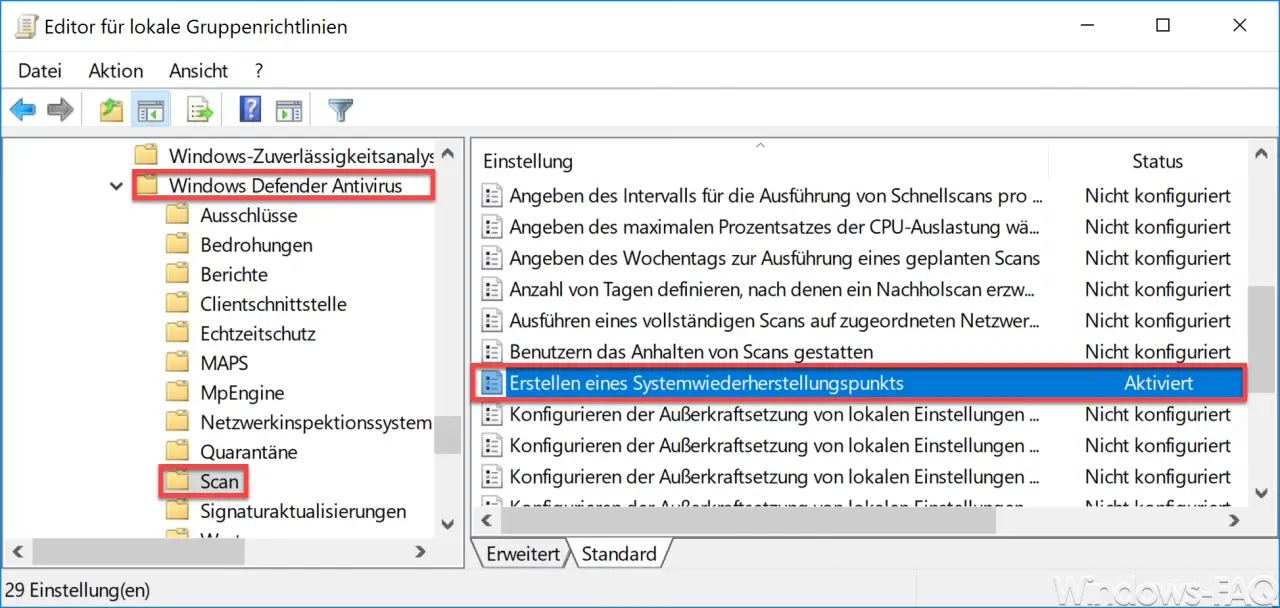
Here the GPO ” Create a system restore point ” only has to be activated. Then a Windows system restore point is automatically created every day . Microsoft has released the following information about this GPO.
This policy setting allows you to create a system restore point on the computer daily before cleaning.
When this setting is enabled , a system restore point is created.
If this setting is disabled or not configured, no system restore point is created.
This is certainly a very good way to increase the security of your Windows PC and to quickly access the last working configuration in the event of a problem.
We have reported on Windows recovery points several times in the past , here is an extract from the most popular ones.
– Delete system restore points and free up disk space
– Create a restore point in Windows 10
– Create a Windows 10 system restore point with PowerShell
– Work with restore points in PowerShell