All data that you save in your Outlook version or installation is usually saved in a PST file . However, as soon as a connection to a Microsoft Exchange Server is configured , the Outlook data is saved in an OST file instead of in a PST file .
The Outlook OST file is a so-called buffer that keeps the Outlook elements in the so-called cache. However , if you can not create a PST file from the OST file via export , you are faced with the question of how the Outlook data can be extracted from the OST.
Unfortunately, this is not easily possible, in our opinion there is no free tool that can convert an Outlook OST file to a PST file .
Convert OST file to PST file with OST2
Since we were also faced with the same problem, we looked for various Outlook conversion tools . One of the most well-known tools in this area is the OST2 program of the company ” 4Team Corporation “, which we would like to introduce here.
You can download a free trial version of OST2 directly from the manufacturer’s website. You will find the appropriate download link at the end of this article. After downloading and installing the Outlook conversion tool, you can start the program right away.
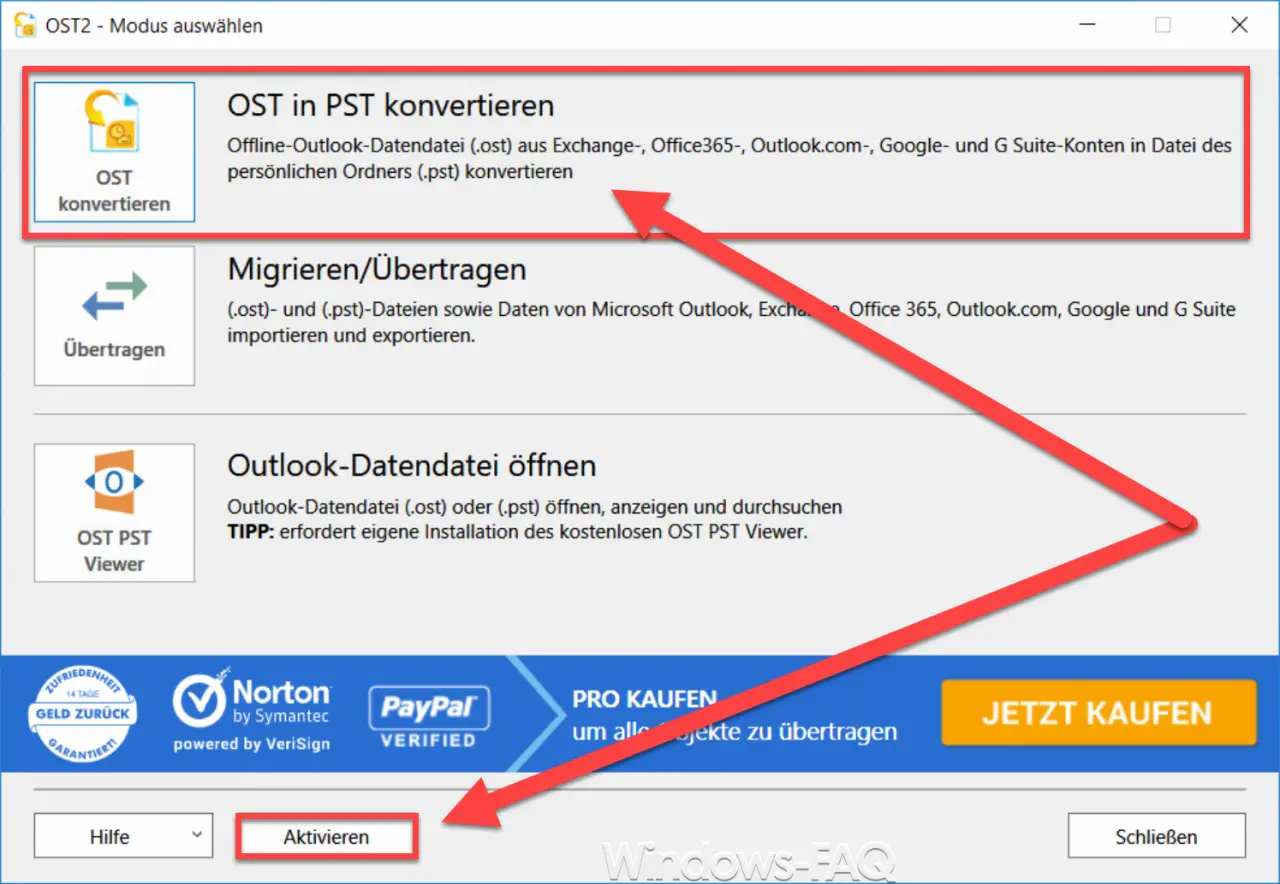
There are currently two versions of the OST2 program . First, the free OST2 variant and the Enterprise version. We tested the Enterprise variant, so that after the program started we entered the license number , as you can see in the following figure.
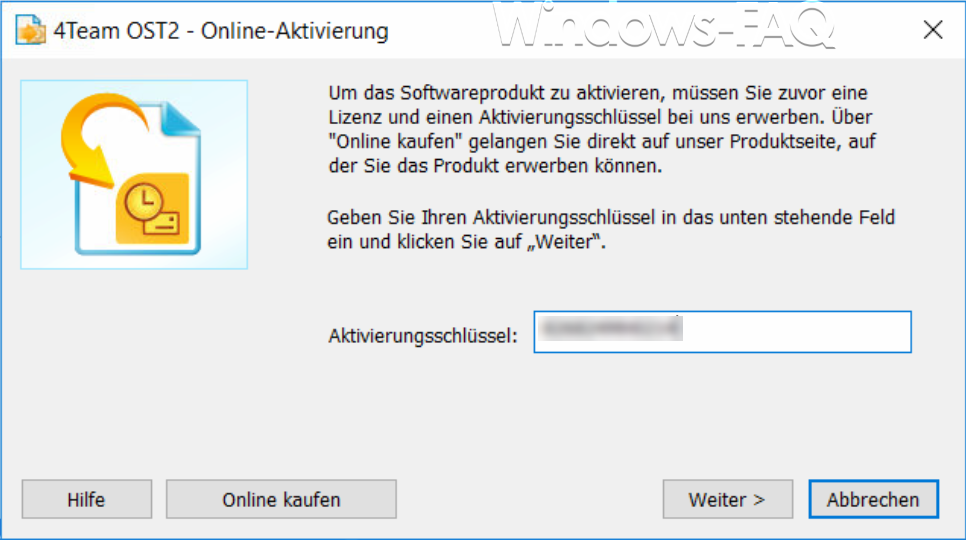
After activation, you can then immediately start the OST conversion process by choosing the first point in the selection window.
Convert OST to PST Convert
offline Outlook data file (OST) from Exchange, Office365, Outlook.com, Google and G Suite accounts to personal folder (.pst) file.
In the window that follows, you must first enter the path and the file name of the OST file to be converted . You can enter the name of the file or select it from the file system using ” Browse “. The output path for the PST file must then be specified. The name of the PST then corresponds to the name of the OST file , but you can select a different output folder.
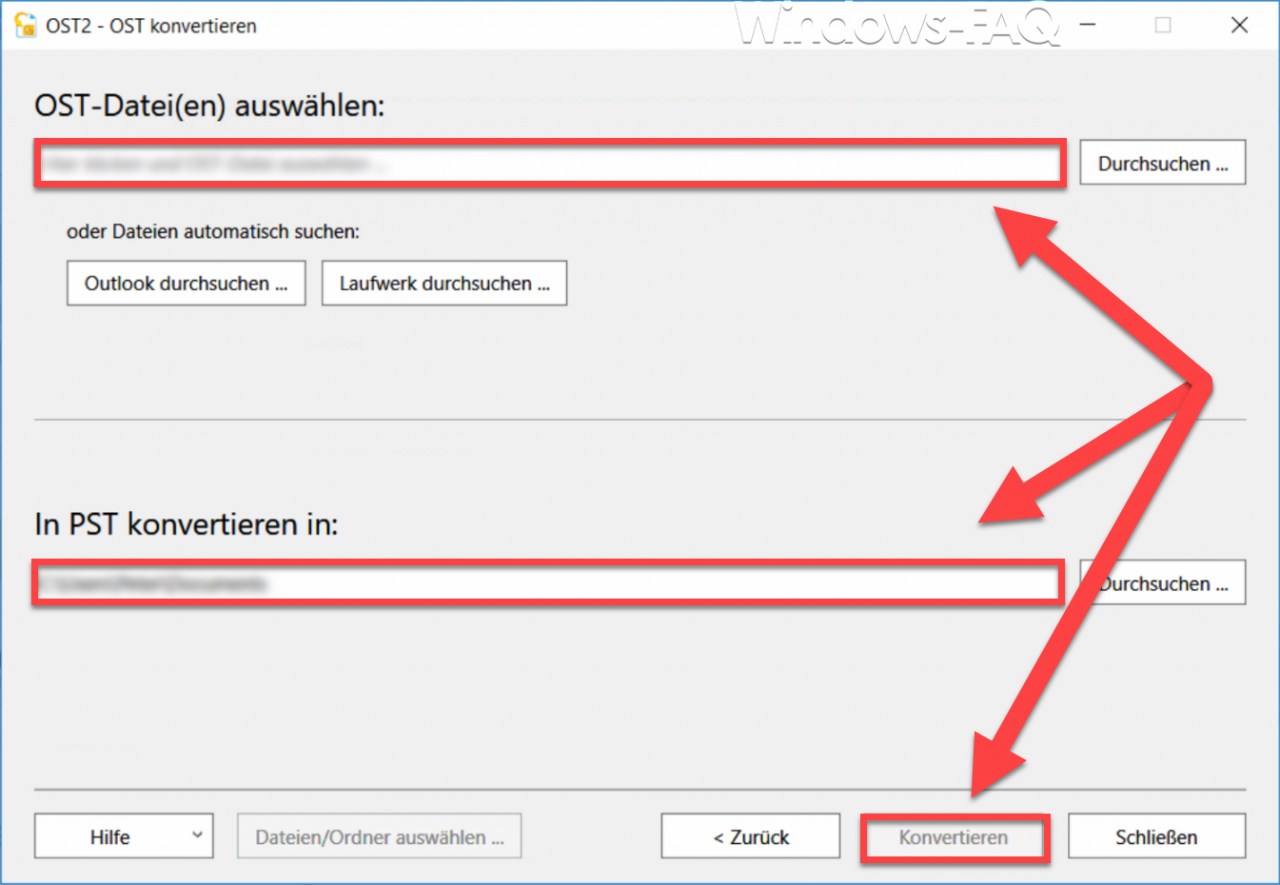
Finally, you have to click on ” Convert ” and the OST conversion process begins. The OST2 tool then immediately begins to examine the PST file and file objects are loaded. This process can take a few minutes.
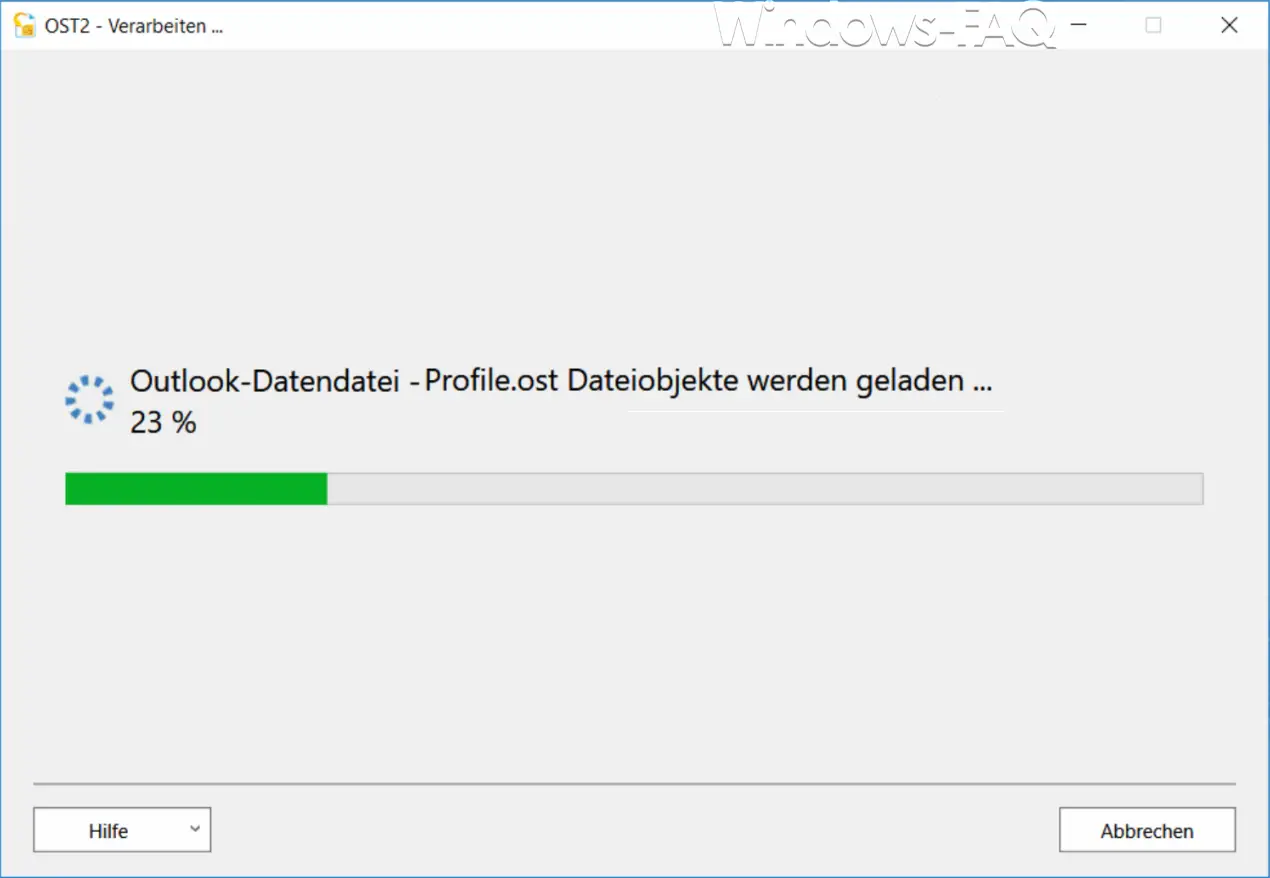
The tool then starts copying the OST objects and filling the newly created PST file . You can also see this in the following illustration.
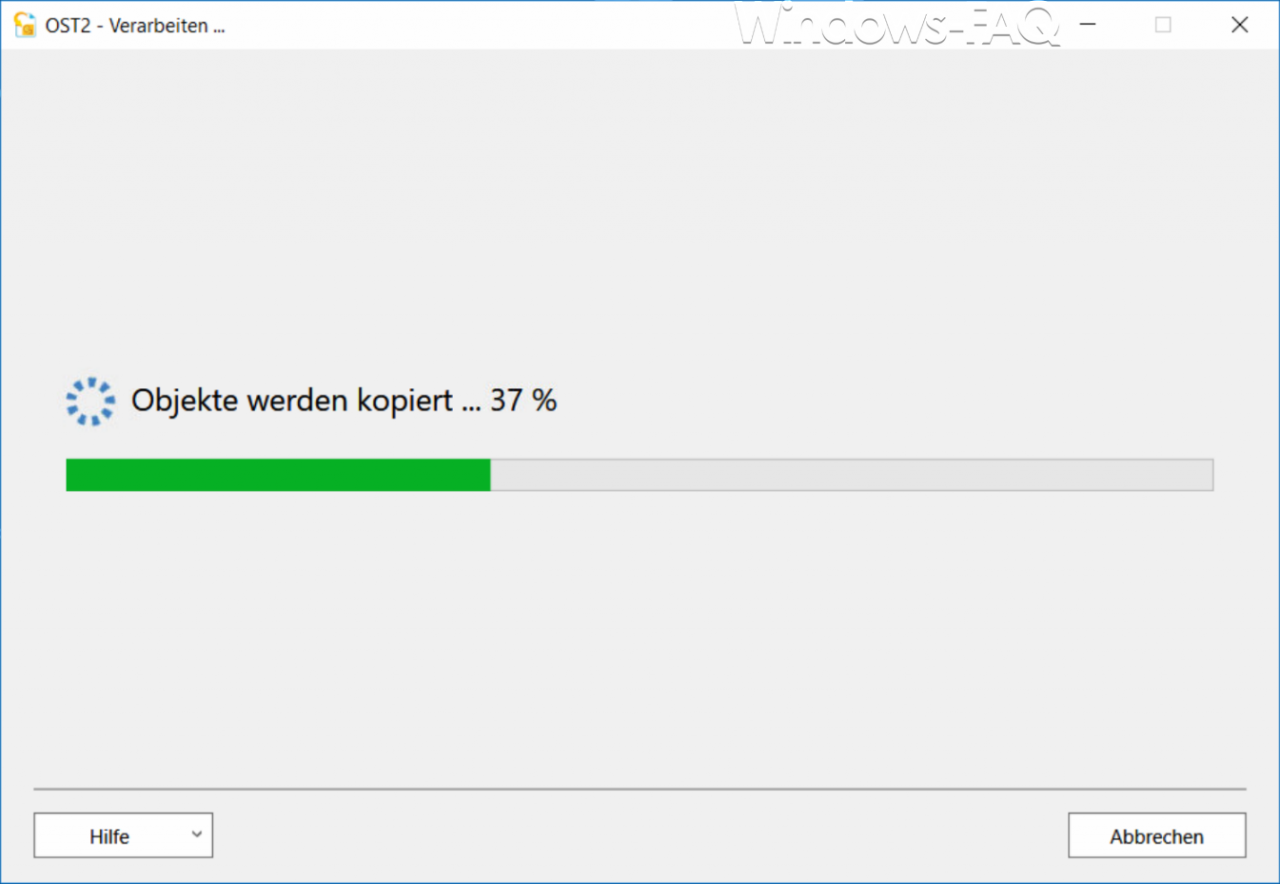
However, this process takes an extremely long time. In our test, the source OST file was approximately 1.8 GB , the conversion to the PST file ran on a notebook including SSD drive over 4 hours . The percentage display is therefore progressing very slowly. But you should definitely wait for the whole process to finish, even if it takes a very long time.
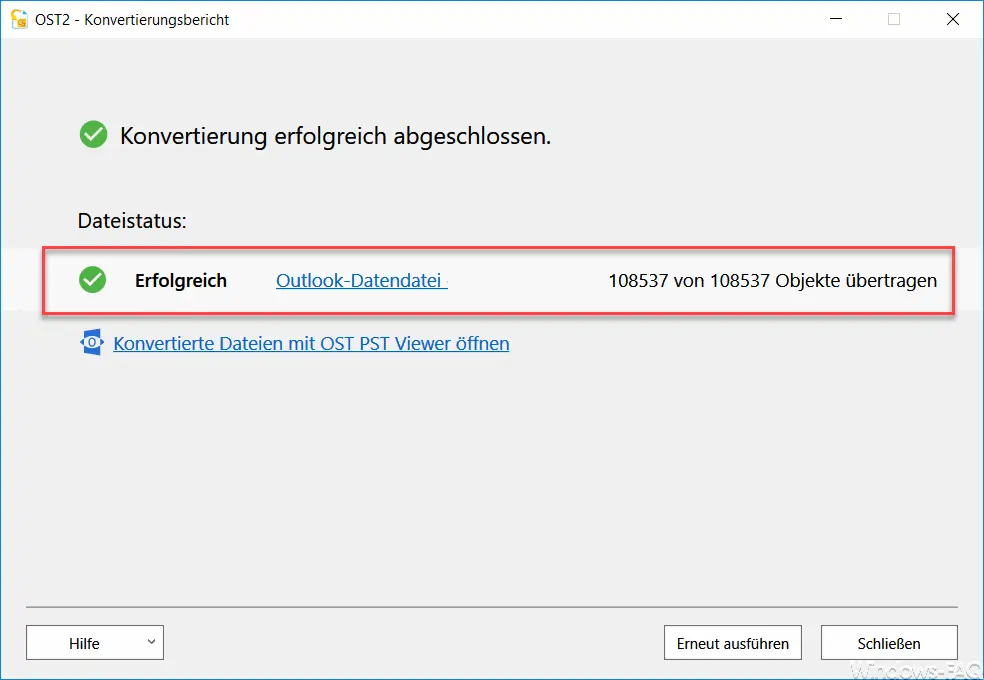
As you can see, over 108,000 objects in the Outlook PST file were processed and converted into an Outlook OST file after several hours . The OST output file has also grown from 1.8GB to over 2.8GB.
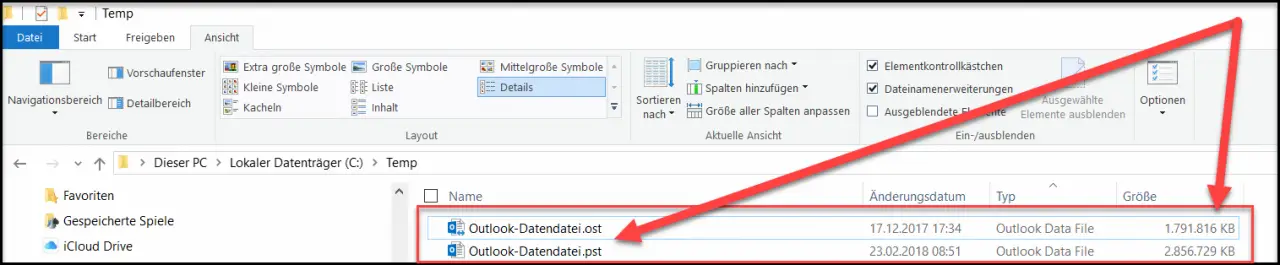
Then we have the newly created and converted PST file in Outlook
File / Account Settings / Account Settings / Data Files
added and checked whether all data is available in the PST file.
Conclusion on the OST2 tool
We could not find anything negative, all Outlook data was successfully transferred or converted from the OST to the PST file. The “OST2” program therefore does exactly what the manufacturer promises. We can fully recommend the use of the Outlook OST conversion tool , even if the Enterprise version is not free.
We would like to thank the company “4Team Corporation ” again for providing us with an enterprise license for testing purposes. It is a pity, however, that despite requests we were not given any further licenses that we can raffle off of you. Should anything change about this, we will report about it.
Here you can download the OST2 Tool:
– Download OST2 Tool (conversion OST-> PST file)