Again and again, users complain about the widespread blue screen error code
CLOCK_WATCHDOG_TIMEOUT
We have shown you the CLOCK_WATCHDOG_TIMEOUT error message here once.
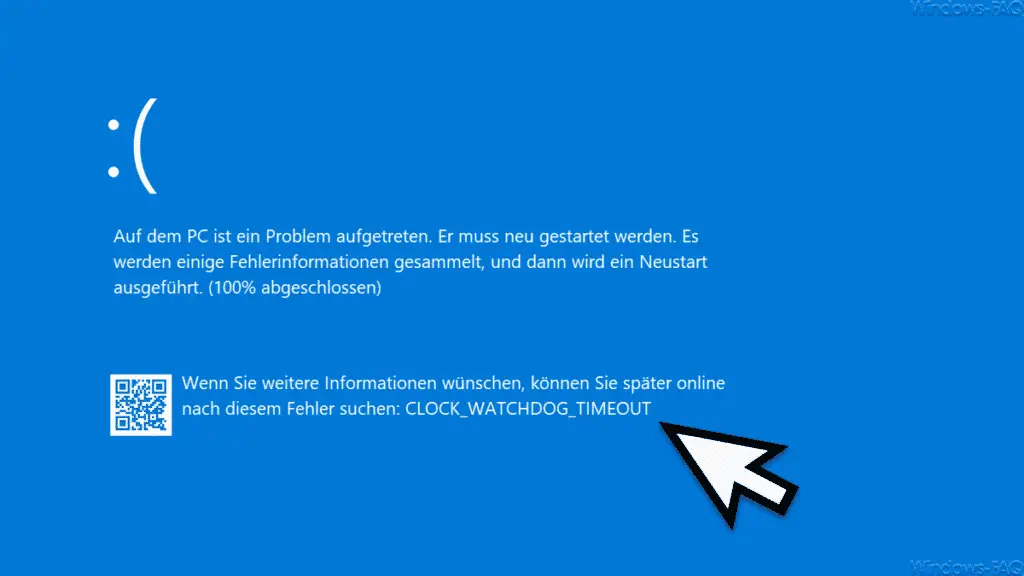
The exact error message is:
There was a problem on the PC. It has to be restarted. Some error information is collected and then restarted.
If you would like more information, you can search for this error online later: CLOCK_WATCHDOG_TIMEOUT
If the BSOD (Bluescreen of Death) appears in English, the error message is as follows:
Your PC ran info a problem and needs to restart. We’re just collecting some error info, and then we’ll restart for you.
If you call a support persen, give them this info: Stop code CLOCK_WATCHDOG_TIMEOUT
PC overclocking
Very often, the reason for this blue screen is an overclocking of the processor , which is particularly popular with gamers. This overclocking tries to run games with even higher performance. This overclocking can also have a negative impact on Windows stability and lead to the clock watchdog timeout .
If the blue screen occurs frequently, you should deactivate overclocking if necessary.
RAM module may be defective
Another possibility for this BSOD can be defective RAM modules . For this reason, you should definitely use the command
mdshed
Examine your PC for any defective memory bars.
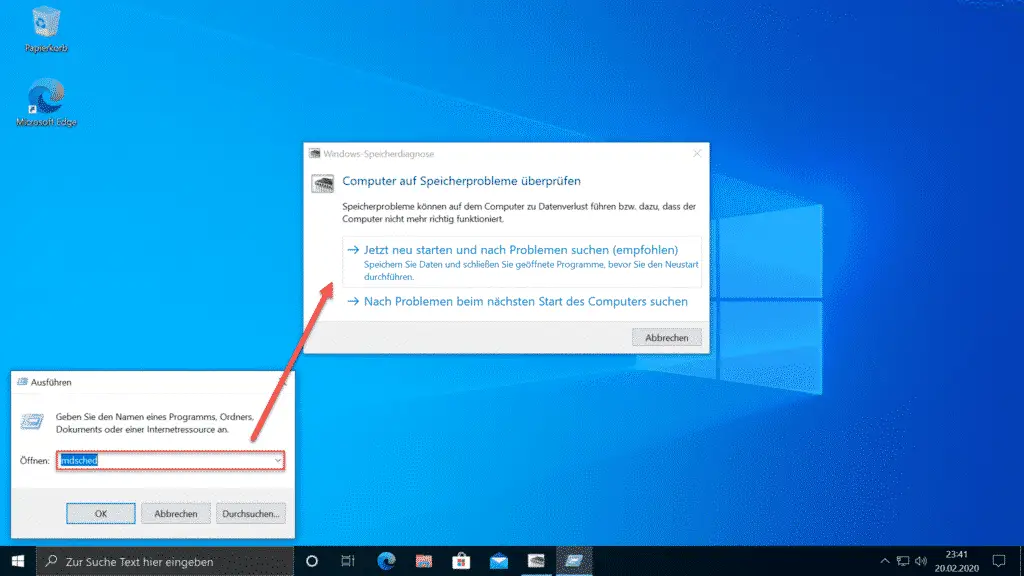
To do this, you simply have to execute the ” mdshed ” command via the Run dialog (Windows key + “R”) . You can find more information on this in our extensive article ” RAM Diagnostics with MDSCHED (Windows Command) “.
Check Windows for broken system files
Another way to remove the BSDO error code CLOCK_WATCHDOG_TIMEOUT is to check the Windows system files for any corrupt files. To do this, you call the command in a command prompt with administrator rights
sfc / scannow
on, as can be seen in the figure below.
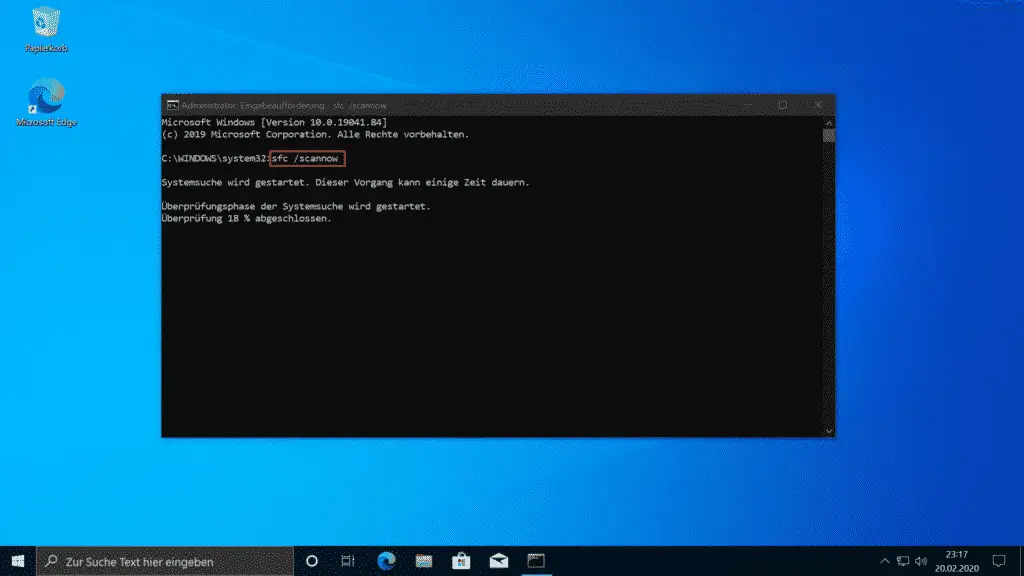
Through this Windows System Search are missing or corrupt system files replaced and therefore it should therefore not cause any problems due to faulty Windows system files come. This Windows repair process can take some time depending on the performance of the PC.
With these measures, we have hopefully given you a suitable tip for removing the blue screen CLOCK_WATCHDOG_TIMEOUT .
If you are interested in other solutions for other blue screens or stop codes, please have a look at the following posts here on our Windows FAQ blog.
– Blue Screen error code 0x00000116 – BSOD 116
– blue screen stop code BAD_POOL_CALLER 0x000000C2
– SYSTEM SERVICE EXCEPTION blue screen error message
– Blue Screen Error – Internal Power Error
– Critical Process Died – eliminate blue screen (BSOD) error code
– 0x00000D1 blue screen error code
– Blue Screen KERNEL DATA INPAGE ERROR
– Blue Screen error code STOP : 0x000000F4
– DPC Watchdog Violation – Windows blue screen –
BlueScreen under Windows 10
– In the event of system errors , activate the blue
screen display for Vista and Windows 7
– Blue screen screen saver for Vista – 0x000000139 Stop Code – KERNEL_SECURITY_CHECK_FAILURE Windows error
– 0xC000035 Error Circular Kernel Context Logger