The Windows services are one of the most basic Windows functions at all, because this running background Windows services handle important tasks. You can get an overview of all available services very quickly using the command
services.msc
procure. There it is also very easy to stop services, restart them or set start options. We have already explained in detail how this works in our instructions ” PowerShell – List, stop and start services “.
Change the start type of the services via PowerShell
However, you can also use the PowerShell command to change the way Windows services are started. The following start types for Windows services are available:
- Automatic (delayed start)
- Automatically
- Manually
- Disabled
Here again this information directly from the Windows service management .
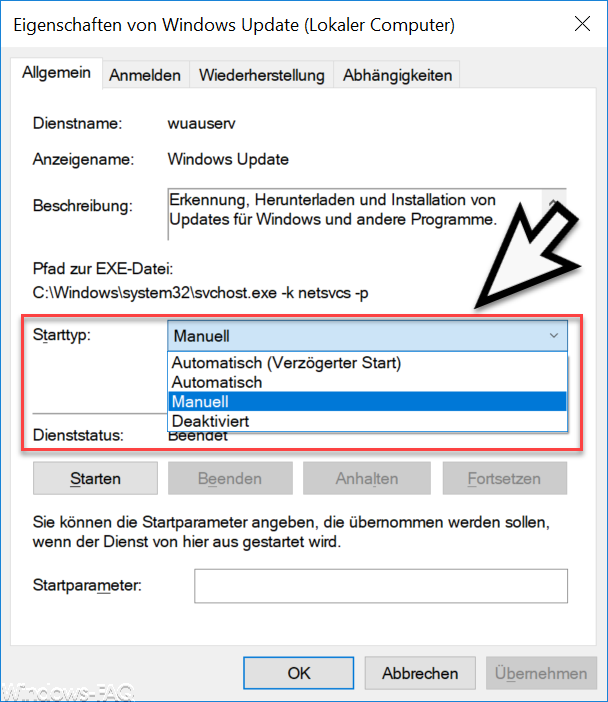
In our example we use the service “Windows Update” or “wuauserv”. To change the start type of this service to the possible start types, there are these 3 possible PowerShell commands.
- Set service name “wuauserv” -StartUpType Manual (manual start)
- Set-Service -Name “wuauserv” -StartupType Automatic (Automatic)
- Set-Service-Name “wuauserv” -StartUpType Disabled ( Disabled )
We have also mapped these possible processes directly in a PowerShell console .
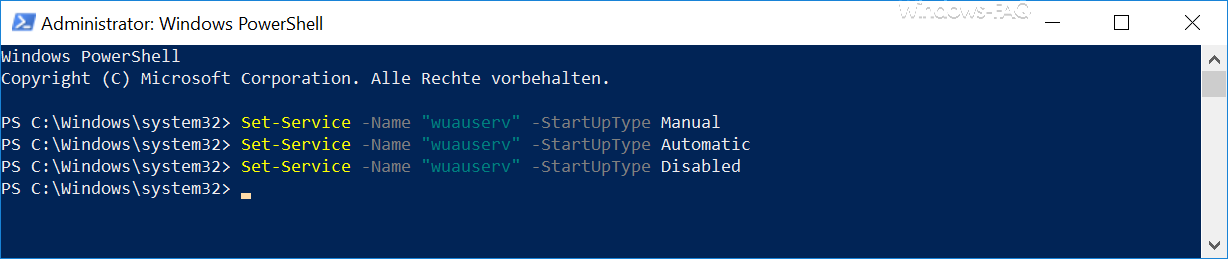
With this PowerShell command “Set-Service” it is much faster to change the start type of the Windows services than to go through the Windows service management. In the past we have often reported very useful PowerShell commands and here below we have listed the most popular PowerShell instructions.
– The fastest ways to start the PowerShell console
– Show file rights with PowerShell – Query
free and used hard disk space locally or remotely using PowerShell
– Read WindowsUpdate.log on Windows 10 or reformat using PowerShell
– Windows roles and features with PowerShell install
– read out computer system information with PowerShell
– query Exchange quotas (Quota) settings with PowerShell
– prepare the Windows client for remote PowerShell commands with WINRM
– edit local users and groups with
PowerShell
– determine Windows system runtime with PowerShell – Windows 10 system restore point create
with PowerShell
– shutdown and restart Windows with PowerShell commands – repair Windows component store with DISM and PowerShell commands
– switch off UAC (user account control ) via PowerShell or registry with Windows 10
– PowerShell command to deactivate four of the firewall