We have reported on Windows 10 notifications and the Windows 10 Info Center several times in the past few months.
One of the innovations of Windows 10 version 1909 is, among other things, a possibility to get to the management of the notifications faster and to make changes.
All you have to do is click on the ” notification icon ” at the bottom right of the Windows 10 desktop and then you will see the option at the top right
Manage notifications
We have shown you this new option in the information center in the figure below.
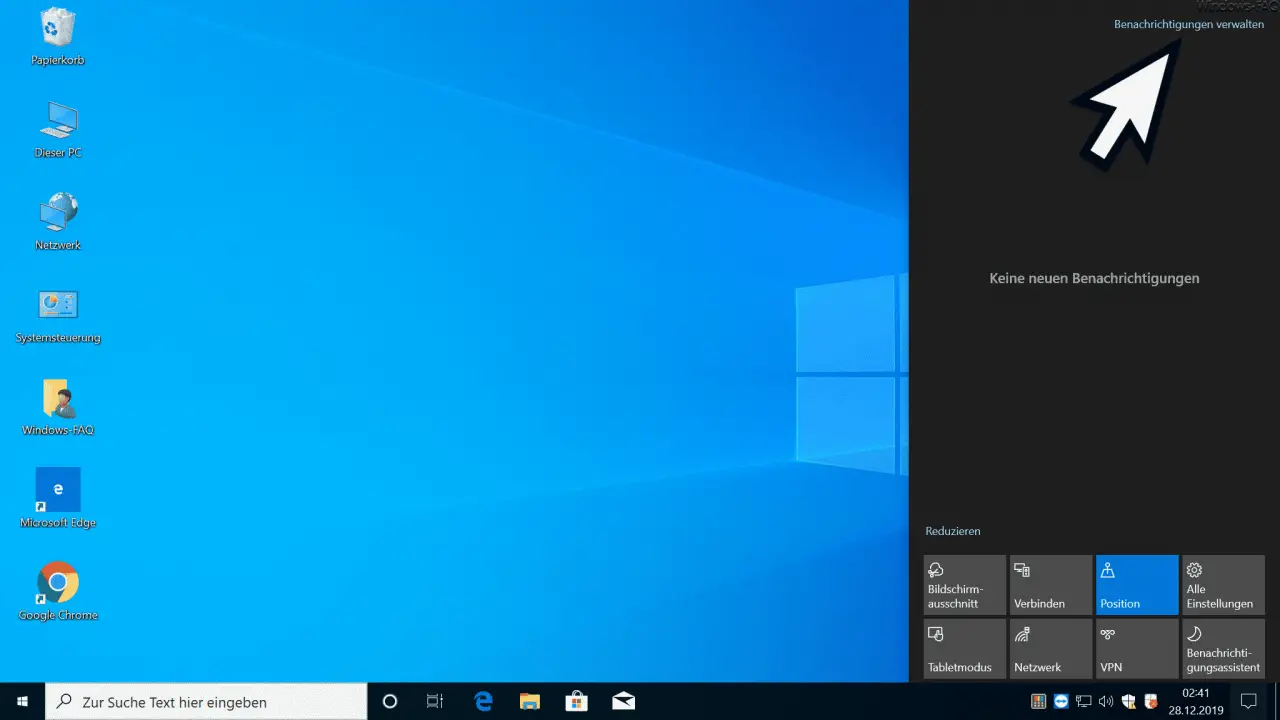
After clicking on ” Manage notifications ” the area will change immediately
Notifications and actions
opened in the Windows 10 Settings app, as you can see in the following image.
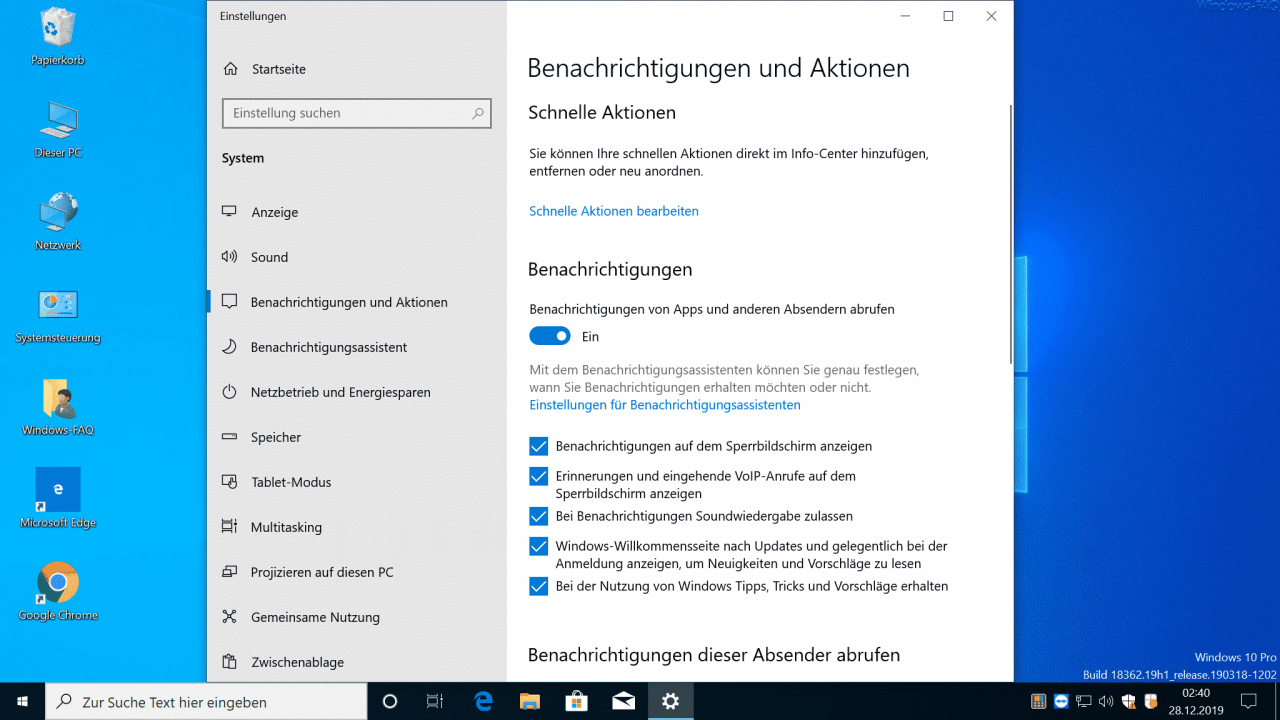
Here you can now, for example, define ” quick actions ” as we have demonstrated in our article ” Edit Windows 10 Info Center, arrange notifications and actions, delete and add “.
Furthermore, you can set numerous notification settings , which we have explained in our entry ” New notification settings in Windows 10 version 1909 “.
Furthermore, you can determine from which program or ” sender ” you want to receive notifications. For this, Windows 10 lists all possible apps that can send notifications and you can individually determine for each ” sender ” whether you want to receive notifications or not.
With the option
Get notifications from apps and other senders
you can generally determine whether you want to receive notifications from special apps in the Windows 10 Info Center or not. By default, this option is activated after a Windows 10 installation.
If you are interested in further information about the Windows 10 Info Center and the Windows 10 notifications , please take a look at the following articles.
– Change the display duration of the notifications in Windows 10
– Activate tablet mode in Windows 10
– Always keep Windows 10 Info Center in the foreground – Deactivate
Windows 10 notification and InfoCenter
– Create a screen clip (hard copy, screenshot) directly from the Windows 10 notification center