The Windows device manager is one of the most used tools under Windows , which are supplied by Microsoft as standard. So also under Windows 10 and today we want to show you different ways how you can quickly open the Windows Device Manager.
Via the control panel
The most well-known way is to open the Windows device manager via the control panel. In the control panel, the term ” Devices ” must be entered in the search field at the top right . The following window then appears, in which you can then open the device manager.
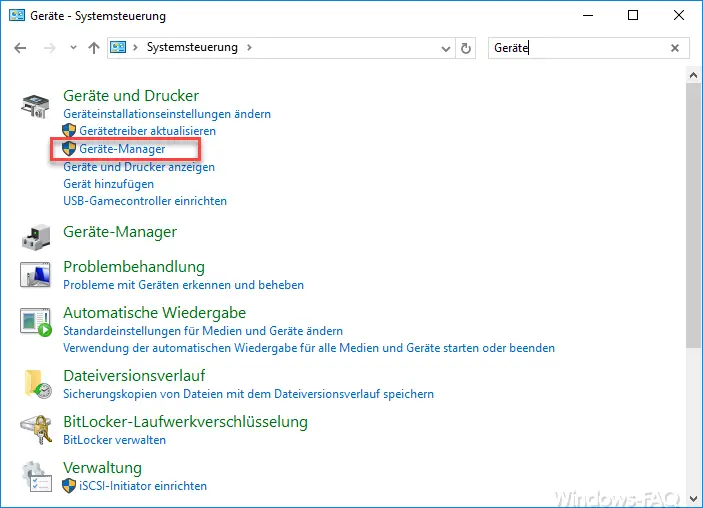
Via the Win-X menu
In Windows 10, the Win-X menu can be called up using the following key combination
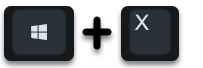
and select the item ” Device Manager ” there.
About the Windows system properties
If you have called up the Windows system properties , which you can call up with the key combination “Windows key” + “R” and the command ” sysdm.cpl “, you will find it in the tab
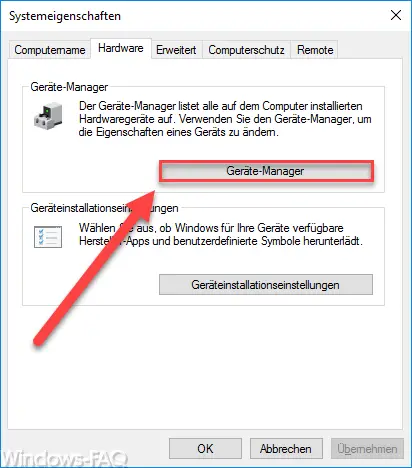
” Hardware ” on call option of the Windows ” Device Manager “.
Directly via a shortcut
In our opinion, the fastest way under all Windows operating systems is the possibility that you call the “Execute” dialog and there the command
devmgmt.msc
as you can see here below.
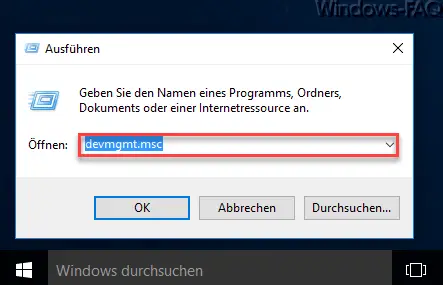
Immediately after pressing the ” OK ” button, the Windows device manager is started, as shown in the following figure.
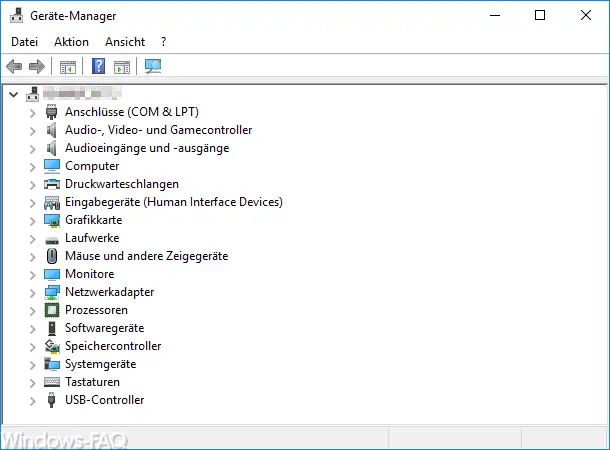
Possibly. there are other ways to open the Windows Device Manager . In our article ” Call device manager directly via a new icon on the desktop ” we have already described how you can call the device manager directly via a desktop icon. If you are interested in other options , how you can quickly call up individual Windows standard programs, you should take a closer look at the following articles. There are certainly commands there that you do not know.
– Quickly start important programs with a command – Short commands
– Quickly start Windows components with a command – Short commands part 2
– Quickly start Windows components with a command – Short commands part 3