If you have problems with your Windows PC and would like to set it up again, you can also come up with the sensible idea of booting from an external hard drive (HDD or SSD) . This is also a very good option if you do not have a CD or DVD drive and want to use the external disk as a Windows installation medium after booting . The entire process works with the Windows board resources, no third-party software or tool is required for the setup.
Make external hard drive bootable
To make an external hard drive bootable , you have to format it for the first time via Windows Explorer after connecting the external drive. Please note that formatting will of course delete all data on the hard drive. Then you need the command prompt , which you have to start with administrator rights . Otherwise you do not have the rights to switch the external HDD bootable . Then you have to issue the following commands one after the other, we have shown you the following example.
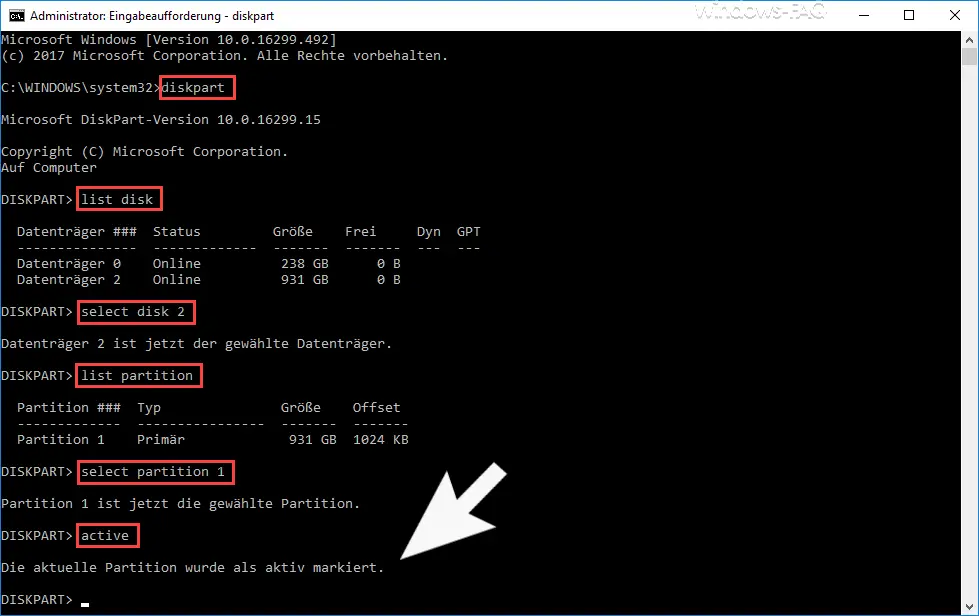
The commands are as follows:
- diskpart
- list disk
- select disk (number of the HDD to be switched bootable)
- list partition
- select parition (number of the partition to be switched bootable)
- active
After you have done this, the message ” The current partition has been marked as active ” must be displayed. Now the desired external hard drive is configured as bootable . Then you can exit the Diskpart program and the command prompt using the “exit” command.
Now you can simply copy your Windows installation files to the bootable external hard drive and start the Windows installation.
We have reported on the “Diskpart” command several times in the past, here is an extract from the most popular articles:
– Safely delete hard disk or USB stick with DISKPART
– How can write protection be activated or deactivated on a data medium
– Create LiteTouch PE x84 and x64 USB installation medium