Usually the Windows user has to enter his login data after the Windows system start . For private users this is usually only the password , for company users the user name or login name and password may have to be entered. This Windows login is absolutely sensible from various security aspects and should only be avoided in exceptional cases.
However, there are certain scenarios where it makes sense to switch off this Windows login or to automate it so that the Windows or domain account automatically logs on to the Windows system. To do this, it is then necessary that the login data is stored in the Windows registry.
Login data in the registry
You can find all the information you need to set up an automatic Windows user login in the registry key
HKEY_LOCAL_MACHINE Software Microsoft Windows NT Current Version Winlogon
Here you can see the corresponding registry key:
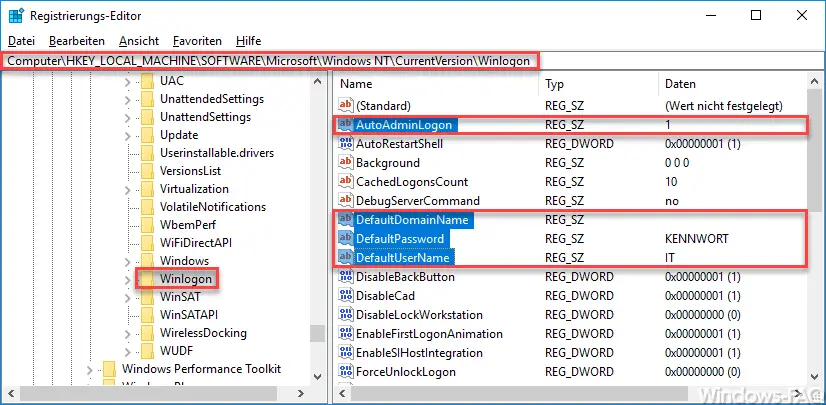
The entries ” AutoAdminLogon “, ” DefaultDomainName ” and ” DefaultUserName ” already exist by default . You have to carry out the following activities for a fully automatic Windows registration .
- Create the value ” DefaultPasswort ” as ” string ” and save the password there.
- Enter the possibly existing domain name in the ” DefaultDomainName “.
- Enter the correct Windows login name in the ” DefaultUserName “.
- Set ” AutoAdminLogon ” to the value “1”.
If you now restart the Windows PC, in our case a Windows 10 PC, the stored user is automatically logged on to the Windows 10 system. Of course you have to be aware that it is a security problem that the password is stored in plain text in the Windows registry. But there is currently no other way to set it up.
You can find more interesting articles and numerous tips and tricks around Windows in the following articles.
– Scroll inactive windows when pointing – Windows 10 mouse setting
– Switch off UAC (user account control ) via PowerShell or registry on Windows 10
– Switch off Cortana via registry entry
– Registry value for hidden files in Windows Explorer
– Change standard printer via registry
– Access via registry change Prevent control panel
– Windows 10 – “Let Windows automatically manage standard printer” deactivate
– Load distribution on 2 network cards via registry change