The error code 0x80073cf9 is very common when installing new apps from the Windows 10 Store. Below we have shown you the original error message that we received today when downloading a new store app .
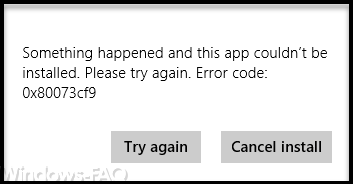
The exact error message is:
Something happend and this app couldn’t be installed. Please type again.
Error code: 0x80073cf9
The exact reason for this error message cannot be identified. But there are several ways to fix the problem.
Windows Store repair program
Microsoft has released a repair program called ” Appsdiagnostic10 ” specifically for such problems with the Windows Store . You can find the link at the end of this article. Simply download the program, start it and you will be guided through the problem. Here is the picture from the start of the program.
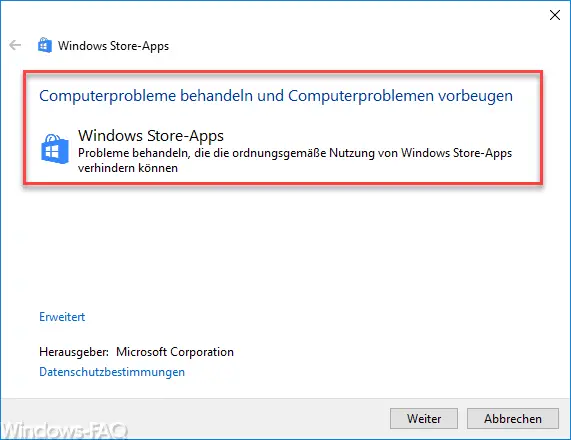
After you have clicked on the ” Windows Store Apps ” area, the small utility starts to examine your Windows installation for errors.
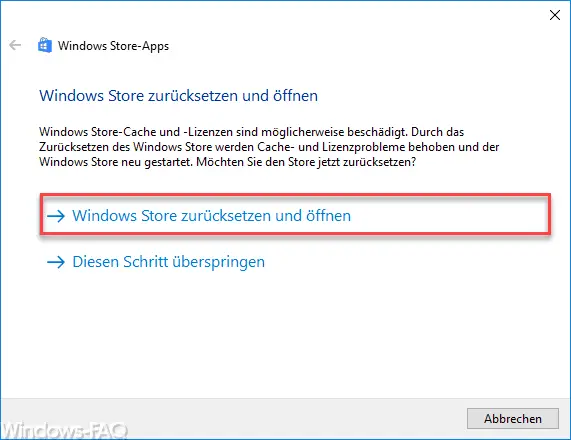
Now you have the option to reset the Windows Store . The tool then eliminates all existing problems with the Windows 10 Store and after that the error message 0x80073cf9 should no longer appear. For security reasons, you should restart Windows after performing this repair tool.
Check Windows folder structure
Many users have reported that the Windows folder structure was apparently no longer completely in order. For whatever reason, certain Windows system directories were missing. Here, an article from Microsoft lists all the necessary directories that absolutely must exist. You may have to create the missing directories. Windows 10 then fills them with the appropriate information, so you do not need to do anything else.
You can download the Windows Store repair program here:
– Windows 10 App Store repair program (Appsdiagnostic10)
You can find more information about the Windows Store in the following articles:
– Windows Store error message 0x80096004
– Repair Windows component store with DISM and PowerShell commands
– Windows App Store error code 0x8024500c