Especially with different hardware it is very useful if you can compare certain parameters of your PC with other PCs. Microsoft has also developed its own system evaluation tool for this, which is
WINSAT
is called. It is a small tool , which is delivered as standard with all Windows versions and with which performance measurements are possible. ” Winsat ” is a small command line tool that has no graphical user interface and is best called directly from the MS-DOS command prompt or from the PowerShell console.
IMPORTANT: The “Winsat” tool only works if you start the program with administrator rights !
The easiest way to get an overview of the possible parameters of the Windows system evaluation is to use the following command:
winsat -?
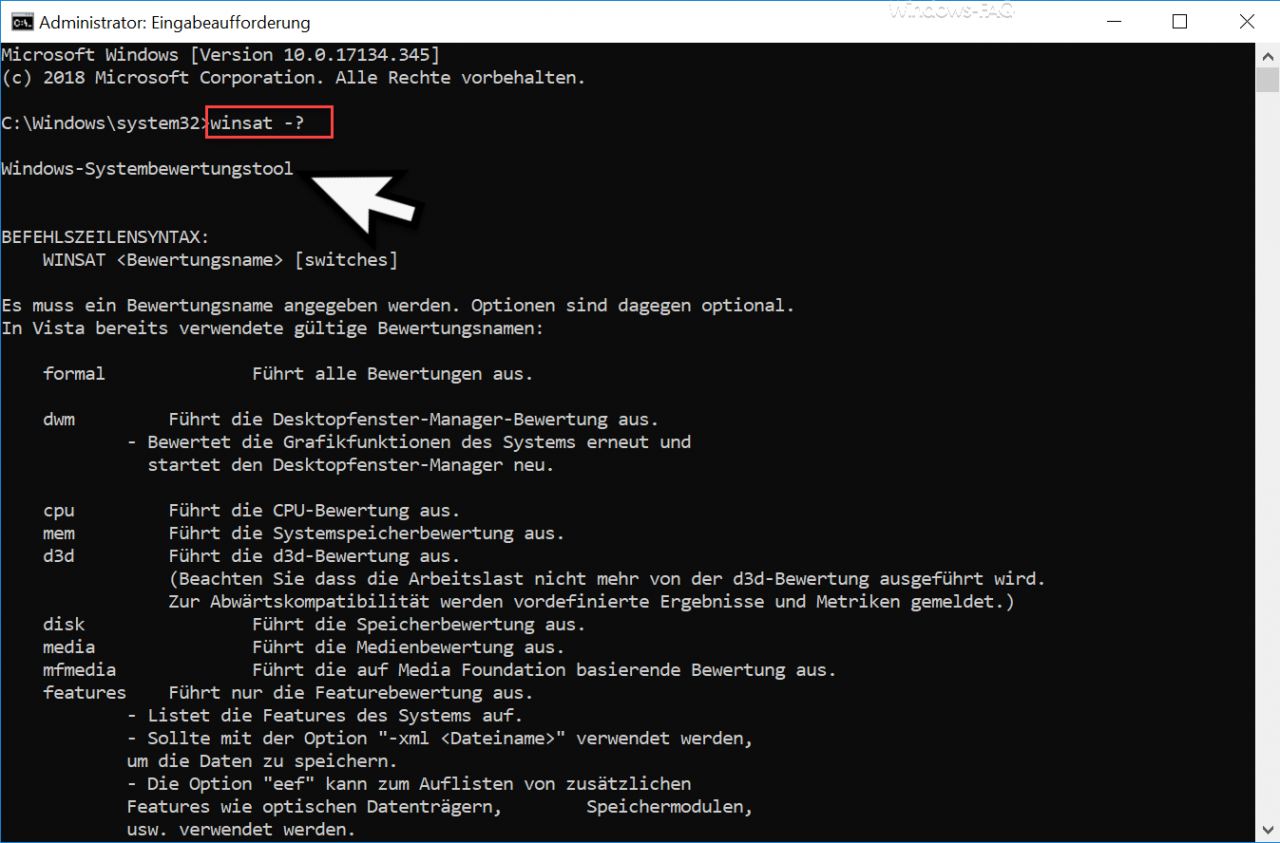
The functions of the WINSAT command are very diverse and you can use it to test all areas of your hardware for performance. The following hardware speed tests are possible.
| Winsat parameters | Explanation of Winsat parameters |
|---|---|
| formal | Tests all of the following hardware components. |
| dwm | Tests and evaluates the graphics functions of the PC |
| cpu | Tests and evaluates the CPU |
| mem | Tests and evaluates RAM (system memory) |
| d3d | Tests and evaluates d3d |
| disk | Tests and evaluates the data carrier (HDD or SSD) |
| media | Tests and evaluates media |
| mfmedia | Runs the Media Foundation based assessment. |
| features | Only performs the feature assessment and lists the features of the system. |
Calling up these parameters is very simple, the parameter is simply appended to the WinSAT command . For example, if you want to perform a system evaluation of your hard drive , then the command is
winsat disk
The results of the system evaluation tool are then displayed directly in the command prompt and an XML file is also stored in the following folder.
C: Windows Performance WinSAT DataStore
We have shown you an example of this folder with numerous WINSAT XML Windows system reviews .
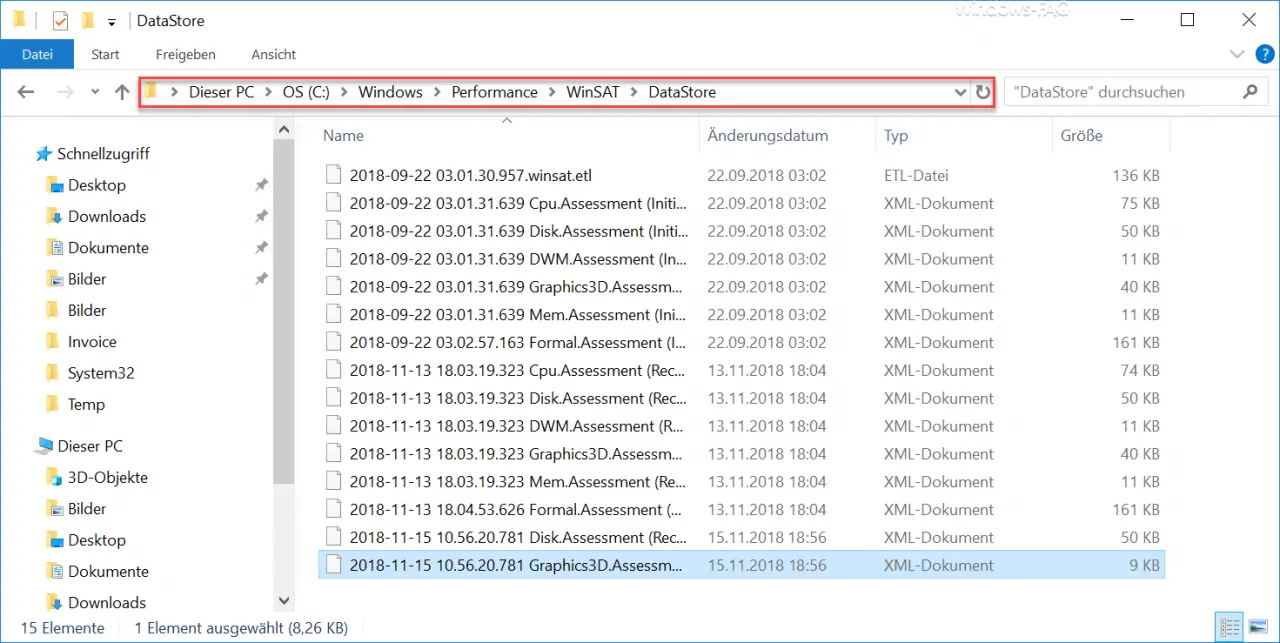
The individual WinSAT parameters have many other sub -parameters , which we will not go into in detail here. However, these are very well explained in the WinSAT help .
Overall, Microsoft provides a very nice tool free of charge to compare different hardware in terms of performance.
In the following articles you can find out about many other useful Windows tools .
– Windows Admin Center – Tool for administrators
– Edit Windows event log using command line tool “wevtutil”
– Generate large dummy files manually and quickly using a command with FSUTIL
– Reset local GPOs completely
using a command – ISOBURN – Windows ISO burning program as command line command
– Call up system administration tools in Windows 10
–
Show or delete available WLAN connections with a command – RAM diagnosis with MDSCHED (Windows command)
– Control shortcuts for important Windows setting options
– PowerShell command to deactivate the firewall
– Shut down Windows and restart with PowerShell commands