We have already reported on notifications on Windows several times and most of you users will be familiar with the notification display in the Windows 10 taskbar. There you will always see the number of not yet viewed notifications, as you can see here in an example below.
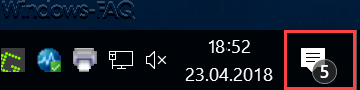
However, many Windows 10 users do not use this information at all or it bothers them at work. Therefore, the user can also deactivate this display of the number of notifications .
Switch off the number of notifications via the taskbar
Simply right-click in the notification area of the Windows 10 taskbar. Then the following small taskbar context menu appears.
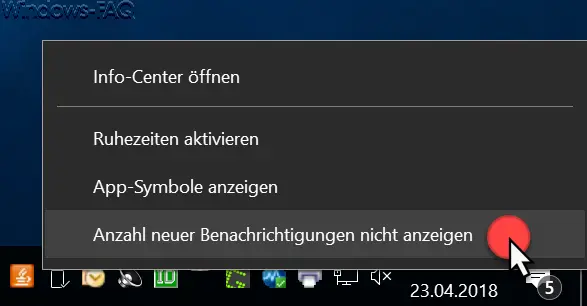
Here you have to click the following option:
Don’t show the number of new notifications
The number of notifications is then removed from the Windows taskbar or hidden. The icon for the general notification remains active.
Hide number of notifications via registry
You can of course switch off the same via the Windows registry. To do this, call in the Windows Registry Editor and switch to the following registry key.
HKEY_CURRENT_USER SOFTWARE Microsoft Windows CurrentVersion Notifications Settings
Below you can see the corresponding registry entry.
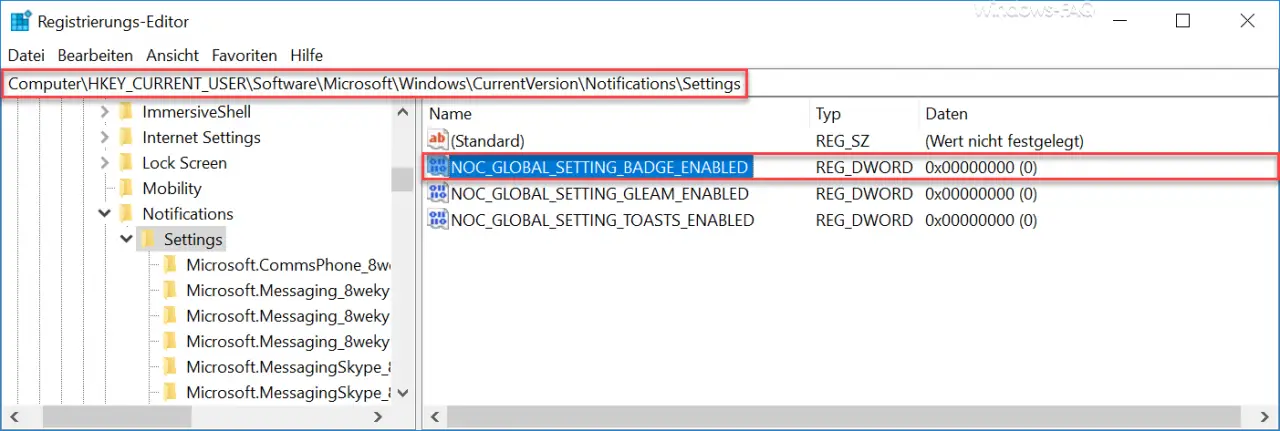
The following value is decisive:
NOC_GLOBAL_SETTING_BADGE_ENABLED
The value ” NOC_GLOBAL_SETTING_BADGE_ENABLED ” can take two values:
0 = The number of notifications are not displayed.
1 = The number of notifications are displayed.
However, these changes do not take effect immediately; you must either end the ” Windows Explorer ” task via the Windows Task Manager or restart the Windows 10 PC once.
You can find further information on the subject of “Notifications” in these articles.
– Switch off Edge and Onedrive advertising windows and notices in Windows 10
– Switch off Windows 10 Balloon Tips (Toast messages) and switch on Classic Balloon Tips