Automatic defragmentation of the hard drive is also activated by default in Windows 10 . This was introduced with Windows Vista and continued accordingly with Windows 7 and Windows 8 . Windows 10 uses your Windows 10 system’s idle times to defragment your hard drive (s) in the background . With this defragmentation, data areas that actually belong together and are stored very differently apart due to numerous storage processes are merged again. Of course, this brings a much higher performance because the read / write head of the hard disk can read the data in quick succession and does not have to jump to several different areas on the hard disk each time
Why are there now reasons to turn off automatic defragmentation? Here are the 2 most important reasons:
Automatic defragmentation for SSDs
With SSD hard drives, the automatic defragmentation of Windows should generally be switched off. Defragmentation can have a negative impact on the lifetime of the SSD hard drive due to the numerous write and read accesses . Microsoft has anchored this in the operating system since Windows 7 and automatically switches off the automatic defragmentation of the SSD drives. However, only if the SSD also reports to the Windows operating system that this is an SSD hard disk. This should definitely be the case with newer models.
Defragmentation through external programs
Even before Microsoft started delivering defragmentation programs in its Windows operating systems, many other manufacturers have launched corresponding optimization programs on the market. Since they specialize in optimization, they will sometimes do a better job than Microsoft’s internal defrag program. If external programs are used, Windows internal defragmentation should then be switched off.
How do I turn off defragmentation?
It works relatively easily. Please do the following:
– Windows key + “R”
– enter DFRGUI.EXE Press
OK
The following window then appears:

In the lower area ” Planned Optimization ” it is now displayed whether a defragmentation is carried out for this drive . Since this is an SSD , defragmentation should be switched off better. To do this, simply click on “Change settings” and another window appears in which ” Execution according to schedule ” can be deactivated.
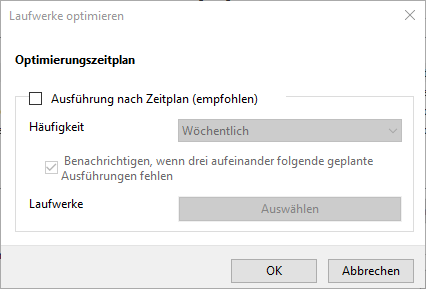
You can read about how this process works in Windows 7 in the appropriate entry ” Deactivate automatic defragmentation in Vista and Windows 7 “. Also directly defragmentation directly from Windows Explorer is possible.
Microsoft improves the possibilities of defragmentation with every Windows version and always adds new functions. We have listed more valuable information on this topic for you here.
– Defragmentation (defrag.exe) parameters
– CONTIG Tool – Defragmentation of individual files or folders
– Deactivate automatic defragmentation in Vista and Windows 7
– Increase the service life of the SSD hard drive – Switch off automatic defragmentation – Detect
PC performance problems with Fix it Tool from Microsoft
– Defragmentation directly
Call from Explorer – Check progress of the file fragmentation of the hard disk