Windows 10 users will probably already know the following message, but for many it should also be a new error message. In the true sense, it is not an error message, but an indication. The exact message is
The computer was protected by Windows.
From Windows Defender SmartScreen the start of an unknown app has been prevented. Running this app may pose a risk to the PC.
Here is the original error message of a Windows 10 system.
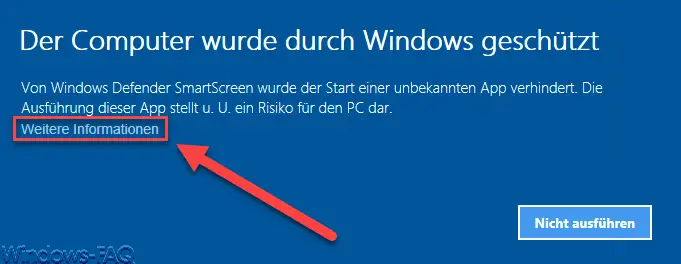
The SmartScreen Filter , which was introduced by Microsoft, is intended to increase security when using the Internet and downloading files. For example , if Microsoft does not find any security information about the download, it is blocked by the SmartScreen Filter. The more often a file is downloaded, the sooner the smartscreen will not block it.
But Windows beginners have problems with this message, because the solution, how the download can still be started, is not visible at first glance. It is hidden under the button
additional Information
The following window only appears when you click on this text.
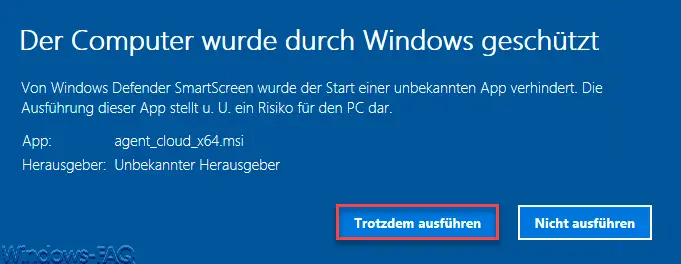
Now the name of the app that you tried to start in this case is also visible. Since Microsoft has also classified the publisher as an ” unknown publisher ” in this case , it is blocked for security reasons. Now you can “hitting the button Run Nevertheless ” boot and run the program or app.
Always start the downloaded file
If you have the file that you downloaded, you can also set in the properties of the file that you want to start it without a SmartScreen check . To do this, simply right-click on the file and in the ” General ” tab you will find the ” Security ” area at the bottom if this file is classified as ” unsafe “. Microsoft provides the following text in the tab.
The file is from another computer. Access may have been blocked for security reasons.
If you click on ” Allow ” here , you can still run the file afterwards.
In the area of “Security” or “Security” we have published many other interesting articles in the past. Here is an excerpt from it.
– This app cannot be opened – Windows 10 administrator account
– Deactivate the Windows Defender Security Center
– Switch UAC off or deactivate for Windows 10 – Decrypt
encrypted ransomware files with a tool
– Log Internet activities of the Windows PC