We often get the question of how you can set the default printer under Windows 10 . We have already reported in the past how you can deactivate the automatic management of the standard printer under Windows 10 and how you can set the standard printer using the registry key .
In this quick guide we would like to show you how you can set the default printer using the Windows settings .
Set default printer in Windows 10
To do this, you first have to call up the Windows settings, the easiest way to do this is with the Windows key combination
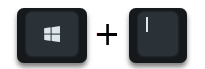
Windows key & “I” . In the menu that then appears, you now call up the following options one after the other.
Devices ( printer , bluetooth, mouse)
and then the item in the left options menu
Printers & scanners
Now all existing printers and scanners installed on this Windows 10 system are displayed in the right half of the window . The printer that is currently set up as the default printer is also included
default
featured.
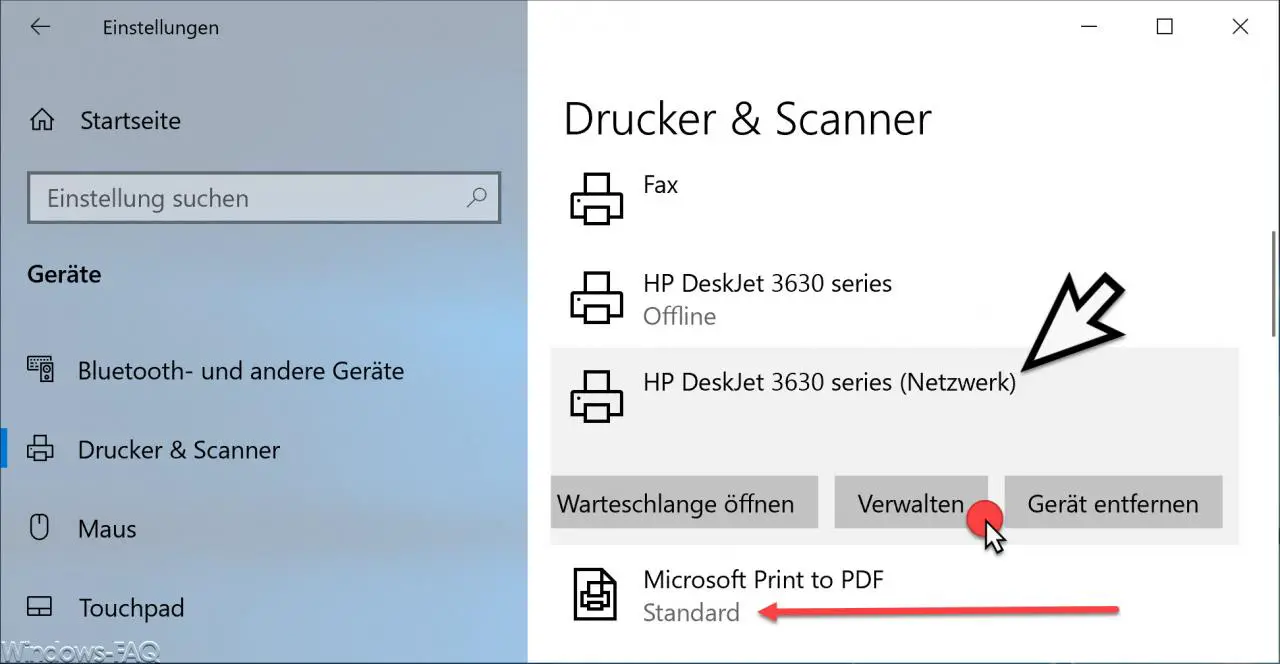
In the illustration above, we have marked this with a red arrow. If you now want to set another printer as the default printer, you have to click on this printer and a small menu appears with the following options.
- Open the queue
- Manage
- Remove devices
If you now click on ” Manage “, another window appears with the following options.
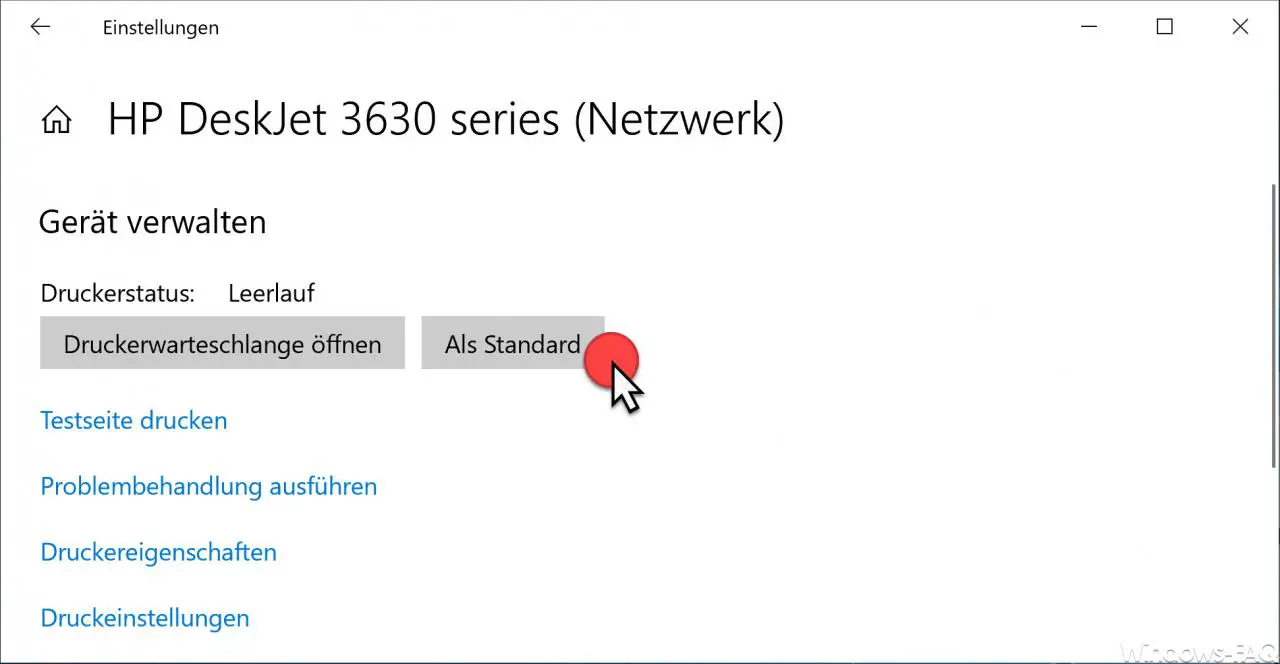
In this window ” Manage device ” you now have the option to set the printer ” As default “. After clicking on this option, the printer is activated as the standard printer and is then used as standard by all programs.
In this simple way, you can set yourself very quickly like standard printers in Windows 10 . It is important that you do not let Windows manage the standard printer beforehand . You will find the link to this at the beginning of this article.
Finally, we have listed other interesting articles on the subject of “printers” .
–
Uninstall printer driver in Windows 10 – Printer monitoring with the PRTG Network Monitor
– Windows 10 does not always show all printers
– Devices and printers create desktop shortcut
– 0xC19A0013 – Error code when using HP printers
– Point and print problems when installing printer drivers under Windows 10
– Error code 0x00000709 when setting the Windows standard
printer – Printer error message 0x803c010b
– Delete printer driver under Windows 10 with PNPUTIL
– Use network
printer without joining a domain – Delete driver packages (printers) from a Windows Server 2008 R2
– 32-bit printer driver problems on a Windows Server 2008 R2
– Network printer driver Switch off installation query for Windows 7 clients
– Printer default values on Windows 2008 R2 print server