We have already explained in detail how you can activate the energy-saving mode under Windows in our article ” Switching Hibernate mode on / off and configuring in Windows “.
PCs, notebooks or tablets that use the energy-saving mode generate the file
hiberfil.sys
This “hiberfil.sys” system file stores information about the programs and memory contents that are running, so that the PC, after being woken up from sleep mode, is at the same level as before. Because Windows stores so much information about the operating system, application data and RAM contents in this file, the “hiberfil.sys” file can easily grow to several gigabytes in size .
We have shown you below a Windows Explorer as an example, in which the ” hiberfil.sys ” has a size of over 6GB.
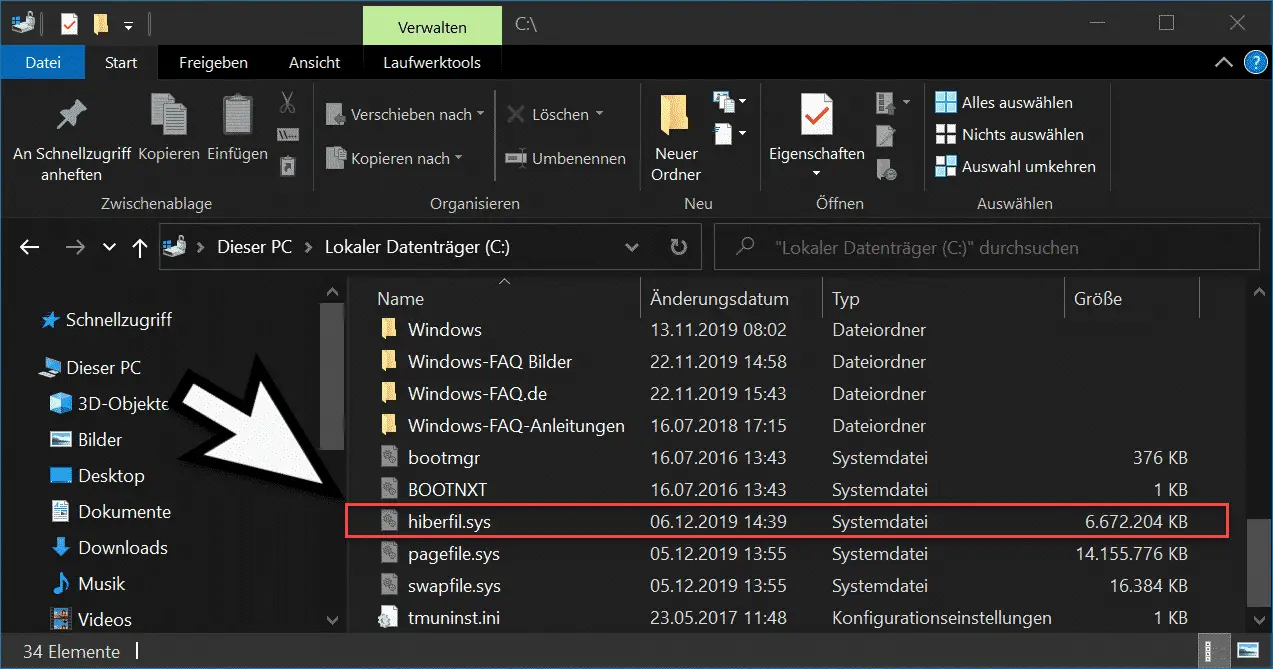
This file “hiberfil.sys” can, however, be reduced in size if you want to. To do this, you have to start a command prompt as administrator and then issue the following command.
powercfg / h / type reduced
We have also illustrated this process here below.
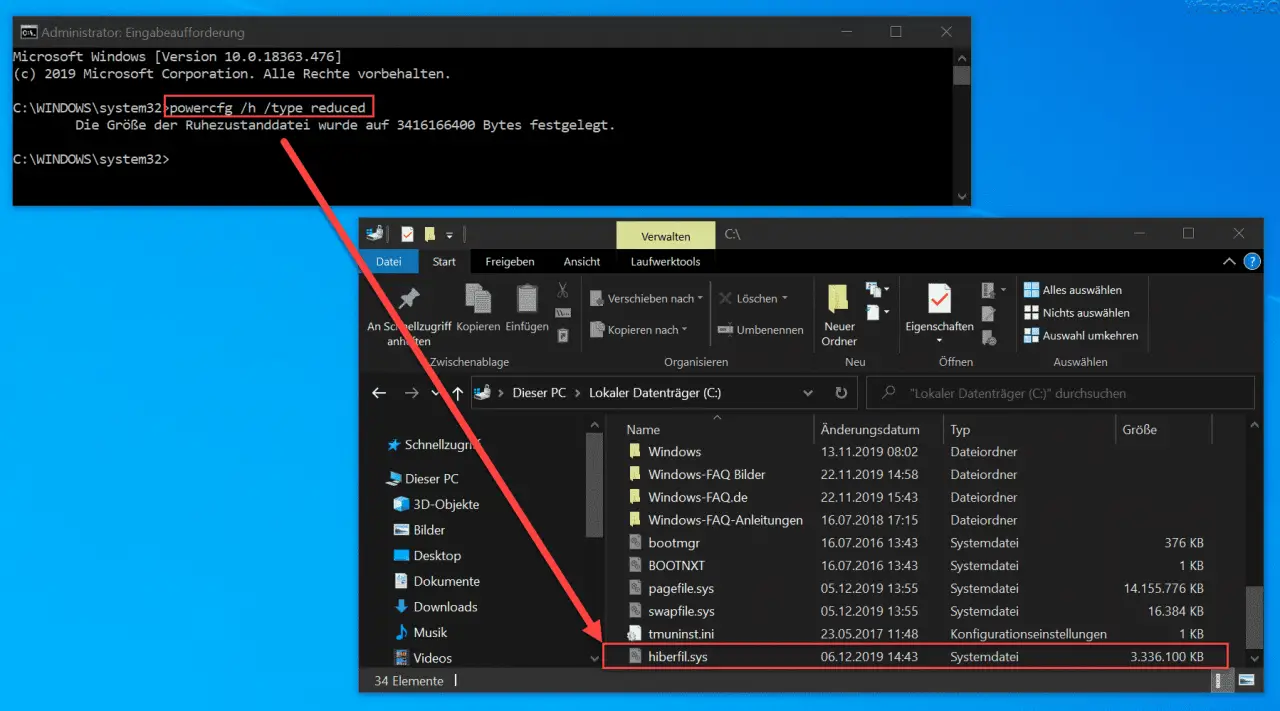
The command is executed immediately and with the message ” The size of the hibernation file has been changed to ???? Bytes fixed “acknowledged. The process is completed within a few seconds.
As you can see, the ” powercfg ” command has now reduced the size of the ” hiberfil.sys ” file to almost half and it now has a size of just under 3.3 GB. In this way, you can save storage space relatively easily.
In further articles here on Windows-FAQ.de you can also read how you can deactivate the hibernation file “hiberfil.sys” and how you can completely delete this Windows system file .