In this quick guide, we would like to show you today how easily you can read out information about your monitor using PowerShell . We were looking for a way to query the manufacturer and the serial number of the monitors using the PowerShell command .
So that you can query the serial number and the manufacturer of the monitor , you must first start a PowerShell console as administrator. We have described in detail how this works very quickly and easily in our article ” Call up Command Prompt (CMD) and PowerShell using the key combination as administrator “.
Query monitor manufacturer via PowerShell
After starting PowerShell as administrator, you have to issue the following command to query the monitor manufacturer .
get-wmiobject wmimonitorid -namespace root wmi | foreach-object {($ _. ManufacturerName | foreach-object {[char] $ _}) -join “”}
We have shown you this as an example below.
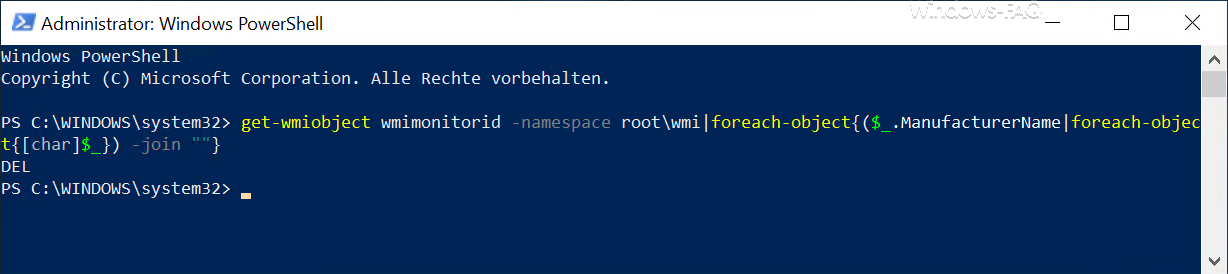
In our example we have connected a ” DELL ” monitor, but the monitor manufacturer name is only displayed with 3 characters as the result.
Query monitor serial number via PowerShell
To query the monitor serial number you need the following command.
get-wmiobject wmimonitorid -namespace root wmi | foreach-object {($ _. SerialnumberID | foreach-object {[char] $ _}) -join “”}
We have also illustrated this process below as an example.
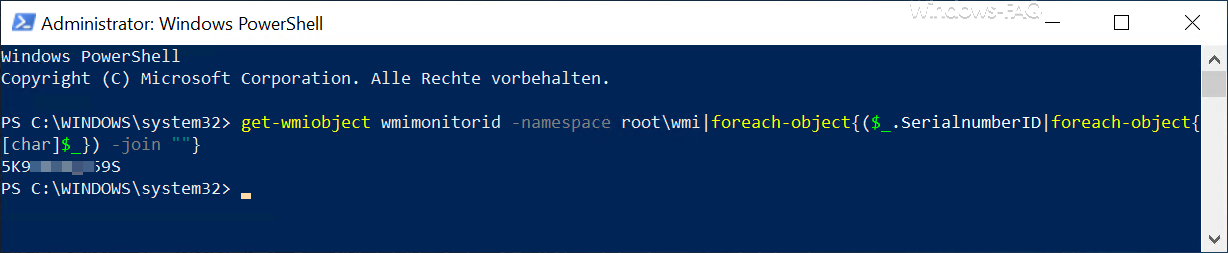
As you can see, the serial number of the screen is displayed . If you know of other useful PowerShell commands for reading hardware information, it would be very nice if you left a corresponding comment with the PowerShell command at the end of this article.
Otherwise, as you have listed here, many more useful PowerShell queries in our posts.
– Query owner of a file or folder using PowerShell
– Add user account to the group of remote desktop users using NET command or PowerShell command
– Query all RAM information using PowerShell
– Change transparent display of the command prompt or the PowerShell console
– Software inventory using PowerShell command
– Hyper -V Get information about a VM using PowerShell
– List all deactivated AD accounts using PowerShell – Query
members of an AD group using PowerShell – Count the
number of AD (Active Directory) objects
using PowerShell
– Enable Windows printer using PowerShell command – Start type of Windows services using Change PowerShell