In the download folder , the Internet browsers such as IE, the Edge, the Chrome or Firefox put all files that you ‘downloads from the Internet. By default, this download folder is located in the respective user profile
C: Users USERNAME Downloads
However, it can make sense to move the download folder to another storage location so that all downloads are stored in a different folder . In this guide, we would like to show you how this can be done relatively easily.
Change download folder
To do this, call using the key combination
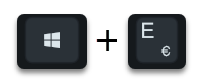
Windows Explorer and right-click on the folder
Downloads
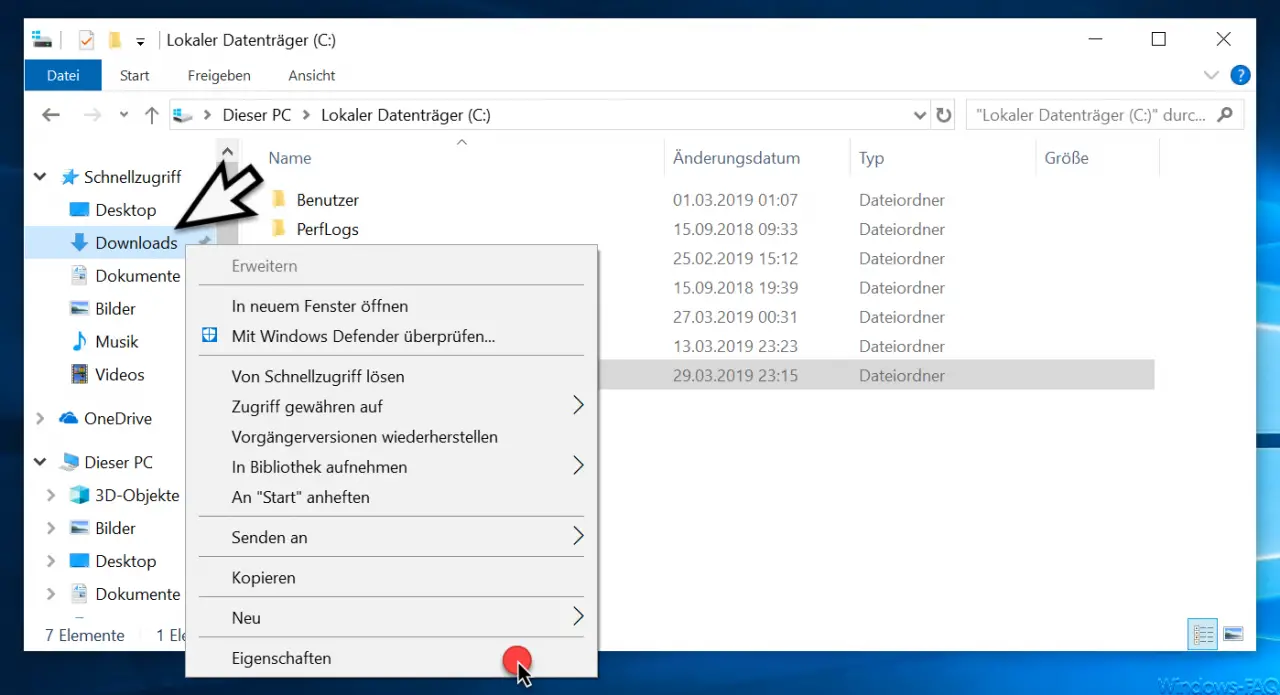
In the context menu that then appears, you call the last point
properties
on what opens another window. Here you have to switch to the following tab.
path
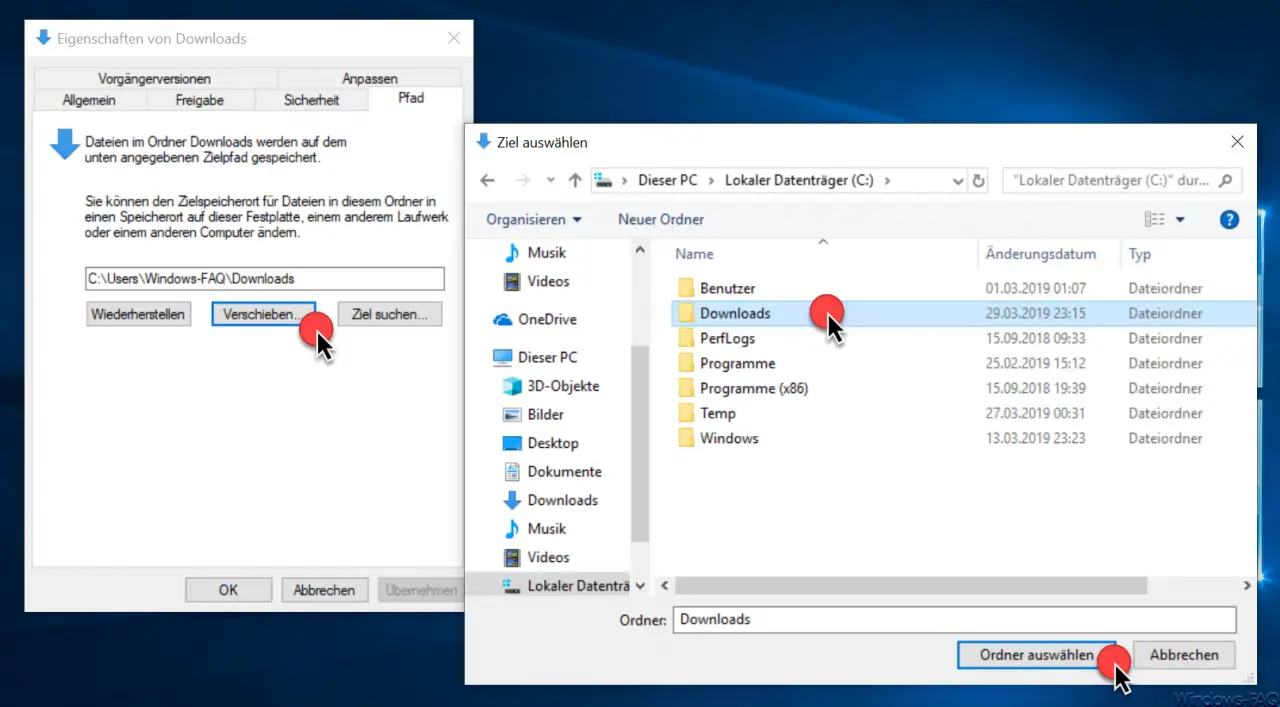
As you can see, here is the default path for the download folder. You can change the location for the downloads by clicking on
Move…
clicks and in the explorer window that appears, selects a new download folder . In our case, we have created a new folder called ” Downloads ” on the C partition in the root . This is then simply with the button
Select folder
to be determined. Then there is the following security query.
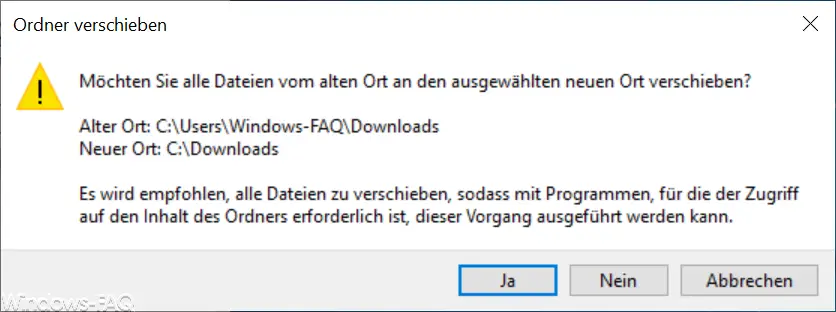
This question can usually be answered with ” yes “. This will automatically move all files that are in your previous download folder to the new download folder . Depending on how extensive your downloads are, this process of moving the download files can take several minutes.
After all download files have been moved, you can check this in Windows Explorer.
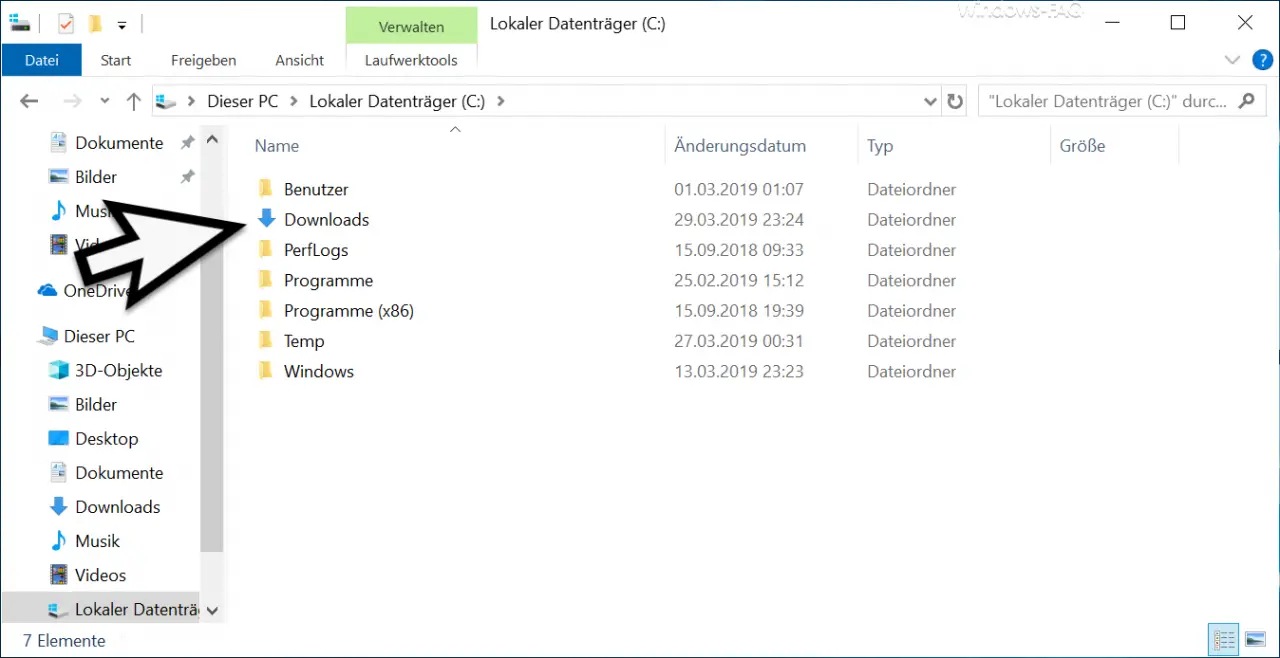
As you can see, the new download folder has also received the download icon of the old download folder . From now on all downloads will be saved in this new folder.
You can find more information on the topic of ” Downloads ” in these instructions here at Windows-FAQ.de.
– Move desktop, downloads, downloads, pictures & music folder or redirect it to the cloud
– Change download folder in Chrome
– Clean Windows download folder using Cleanmgr in Windows 10 version 1809