By default, Microsoft Excel 2016 or 2019 only ever opens 1 worksheet . Of course, the Excel user has the option of opening additional worksheets at any time. However, this can be annoying under certain circumstances and that is why Microsoft has introduced the option of providing several blank worksheets when Excel starts up .
There are two ways to set this value. On the one hand, there is an option in Excel that you can use to control the number of worksheets , but it also works with a registry key. We would like to introduce both options to you here.
Excel option to open multiple worksheets
You can find this option in Excel under
file
and under
Options
The following window is then displayed.
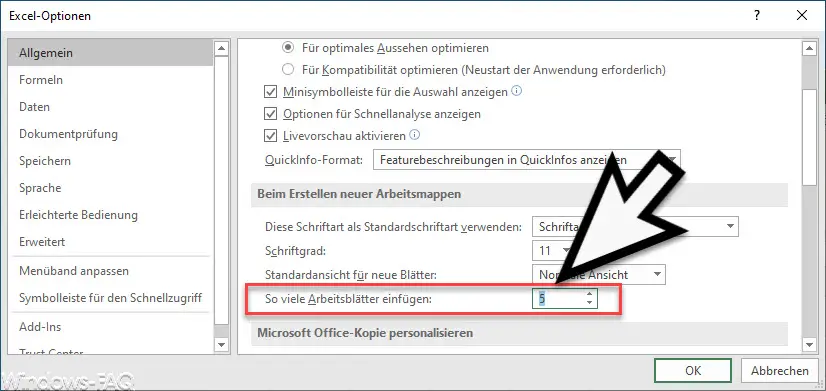
The option is called
Insert as many worksheets
In our opinion, the name is not particularly happy. In our example, we increased the number to “5” worksheets . After you have accepted this setting and once exited and restarted Excel, the change becomes active and Excel now starts automatically with the specified number of worksheets , as you can see in the following Excel illustration.
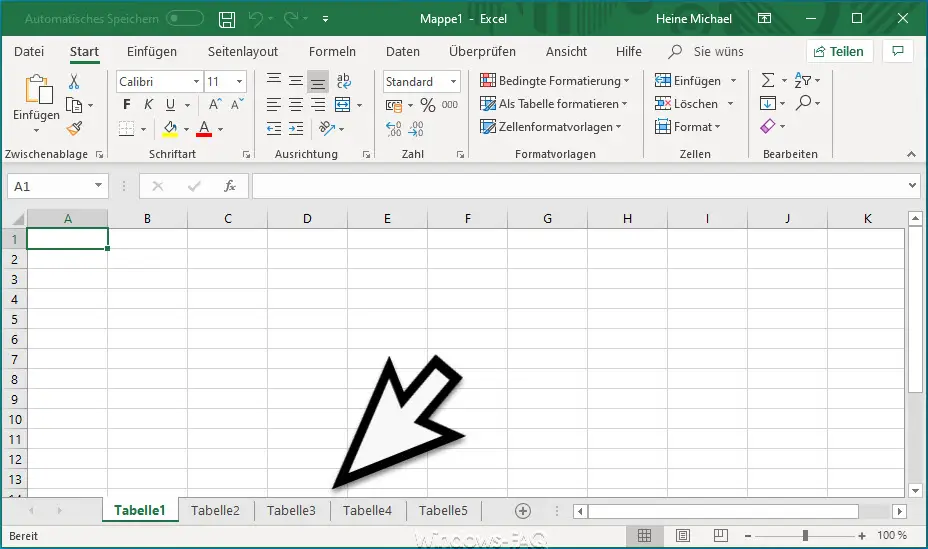
Specify the number of Excel worksheets via the registry
However, it also works via the registry . This has the advantage that, for example, this setting can also be distributed to users via GPO. You can find the necessary registration path at
HKEY_CURRENT_USER Software Policies Microsoft Office [Version] Excel Options
The ” Excel ” and ” Options ” keys often do not exist. These must then be created beforehand. The registry value is then called
DefSheets
and it is a DWORD 32-bit value. Here you can now specify the number of worksheets that will be automatically provided after starting Excel.
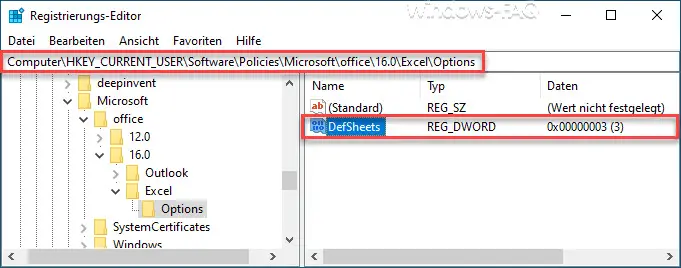
These changes will also become active with the next Excel restart.
You can also find other useful Excel tips in these articles.
– Connect several cells in Excel
– Display Outlook, Word, Excel and PowerPoint in dark design (Dark Mode) – Easily
restore unsaved Excel files
– Create a continuous diagram of an Excel table with missing values
– Simply import CSV files into Excel