The Windows 10 swipe gestures on touchscreen screens or Windows 10 tablets can definitely make the job easier. The following swiping gestures are currently possible.
- Swiping from the right edge of the screen to the center of the screen opens the Windows 10 Action Center (Info Center).
- Swiping from the left edge of the screen to the center of the monitor shows all open programs in the task overview.
- When Windows 10 Tablet Mode is switched on, you can also swipe from the top and bottom of the screen to the center of the screen.
But these swiping gestures are not always useful or can also prevent you from working, as these functions are sometimes performed unintentionally. Today we want to show you how you can switch off these touchscreen swipe gestures in Windows 10.
Registry adjustments Windows 10 swipe gestures
Please open the Windows Registry Editor and change to the following path. You can call up the Windows registry editor by simply entering the “regedit” command via Windows key + “R” and confirming ” OK “.
HKEY_LOCAL_MACHINE SOFTWARE Policies Microsoft Windows EdgeUI
If this key is not available, you simply have to create it again. Below this, the following value must then be created as DWORD32.
AllowEdgeSwipe
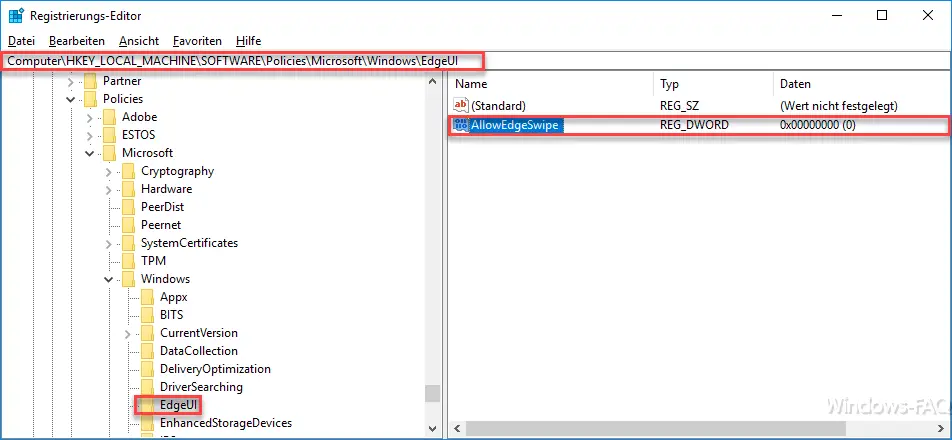
This value is responsible for turning the Windows 10 swipe gestures on and off . The following applies:
- 0 = swipe gestures are deactivated
- 1 = swipe gestures are activated
If you set this value to ” 0 ” and restart the Windows 10 PC once, all touch gestures are deactivated . If you want to undo this, simply assign a “1” to the value ” AllowEdgeSwipe ” or simply delete the entire value.
You can also find many other useful registry adjustments here in our articles.
– Scroll inactive windows when pointing – Windows 10 mouse setting
– Switch off UAC (user account control ) via PowerShell or registry on Windows 10
– Switch off Cortana via registry entry
– Registry value for hidden files in Windows Explorer
– Change standard printer via registry
– Access via registry change Prevent control panel
– Windows 10 – “Let Windows automatically manage standard printer” deactivate
– Load distribution on 2 network cards via registry change