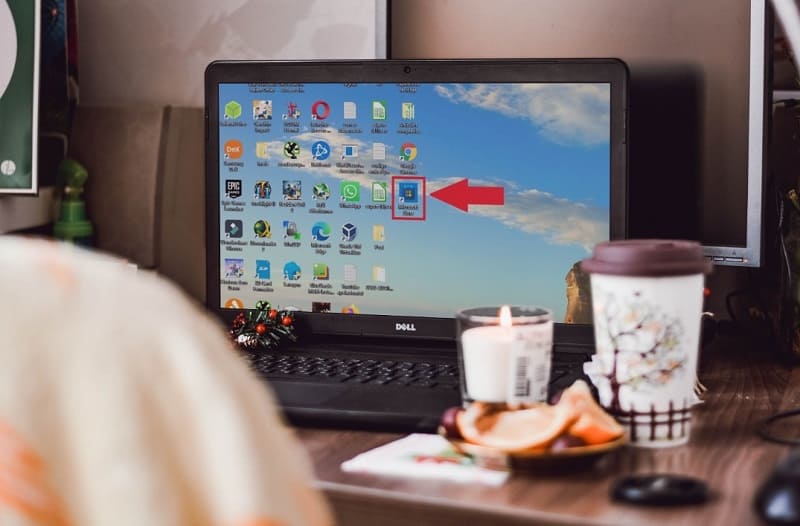
I am sure that one of the elements that you use the most on your PC is the Microsoft store , in this way you can use your account to install applications like Cortana , install themes or play games like Candy Crush , 3 in a row or Asphalt 9 . That is why you may be interested in creating a shortcut to the Microsoft Store in Windows 10 so that you can quickly access this service. Well, this is precisely what today’s tutorial is about , throughout this simple article we will show you how you can quickly have this space from Start of the systemand from the PC desktop .
I don’t see the Microsoft Store Shortcut on my Windows 10 desktop, how do I fix it? 2022
You should know that by default the Microsoft store does not appear on the desktop . However, you can follow the steps that I indicate below to put the Store icon directly in the Start of the PC and from there link it to the desktop of the computer.
How to Create Direct Access To Microsoft Store App In Windows 10 Step by Step 2022

The first step will be to search for the Microsoft store application in Windows 10 and then link it in Start. To do this we must follow these steps:
Link Microsoft Store To Home
- We go to the search icon on the taskbar.
- We write “Microsoft Store” without quotes.
- We go to the best match and select «Pin to Start» .
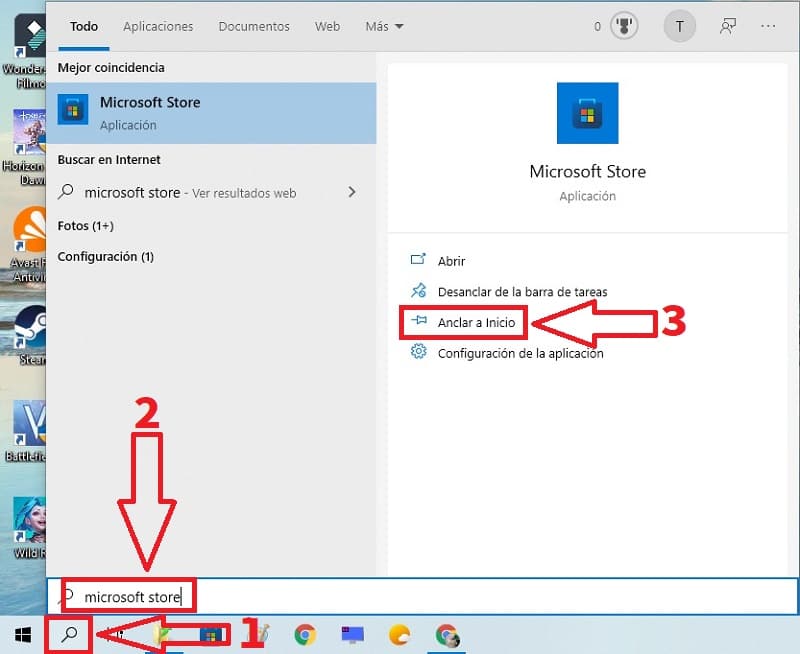
Create Shortcut To Microsoft Store From Windows 10 Desktop Easy And Fast 2022
Finally, we must follow these instructions:
- We go to Start and click the left mouse button.
- We look for the “Microsoft Store” icon .
- We click with the left mouse button and move the store to the desktop until the “Link” option appears .
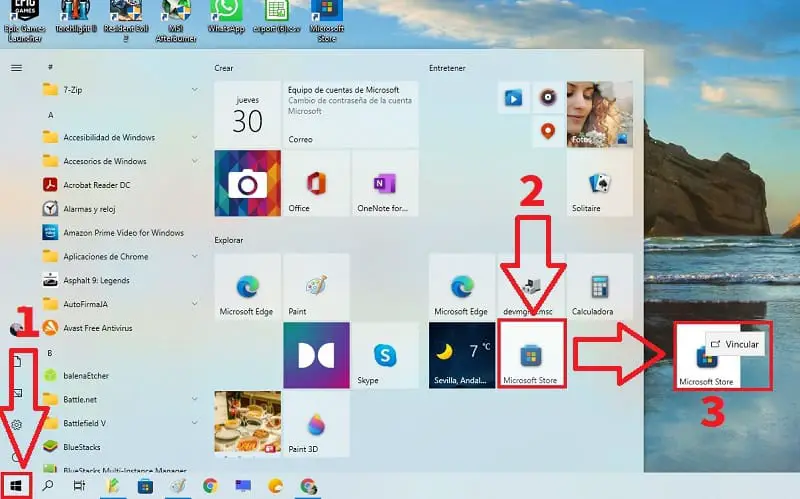
And this would be the result, in this way we can access the Windows 10 store directly from the desktop .
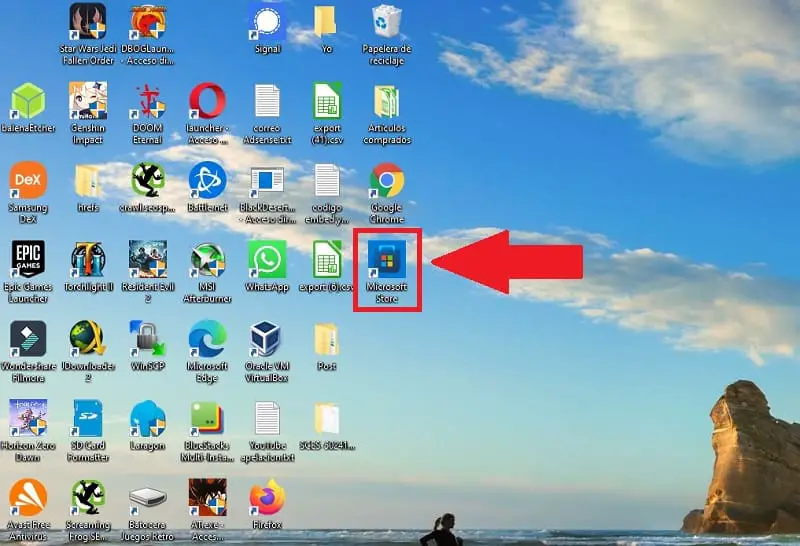
If you have any questions about this tutorial you can always leave me a comment and I will try to answer as soon as possible if I have space. Remember that you would help me a lot if you share this article with your friends and family through your social networks. Thank you for everything!