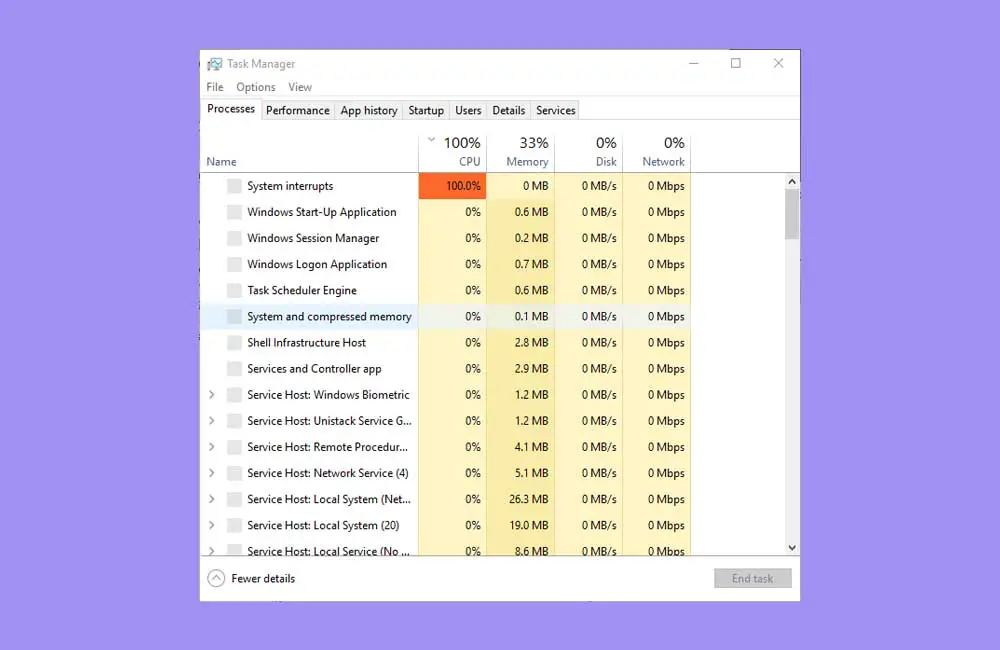
“I go to a web page and the computer’s CPU goes to 100”, “I turn on the computer and the CPU goes to 100 without doing anything”, “I always have the processor at 100% and I think it’s a problem with the computer” … These and many others are some of the most recurrent testimonials by users of Windows 10, Windows 8 and Windows 7 in the Microsoft support forums. The origin of this problem can be diverse, and with it, its possible solution. This time we have compiled several tricks to solve Windows CPU problems and reduce processor consumption.
Check system processes and kill those you don’t need
There are many programs that can force the computer to keep the CPU working constantly.
The first step to find the source of the problem is based on reviewing the processes by right clicking on the Windows taskbar and selecting the Task Manager option. Then we will click on CPU to order the processes based on the processor consumption that they are generating in the computer.
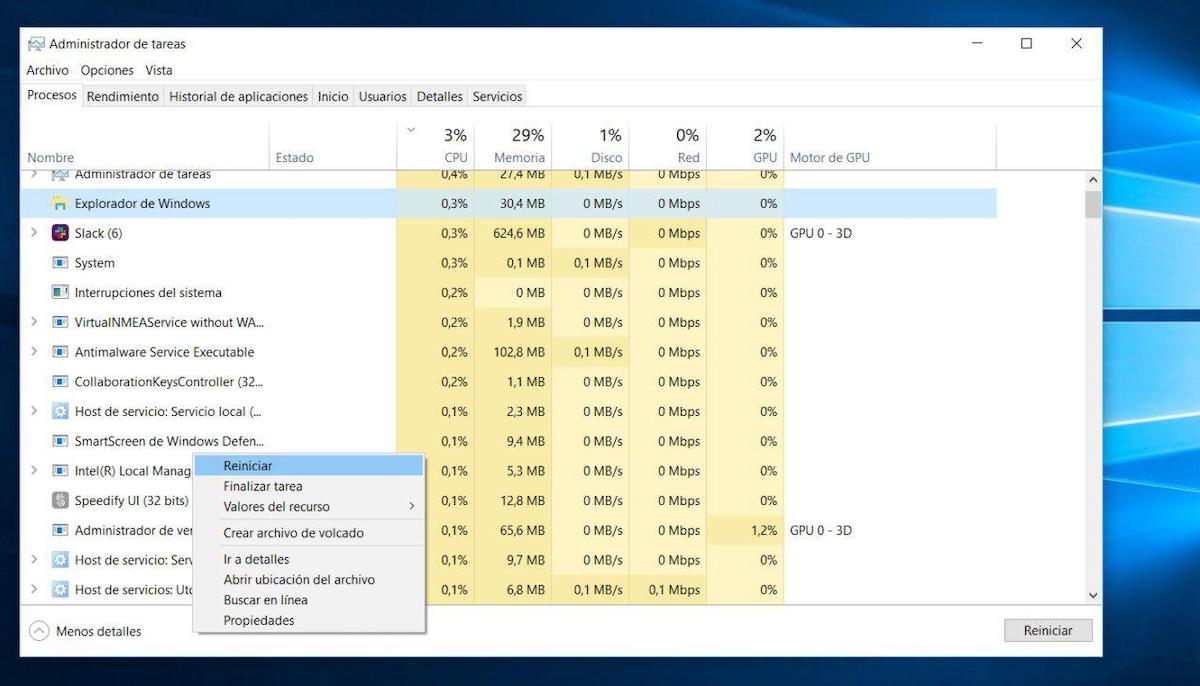
From now on we will have to close all those processes that we identify with external programs by right clicking on the task and clicking on Finish. In no case will we kill the Windows processes , unless they are unnecessary.
Permanently disable Windows Update
The Windows Update process is a Windows task that continually checks for available system updates through Microsoft servers. Killing such a process natively is not possible ; for this we will have to resort to a third-party program, which we can download from this link .
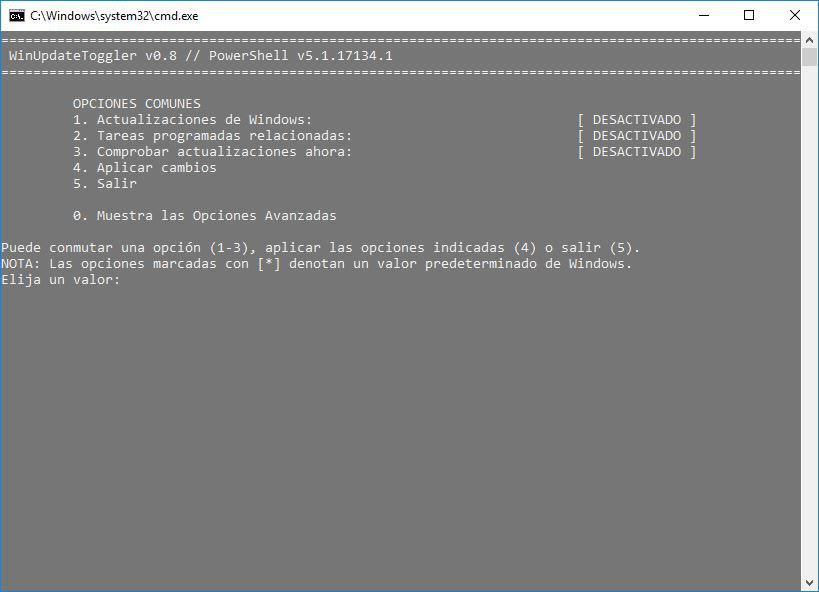
The tool, called WinUpdateToggler, requires execution through administration privileges (right click on the executable). Once inside, we will click on each of the options (1, 2 and 3) to deactivate each of the system processes. In order for the program to register all the changes, we will have to press Enter with each new number entered .
When we have deactivated the three main processes, we will press on the 4 key to save the changes . To verify that Windows updates have indeed stopped completely, we will access Windows Update again through the Windows Settings panel.
Beware of web pages to watch series and movies
In 2017 the news broke: Powvideo , a video hosting platform that was hitherto popular for its use in web portals to watch series and movies online, had an algorithm in its code whose purpose was limited to mining cryptocurrencies from the processor when a video was uploaded. reproduced within the web.
Other lesser-known pages have also come to light, and today there are not a few websites that force the execution of various processes in the browser to generate pop-up tabs or annoying ads. Therefore, it is best to run away from this type of page as soon as we notice an increase in the workload on the processor.
As simple as accessing the Windows Task Manager and clicking on the browser that we are running to check if there is any secondary process that we do not identify with the tabs that are open.
And torrent downloaders
uTorrent is another program that adds to the list of hidden cryptocurrency miners. Although its impact on the processor is much more limited, it is possible that the program in question generates a strong impact on the CPU if it is somewhat old or limited in features.
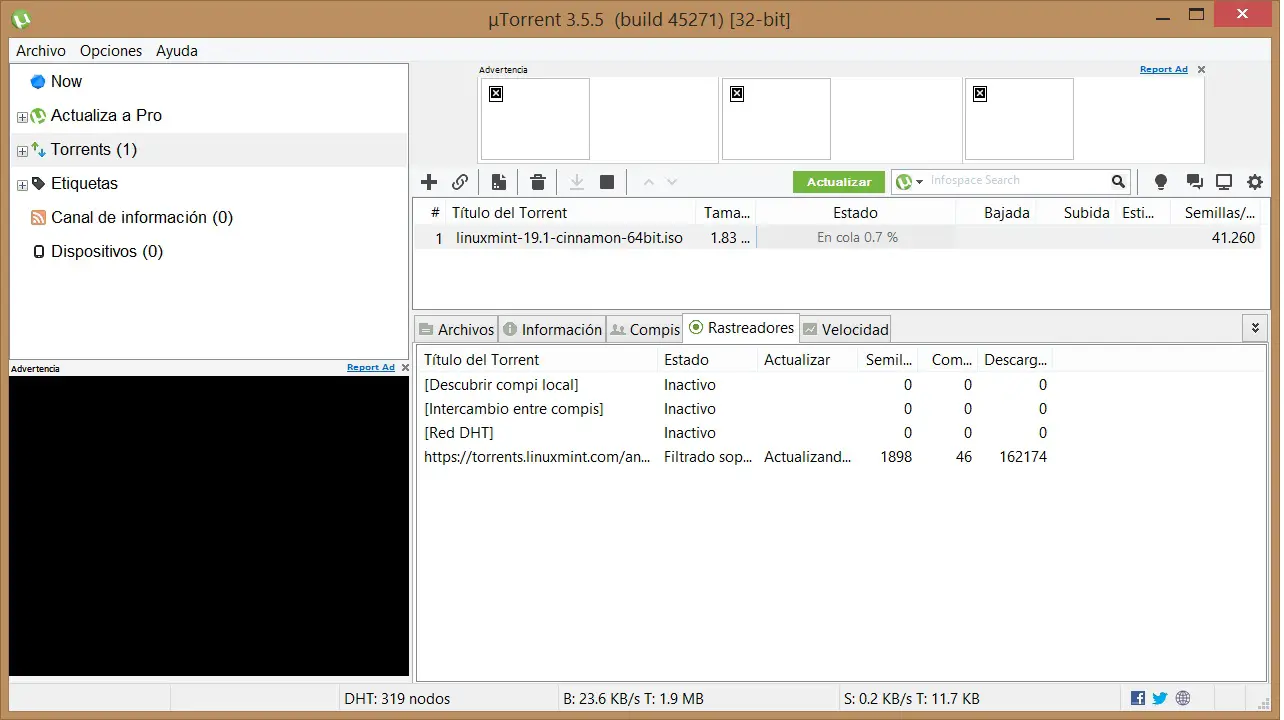
Not only uTorrent: any program that we have recently installed and that runs in the background on the system is likely to contain any type of hidden miner. Uninstalling said program and opting for a similar one is the most recommended in these cases.
Uninstall antivirus and opt for Windows Defender
We have mentioned it many times: Windows Defender is enough as an antivirus for Windows.
The use of a third-party antivirus will not only not be more useful than the latter, but it will cause a strong impact on the processor as it runs permanently in the background together with Windows Defender and the Microsoft Firewall.
Or run a virus scan
Before uninstalling any antivirus from the computer, we can go through the entire system in search of a virus or malware that is causing the processor’s performance to drop.
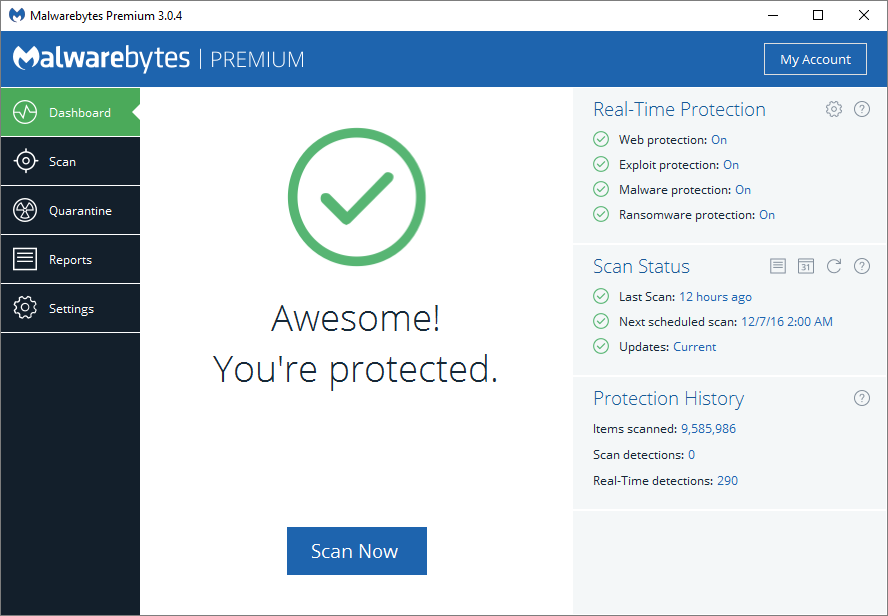
From Tuexperto.com we recommend MalwareBytes , which in addition to being one of the best antivirus programs is free for the first 15 days of use. Once the analysis is done, we can uninstall it from the computer.
Format Windows without aiming back
If we have Windows 10 as the main system, formatting the computer is as simple as accessing the Recovery menu by typing the same name in the Start menu.
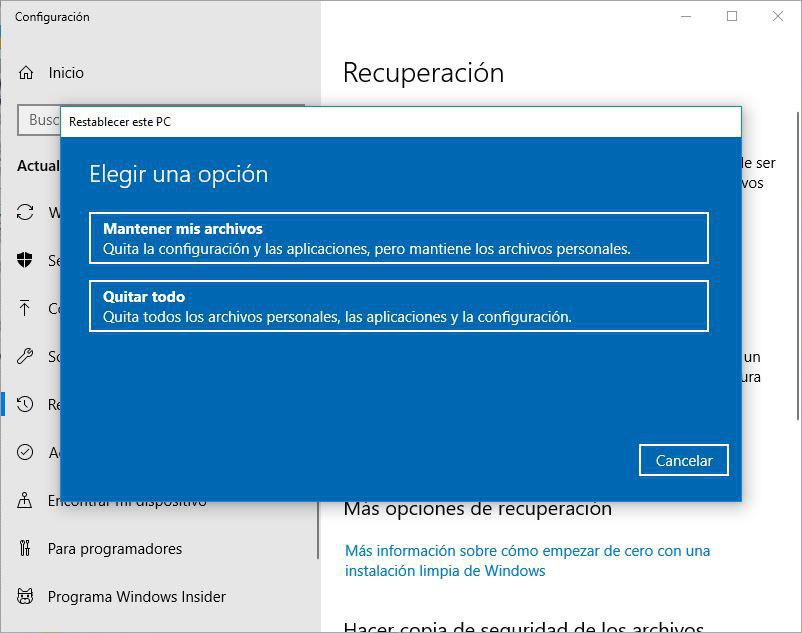
Within the program, we will click on the Start button and a window will appear like the one we can see just above this paragraph. Ideally, select the Remove everything option to clean the system completely , although we can choose Keep my files if we want to keep personal Windows files, such as videos, images, PDF documents or ZIP files.
The process, yes, can take several hours , depending on the components of the computer and the speed of the Internet. In no case can we turn off the computer, since it can result in the total loss of the files and the system.
And change the thermal paste of the processor
Although it is an option that is not accessible on all computers (unless we have the right tools and knowledge), a simple change of thermal paste can fix certain CPU problems , especially those related to temperature, and therefore hence, with the component load.
In case of not knowing how to proceed, we can always resort to the hundreds and thousands of videos on YouTube that exist; also of specific laptop models and desktop computers.